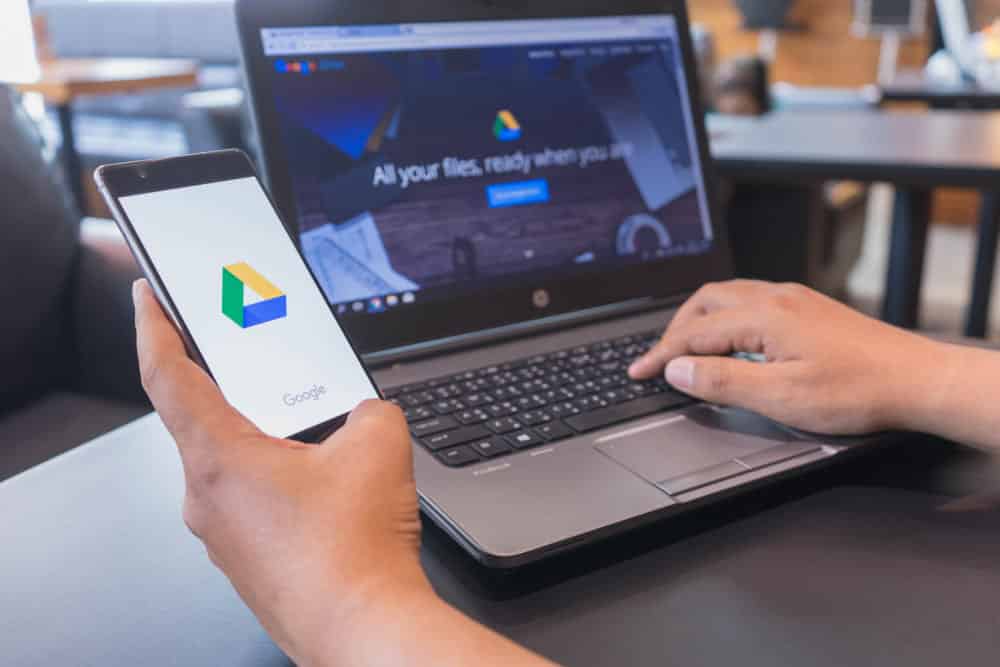
Google Drive has become a popular service for people who need cloud storage and it’s available to everyone who has a Google account. People also use Google Drive for backing up the files and they can even share the files with people.
On the other hand, there is a download limit which means you can download a specific number of files on Google Drive.
How To Bypass Google Drive Download Limit For Shared Files?
There are various reasons behind this error. For instance, there are chances that the file link was shared on social media and it’s not accessible now. In addition, it might be because you’ve exceeded the daily downloading limit. For the most part, the issues occur when too many people have tried to access the files for downloading them on the systems. As far as the limit is concerned, it is 750GB.
On the other hand, if you are certain that the error is appearing because too many people tried to download and view the files, you should simply access/download the files after some time. To be honest, it can take up to 24 hours. If you are unable to download or access the files even after 24 hours, call the domain administrator.
Now that we have shared various reasons and possibilities behind this error, we are sharing how you can bypass the download limit on Google Drive for shared files. For this purpose, you’ve to follow the instructions outlined below;
- First of all, open Google Drive and sign in with the Google account credentials
- Now, open the saved or shared file link in the drive
- When the link is opened, the file will be automatically shared with the account (the Google Drive account, in particular)
- Open Google Drive again and look for the shared file that you had wanted to download
- Now, just create the copy of the specific file (you can right-click the file and choose the “make a copy” option). Also, make sure that you have enough space on Google Drive for this
When the file’s copy is ready, it will ask you for the Google Drive account where you want to save it. The users can browse the folder but creating a new folder is also an option. On the contrary, if Google doesn’t ask, you will be asked to open the file location, so tap on the “open file location.” The next few steps are mentioned below;
- Open the Google Drive account and open the specific folder where you saved the file copy
- Then, right-click on the file and tap on the download button
- If the file size is big, there will be a pop-up, so tap on the “download anyway” option, and the download will proceed
- Now, just select the folder where you need to save the file even if you’ve surpassed the download limit
Once you follow these steps properly, you will be able to download and access the file that wasn’t possible before. So, best of luck!