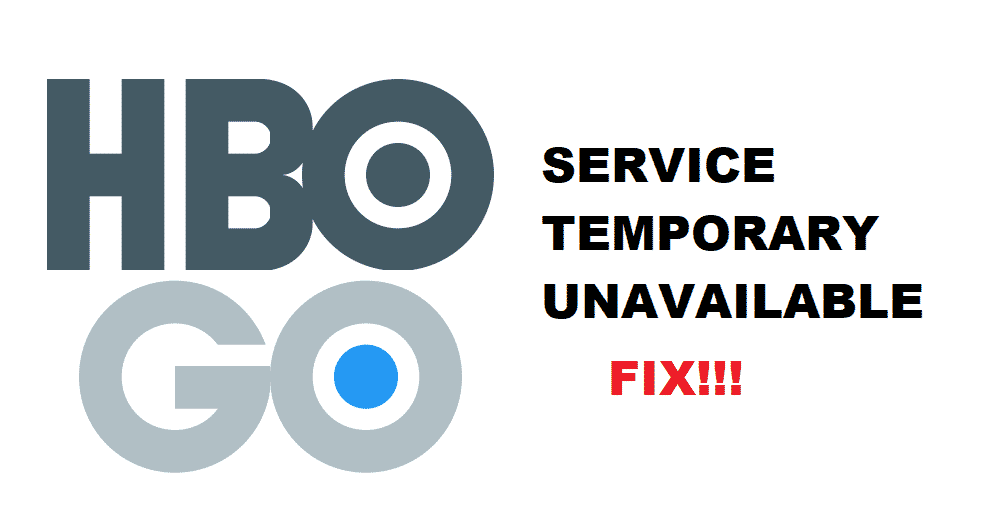
HBO Go
HBO Go is a streaming service provided by one of America’s premium cable networks HBO. HBO Go gives your home TV, mobile phone, tablet, and computer the ability to stream TV shows and movies through the internet. This eliminates the requirement of having a cable connection, and as a result, you’re able to stream your favorite shows from anywhere through a single HBO streaming package.
Troubleshooting the Connection problem, HBO Go is Temporarily Unavailable
A device shows this error whenever the data packet is sent towards the HBO servers, and the HBO servers do not respond with a stream of data packets. This is a connectivity issue and there are a lot of ways to troubleshoot the – HBO Go is temporarily unavailable – problem. So we have divided the troubleshooting solutions into two categories, hardware solutions, and software solutions.
Hardware solutions
1. Perform a thorough power cycle on your streaming devices
The streaming devices that require a power cycle are mobile phones, computers, laptops, television sets, and online cable TV devices like Chromecast, Roku, etc. Follow these steps to perform a thorough power cycle on your streaming devices.
- Unplug, power off, or shut down your streaming devices. Make sure your streaming devices are not connected to a power source.
- Keep your streaming devices turned off for a few minutes, then turn them back on.
- Open HBO Go on your mobile phone, tablet, laptop, computer, or TV to check if the error is resolved.
2. Restart/reset your network router/modem
The data packets from your streaming devices are required to go through the network router because the router directs them towards the HBO servers. If there’s a problem within your router, the data packets sent by your streaming devices will not reach the HBO servers, and as a result, you’ll see the HBO Go temporarily unavailable error. Follow these steps to reset/restart your network router, as it might reconnect your streaming devices to the HBO servers:
- Your home router has a power button on its body and a reset button displayed inside its user interface.
- Reset your router (Asus, TP-Link, etc.) before pushing the power button. If you want to know more about resetting your Asus, TP-Link router, you’ll have to reference our router reset tutorial.
- Restart your network router and open HBO Go on your mobile phone, tablet, laptop, computer, or TV to check if the problem is resolved.
HBO servers
Before you proceed to implement the software solutions, it’s extremely important to use the site called DownDetector to check if the HBO servers are down. Because if the HBO servers are down, your data packet when reaching the servers will not incite a response, and as a result, a steady stream of data packets will not reach your streaming devices.
Software solutions
1. Logout
Logging out of the HBO Go application then logging back in might solve the HBO Go temporarily unavailable error. Follow these steps to log yourself out from the HBO Go streaming application:
- Open the HBO Go application on your streaming device.
- On the upper-left corner you’ll see the icon representing your HBO profile, Tap on the HBO profile icon to open its settings.
- Select Sign out, close the application, wait a few seconds, reopen the HBO Go application, and log in to your HBO Go streaming account.
2. Reinstall/disable the HBO Go application
Most streaming devices like mobile phones, tablets, computers, laptops, and the Roku app allows you to uninstall the HBO Go application. Whereas Apple TV only allows you to disable the HBO Go application. Follow these steps to reinstall/disable the HBO go application, as it might reconnect your streaming devices to the HBO servers:
- If you have an Android device (mobile phone or tablet), press the HBO Go application icon for a few seconds. Pressing the HBO icon will pop a dialog box asking you to uninstall the HBO Go app. Select Uninstall to remove the HBO streaming application from your Android device. Reinstall the application and open HBO Go to check if the error is resolved.
- If you have an iOS device (iPhone or iPad), open the edit menu to remove the HBO Go app. Reinstall the application and open HBO Go to check if the error is resolved. For Apple TV disable the HBO application then enable it for checking.
- If you have a Roku device, press the Star button to open the Remove Channel menu from the homepage. Remove the HBO Go channel from the Remove channel menu, then reinstall it from the Roku application’s Channel Store.