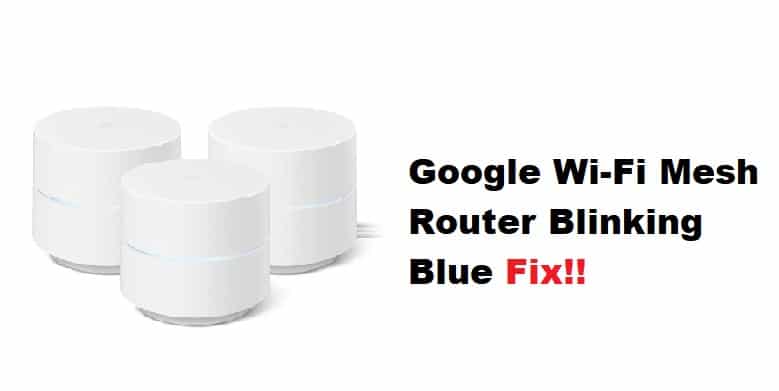
The Google Wi-Fi mesh routers are gaining popularity with each passing day since it has a top-notch build and the advanced technology helps create an exceptional mesh network. The router is designed with an LED indicator that glows in different colors to help understand the network and device status. So, in case the LED indicator is blinking in blue color, we are sharing the meaning as well as the ways to optimize the router’s performance.
Google Wi-Fi Mesh Router Blinking Blue Fix:
Blinking Blue Light – The Meaning
Whenever the Google Wi-Fi mesh router starts blinking blue, it means that the router is ready for a setup or it glows when you factory reset the router. In addition, it also means that the router is going through the process of a firmware upgrade. In simpler words, blinking blue light has a different meaning but it should become solid teal. However, if the light is still blinking blue after hours and you are unable to connect to the internet, let’s see which solutions you can try!
- Complete Your Setup Process
First of all, you have to complete the setup process for the router because an incomplete setup process is the most common reason behind the blinking blue light. To complete the setup process, we recommend that you download the Google app on your smartphone, connect your smartphone to the internet, and follow the on-screen prompts or instructions to complete the setup process. Once the setup is complete, the light will become solid teal and the internet will start working. In case you still have issues completing the setup process, you can ask Google customer support for help.
- Firmware Upgrade
If completing the setup process hasn’t resolved the blinking light issue, we recommend that you download and install the firmware upgrade. A firmware upgrade is important to optimize the router’s functionality and optimize networking performance. The firmware upgrade takes only a few minutes, so sign in to the router, go to the advanced tab, and download the firmware upgrade. During the firmware upgrade process, you shouldn’t turn off the router or internet to make sure the firmware upgrade process is not interrupted.
- Reboot
In case the LED indicator on the Google Wi-Fi mesh router is still blinking router, it’s recommended that you reboot the router. It’s one of the most basic troubleshooting steps and can resolve networking issues. To reboot the router, you can disconnect the power cord for over thirty seconds and it will fix the errors. In addition to this manual reboot process, you can also use the Google app to reboot the router. However, when the router turns on after the reboot, you’ve to give it a few minutes to ensure it boots up properly.
In case you don’t know how to use the Google app for rebooting the router, you have to open the app, go to the Wi-Fi tab, and open settings. From the settings, tap on the restart network option, and the router will reboot. So, are you ready to fix the blue light issue?