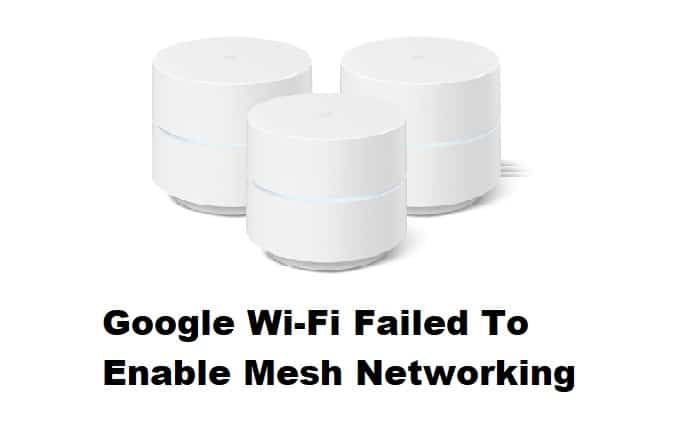
Google Wi-Fi is one of the best choices if you need an advanced and high-tech router that offers more network coverage as compared to conventional routers. This is because it can help extend the wireless connection and it will help create a strong internet connection for the users. However, if Google Wi-Fi fails to enable mesh networking, it means that you won’t be able to extend the wireless connection, which is why we are listing down some solutions!
Fixing Google Wi-Fi Failed To Enable Mesh Networking
- Wi-Fi Devices
If Google Wi-Fi is unable to turn on mesh networking, you have to check the Wi-Fi devices, particularly the offline devices, to make sure they are turned on. In addition to turning on the Wi-Fi devices, you have to ensure that the cables are secured in place (you’ve to ensure that the cables are connected to the correct ports to ensure they are getting the essential signals).
On the other hand, if your Wi-Fi devices are hard-wired, you can check the Ethernet cables to make sure they aren’t only tightly connected but are connected to the Wi-Fi switch as well.
- Power Outlet
In case you are unable to use mesh networking because the Wi-Fi devices are still offline, we recommend that you check the power outlet to make sure the devices are powered on. For instance, you have to ensure that the power cord is tightly connected to the power socket. In addition to connecting the power cord, you must ensure that the power button is turned on.
- Google Home App
The third solution that you can try to fix the mesh networking option is to use the Google Home smartphone app. For this purpose, you have to open the specified smartphone app, press and hold the Google Wi-Fi device tile, and open the settings. When the new settings tab opens up, you have to press the restart button to make sure the device powers on without configuration errors. Once the Google Wi-Fi router turns on, you can try enabling the mesh network again and it will work normally.
- Mesh Points
The Google Wi-Fi device is integrated with various mesh points to establish the mesh network and extend the connection. However, if you are unable to enable the mesh network, you have to ensure that the mesh points are within the router’s range. In fact, the distance between the mesh points and Google Wi-Fi doesn’t matter as you should put them closer to make sure there are no interferences. Once the mesh points and router are closer to each other, reconnect the internet and the mesh network should work.
- Factory Reset
The last option that you can try to fix the mesh network issue is to factory reset the device. When you factory reset the device, you have to wait until the LED indicators are turned on because it indicates that the device is ready to be set up. Then, add the mesh point (make sure you configure the network data as well) and you are done!