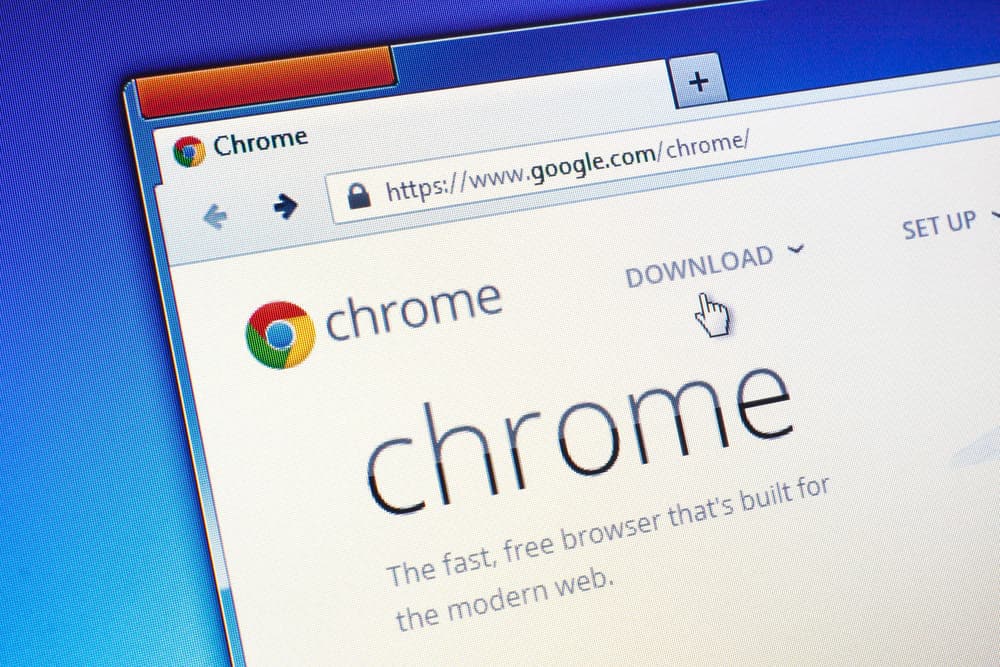
Google Chrome is notorious for occupying RAM and being slow at times. You must have noticed sometimes that your internet is at its optimal speed and the rest of your PC is working fine but Google Chrome is taking considerable time to load webpages or is being unresponsive. Most people think that it is not an easy thing to solve and they have to compromise with it.
Well, it is actually not like that and there are some steps that you can take to ensure the best possible speeds with Google Chrome along with your PC. You can run a check on the following steps to ensure that it is the issue with Google Chrome and the rest of your Internet is working fine, and then fix the issue easily.
Ways To Solve Google Chrome Is Slow But Internet Is Fast Issue
1) Verify Internet Speed with a Speed Test
There are certain websites and applications over the internet that offer you to test your internet speed. You can try accessing one such website in some other browser or install an application to ensure that your internet speed is working fine and Google Chrome is working slow. Once you have ensured that Internet speed is alright, you can take the following steps to ensure a better speed for your Google Chrome.
2) Clear Cache and Cookies
We all know that Google Chrome works in a different manner than most other browsers and you need to comply with that. It stores a whopping amount of cache and cookies to provide you with an optimal level of internet browsing experience but sometimes it can slow down your browser too. You need to clear the cache and cookies of your browser regularly to ensure that Google Chrome is working fine and it is not slowing down out of the blue.
3) Check the number of tabs
There is a slight possibility that you might have running a greater number of tabs in the background than your hardware can take. You need to ensure to stick to a minimal number of tabs and windows on Google Chrome for it to work perfectly. Also, keep an eye on any background activity that might be going on with your browser that might be making it slow.
4) Check Extensions
There is a useful feature about Google Chrome that allows you to install extensions. These extensions are always up and running while you are using Google Chrome and might be taking some processing power that might cause your browser to run slower than expected. Make sure that you have only installed the necessary extensions that are crucial for your work. Also, you can disable the extensions that you don’t need immediately to speed up your browser and have a faster experience with Google Chrome.
5) Adblocker
You might be facing the browser to slow down due to some malware that could be running ads for your browser in the background without you knowing it. Make sure that you have an ad blocker installed to keep your Google Chrome in the fastest possible working state. An Adblocker detects any malware in advance and stops it from slowing down your browser activity.
6) Update your Browser
The only problem you might be having with the speed of Google Chrome might be due to an outdated version of your browser. Google Chrome regularly releases updates with bugs fixes and other security protocols improvement so you must ensure that you are using the latest version of Google Chrome. The best way to sort it out would be to keep your browser’s automatic updates on so it will be updated automatically whenever it is connected to the internet.
7) Settings of Google Chrome
Google Chrome got a plethora of settings that might be messing up with your browser speed and causing it to be slow. You need to ensure that all the settings of your browser are set to default to get the best possible speed with your browser.
8) Add up on RAM
There is a slight possibility that your RAM is not good enough for Google Chrome to function properly. Please check the minimum system requirements for Google Chrome and ensure that you have the right RAM memory for Google Chrome to work optimally on your PC.