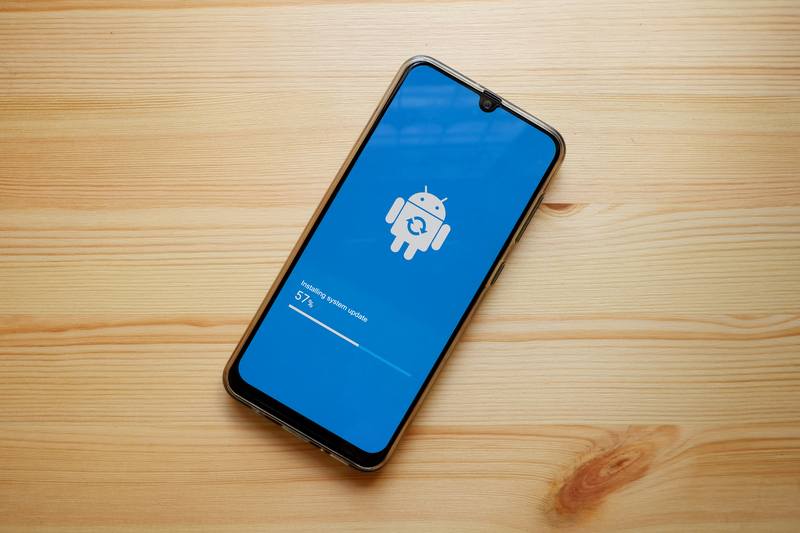FreedomPop is a promising mobile and wireless internet network operator. FreedomPop operates in Los Angeles and is known to offer free IP services to users.
For this reason, users can get free text messages, VoIP, and data services. However, there are some paid plans available for people who need unlimited network resources.
Some network users have complained about FreedomPop error 302. This error appears when you have consumed all the allocated data or have consumed more than the allocated mobile data.
When this error code appears, your service will be suspended as well. So, let’s see how you can resolve this error code and get your FreedomPop service back!
FreedomPop Error 302
Understanding The Error Code
We have already mentioned that the 302 error code appears when the FreedomPop service is cut off due to overage.
In case you have disabled the top-ups, the services will be immediately cut off when you consume 100MBs of data. For this reason, it’s important to stay within the data limit.
On the other hand, if the service is suspended even if you haven’t consumed the allocated mobile data, below are the solutions that can help!
- Revive The Service
When the service is cut off, whether you’ve consumed the mobile data or not, you have to revive the service by calling customer support.
This is why you have to call FreedomPop customer service at 888-702-8302 and narrate the issue. In most cases, you will have to upgrade the data plan.
Another option is to install credit into your FreedomPop account with the help of a top-up. On the contrary, if you don’t want to add credit or upgrade the plan, wait for the next billing cycle.
This is because the current plan will be automatically renewed on the billing cycle, and you will be allocated new mobile data that you can use.
- Update The Data Plan
If you have chosen to update the data plan, you can select any mobile data plan from the “plans” page on the FreedomPop website.
It’s recommended that you choose a plan with more mobile data to prevent this issue. In addition to the website, you can also sign in to the FreedomPop account to see available mobile data plans.
- Add Credit
In case you prefer adding more credit, you have to open the billing page after signing into the account. From the billing page, open the top-up settings.
On the top-up settings page, you can add the credit. Once the credit goes through, you will be allocated the same amount of mobile data before the next billing cycle starts.
- Take Out The SIM Card
In case you are receiving the error code for no reason (you haven’t done data overage), the first step is to take out your SIM card because it promises a network refresh.
The SIM cards are designed to receive the signals being delivered by the FreedomPop mobile towers. If the SIM card cannot receive the signal, it could be an issue with the SIM card.
We recommend that you take out the SIM card from your smartphone and blow into the SIM card slot to get rid of dust or lint that has accumulated in it.
This is because this accumulation can interfere with the SIM card’s ability to connect with the chip. In addition, make sure that the SIM card’s chip is clean and isn’t damaged.
If the chip seems damaged, you have to contact FreedomPop to replace the SIM card.
- Reboot The Smartphone
If there is nothing wrong with the SIM card, it’s recommended that you reboot the smartphone to make sure the network connection is rebooted.
Rebooting the smartphone will help delete the background operations which prevent the users from receiving calls and sending/receiving text messages.
Many people don’t realize this, but excess background operations on the smartphone can lead to network connectivity error, including error code 302.
Depending on your smartphone, you have to press the lock or power button for a few seconds to turn it off the smartphone. Once the smartphone turns on, try using the mobile data.
- Network Selection
In some cases, error codes and glitches occur when the smartphone selects the incorrect network. It can be time-consuming to keep changing the network settings, which is why we recommend setting the network selection feature to “automatic.”
If you are using an Android smartphone, you’ve to open the mobile networks page from the settings and choose the “select automatically” option.
On the other hand, if you are using an iPhone, open the mobile tab from settings and click on the network selection option. Then, choose “automatic” from the available options and save the settings.
- Operating System
It’s common for your smartphone to show different network errors when there is a support issue or if there is a bug.
To illustrate, these issues are caused when you haven’t updated the smartphone’s operating system in a long time.
For this reason, you have to open the “about” page from the smartphone’s settings and see if an OS update is available.
If yes, you’ve to download and install the update to make sure the bugs are fixed and security issues are properly patched.
Make sure your smartphone is connected to a high-speed Wi-Fi connection to install the OS update, as they are usually larger files.
Once the smartphone is updated to the latest operating system, it will support the SIM card and network, promising optimal user experience.
- Service Maintenance
It is common for network service providers/carriers to undergo regular network maintenance to make sure the services are streamlined.
However, if you are receiving the error code even though you haven’t consumed the allocated mobile data, we recommend that you contact FreedomPop to see if there is service maintenance going on.
In case you cannot call the support team, check their social media pages to see if they have left an update about the service maintenance.
Usually, it takes around two to three hours for the maintenance work to be complete, so it’s better to wait.