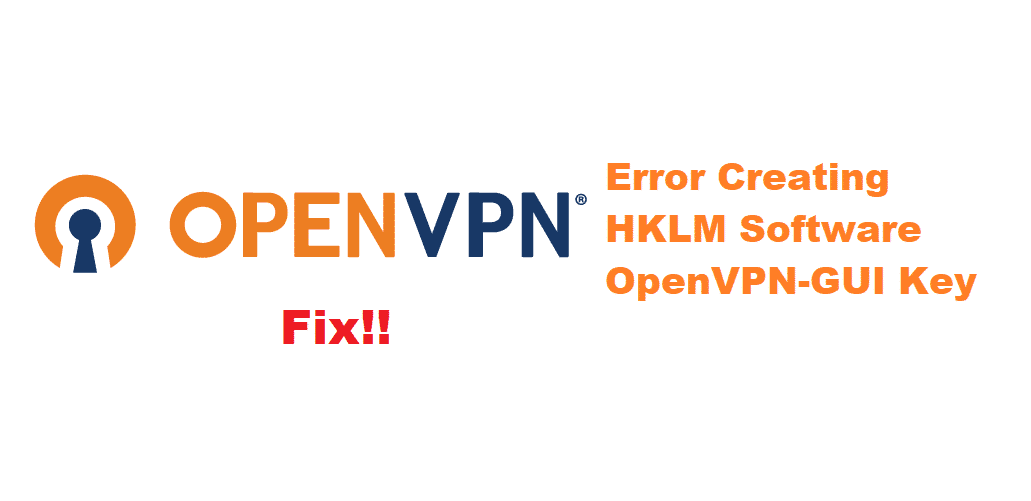
OpenVPN is a VPN service that is free if you intend to use it at your home. However, the server provided by them which is used commercially requires you to purchase their license. Regardless, this software is one of the best VPN’s out there at the moment. It is easy to use and really user friendly.
However, users might sometimes run into an error after creating installing this software on their device. One of these problems is the ‘error creating HKLM software OpenVPN-GUI key’. This can be quite confusing to look at but we will show you some steps that can be used to troubleshoot.
Fixing Error Creating HKLM Software OpenVPN-GUI Key:
- Reinstall OpenVPN
You might have run into some errors while installing this software on your device. To fix this you will first need to delete the key files manually. Then reinstall your application after that.
Start with opening up your ‘start menu’ and then enter ‘run’ and open it. A popup will open, type ‘regedit’ here and click enter. This will open up the registry editor for your computer. This can be used to change the already existing values or delete keys. After this, browse through HKEY LOCAL MACHINE which stands for HKLM.
Proceed to open the software tab and locate OpenVPN here. After you have successfully opened it, search for the OpenVPN-GUI keys here and delete all of them. If it doesn’t allow you to delete them then make sure that your software is not running in the background.
After deleting all the previous keys, uninstall OpenVPN from your device and search their website for the latest version. After downloading this file, restart your device to ensure that all the temporary cache files have been deleted. Now install the new copy of your OpenVPN software to fix your issue.
- Run as Administrator
One other problem you might be running into is that you are trying to download the GUI keys without admin privilege. This results in the device to stop you from overriding existing files or add new ones in the registry editor
For this, you will have to locate the OpenVPN GUI installer, which is used for creating keys. Right-click on this program and select ‘Run as administrator’. Click yes when a popup for confirmation comes out. This will allow your application to run in admin mode and it can then modify or add new keys to the registry. This will ensure that your software installs without any issue.
- Customer Support
Sometimes these steps might not fix your problem. This is because the user might be running into a technical error that can get really complicated to deal with. Even though that is the case, to solve this, you will have to contact the customer support team. They will reach out to you as soon as possible. Make sure to give them detailed information about your problems and not leave out anything so they may help you to the best of their knowledge.