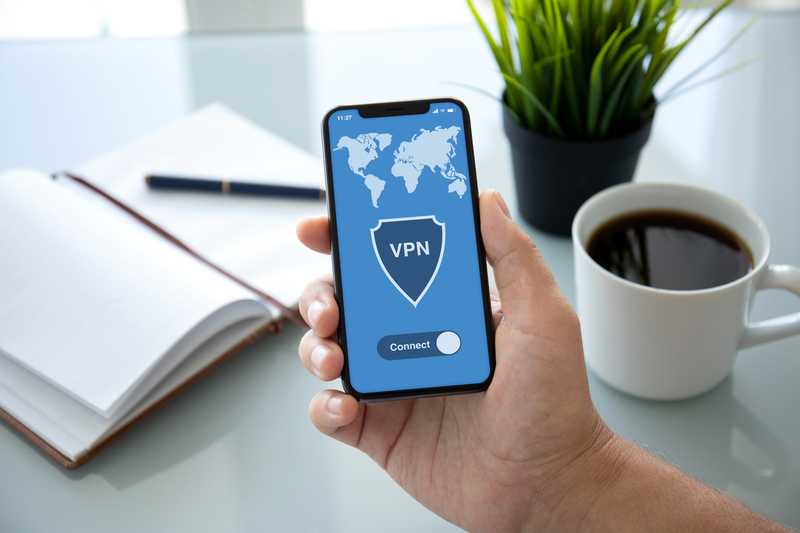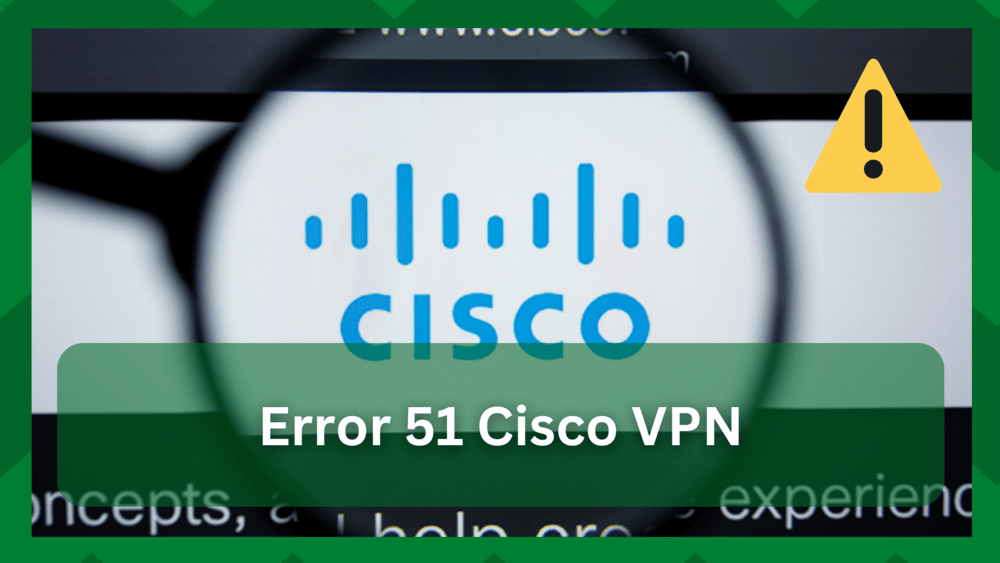
Want to create a secure private network to gain access to restricted resources or conceal your online activity? Most people want their identity to be protected and their online activity to be untraceable.
Even if it is just for entertainment, a secure VPN connection is your best bet. Cisco VPN client serves a similar function; it provides an encrypted connection over the network, ensuring that nothing you do is tracked by the internet.
It’s a good way to be discreet, but it’s probably not the best way. However, you may be aware that even VPN services experience connectivity issues. It is not always that you want a server; you obtain one and begin working.
When establishing a connection, you may encounter some complications, one of which is error 51 on the cisco VPN client, which reads:
Unable to communicate with the VPN subsystem. Please restart this application after ensuring that you have at least one network interface that is currently active and has an IP address.
Error 51 Cisco VPN
If you are an active Cisco VPN user, you may have already encountered the error. Because this is not a runtime error, but rather an error when your connection has failed or you are unable to form a client-server connection.
Error 51 on Cisco VPN can be caused by internal network connection issues or by third-party blocks that prevent your connection from being established.
However, this is not a problem because some simple procedures can help you regain your connection. As a result, in this article, we have provided a list of steps you can take if you encounter the same error.
- Restart Cisco VPN Client:
Rebooting is a simple process, but the impact it has on your connection cannot be overstated. When you receive error 51 on the Cisco VPN, it is due to a problem with the software network.
This means that the connection is currently unable to pass through the software network, resulting in no communication between the server and the client.
This is easily remedied by restarting the VPN. Most of the time, the error is caused by a temporary glitch, and when you reopen the VPN, the connection and configurations are refreshed, and you have no trouble connecting to the server.
- Run Diagnostics:
When working with the most recent Windows and Mac software, you have the benefit of automatic software diagnostics, which provide you with a summary of any problems encountered by your client.
This allows you to get to the root of the problem and perform any necessary troubleshooting. Simply disconnect your VPN and run network diagnostics to look for problems with the utility. This will usually solve your problem.
- Multiple VPN Services:
Multiple VPN services running on a device at the same time do not work well. Even if the service is not active, it has the potential to block the connection of another VPN.
Also, if you’re already connected to a VPN and trying to connect to Cisco thinking it won’t have any consequences, you’re mistaken. This can cause a software conflict, resulting in error 51.
As a result, it is best to check your device for other VPN clients installed and keep the one you want to use while uninstalling the others.
Try running the cisco VPN client one more time and you will have no issues establishing a connection
- Disable Firewall:
A firewall is an internet security layer that prevents unauthorized traffic from entering your network. It sits as a barrier between the private network and the public network.
As important as this utility is for safe browsing, it will cause errors as a VPN can change your network’s information such as IP address.
Because a VPN connection does not specify the actual incoming and outgoing internet traffic, it only seems reasonable that a firewall enabled on your device may cause connection issues with such unspecified errors.
So disabling the firewall on your laptop or computer will help you solve this issue. If you are concerned about the protection of your network then cisco VPN clients already integrate a good security tier that ensures your network protection.
- Disable Antivirus:
Users are accustomed to using a third-party antivirus. You may also have an antivirus installed on your device to add an extra layer of security, but it can occasionally interfere with your VPN connection.
Just to clarify, such software works more strictly than a firewall. Assume you’ve successfully connected to a VPN and downloaded a file from a restricted website. Your antivirus will read and detect these files because the site was not secure.
And eventually, identify the VPN as a threat. This may result in the termination of your VPN connection. As a result, you can disable your antivirus on your device to allow the VPN to connect.
If you are not comfortable with completely disabling the antivirus, you can check the settings and configure it so that it does not interfere with the VPN connection.
- Router-Triggered Issues:
Sometimes the problem is caused by a larger program rather than the program itself. A VPN connection, by the way, is based on an internet connection.
Now that you have internet access, a VPN will take your IP address and assign it to another IP to conceal your online activity. However, if you are experiencing problems in the primary domain, your connection will fail.
However, if your primary internet connection is experiencing issues and is not functioning properly, you may find yourself stuck between VPN connection establishments.
As a result, you can simply unplug your device from Wi-Fi and connect to the internet via an Ethernet cable. This will show if the issue is with the internet router.
In this case, you should think about troubleshooting your router. A simple restart would suffice, but if you have more serious issues, you will need to investigate further.