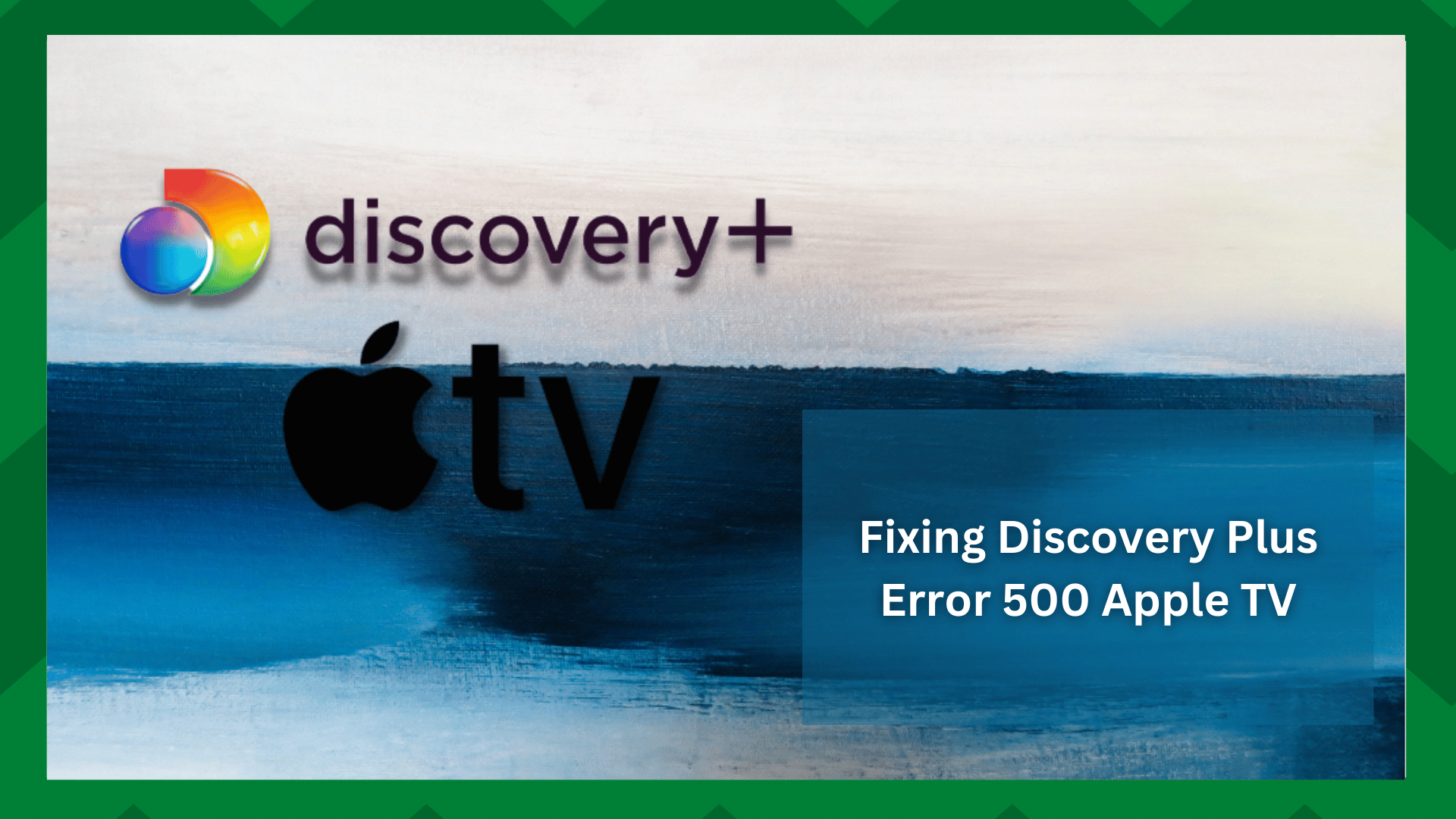
There has been a huge demand for streaming services in recent years, and many of them, such as Netflix, Amazon Prime, HBO Max, and others, are doing well.
These services have been in operation for many years and have grown in popularity due to their convenience and performance for users. Popular series, original TV shows, and binge-worthy movies are all available with a single click.
However, it is important to note that these platforms work hard to keep their services available to users. However, it is impossible to address all of the shortcomings of a particular app and make it perfect.
Unpredictable issues with the app service are common because they operate over a network.
Fixing Discovery Plus Error 500 Apple TV:
In terms of Discovery Plus, it has shown quite a good performance in recent years, but as previously stated, connection issues, server errors, app failures, and so on are some issues that cannot be avoided.
So, we’re here to talk about the most common error code of Discovery plus, which is relatively simple to fix but can be annoying to the user if it occurs frequently. In that regard, our main concern is the Discovery plus error 500 on Apple TV.
So, in this article, we will look at solutions to this problem. So, if you’ve had any or are currently experiencing any, we’ve got you covered.
- Check The Status Of The Server:
Error code 500 is typically generated when the Discovery plus server fails. Though not always from the company’s end, some causes can be triggered by the user as well.
Extending our point, you should first check to see if there are any current server outages for Discovery Plus. If this is the case, your only option is to wait until the server is operational.
However, if there are no issues from the provider’s end, proceed to step 2.
- Check Your Network Connection:
This is by far the most emphasized troubleshooting step in any streaming error article. Although a bad or unstable internet connection does not always cause buffering, it can cause service failures and performance degradation.
Speaking of which, such errors occur on your streaming services. So, first, check the speed of your internet connection to ensure you have enough MBs to stream content. If you are streaming content in HD, you will need a download speed of at least 15Mbps to do so smoothly.
- Restart Your Apple TV:
Another excellent workaround for the 500 error code is to completely shut down and restart your device. It is sometimes not a connection or server issue, but rather a device issue that your streaming service is not working.
In addition, if your Apple TV has been running for a while, accumulated memory and overheating can cause Discovery plus to malfunction.
Furthermore, when you power-cycle a streaming device, the network connection is re-established and the application’s functionality is improved. So turn off your device and give it a few minutes to rest. Turn on the power now, and your problem will be solved.
- Check The HDMI Cable:
Streaming services rely on an HDMI connection to send your content to your TV. Your application will not function if it is broken or malfunctioning.
You can always consult a user manual for the most up-to-date information on where an HDMI cable goes in your Apple TV. First, unplug it from your television and clean it. Re-plug it and check if it works.
Your cable may be malfunctioning or broken, so if you have a new HDMI cable at home, connect it to the TV and see if it works. If not, you should contact customer service.
- Check For Software Updates:
Over time, the provider releases small software upgrade patches that are required for improved performance and bug fixes. You forget to check for any updates an app may have until it begins to act up.
So, see if there are any new software releases for the Discovery plus app. Install them and launch the app on your Apple TV. In most cases, it resolves the problem.
If updating does not help, simply uninstall and reinstall the app. It will automatically download and install the most recent version of the software, and any crashes will be repaired upon reinstallation.




