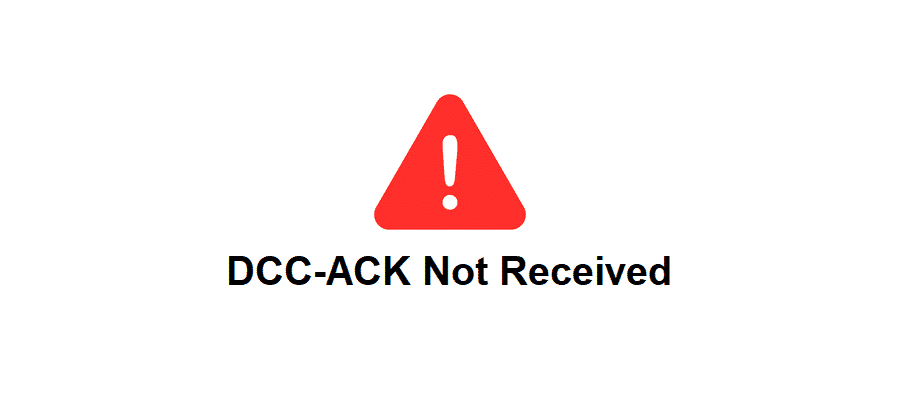
With the ever-increasing number of people looking for internet, the number of brands offering internet services is increasing. Similarly, the errors with internet connection are constantly increasing and DCC-ACK Not Received error is one of them. To help you solve this error, we have added the troubleshooting methods in this article!
DCC-ACK Not Received
1) Splitter
The majority of people use splitters and surge protectors to protect their equipment. The splitters are readily used by people who need to divide the internet signals into multiple devices. Usually, the splitters are used with eh cable connections. However, the splitters can adversely impact the internet connection and will result in this error.
That being said, the users are suggested to remove the splitter. If you cannot afford to remove the splitter, you need to make sure the splitter is high-quality. With time, the splitters can wear out. So, we suggest that you either remove the splitter or opt for a high-quality splitter that doesn’t impact the signal transmission.
2) No Bypassing
For people who need to distribute the internet signals, they must remove the bypassing components on the internet connection. In case you have added the surge protectors or power strips with the modem and wall jack, you must remove them. Also, you must remove the UPS as well. For this purpose, you must connect the coaxial cables and power cables directly to the modem and power outlet.
When the direct connection is established for cables, the signal distribution issues will be resolved. Once you remove the bypassing components on the internet connection, tests the internet connection again. We are pretty sure that DCC-ACK not received error will be removed.
3) Modem Configuration
The modem configuration plays an important role in streamlining the internet connection and removal of the error. To ensure there are no errors, you must opt for DOCSIS 3.0 modem. This is because the non-DOCSIS 3.0 modem cannot change the channels or streamline the connectivity. That being said, you need to switch to the DOCSIS 3.0 modem.
On the contrary, if you are already using the correct modem, we suggest that you call the technician. That’s because the technician can troubleshoot the modem and will help eliminate the error.
4) Lines
In some cases, this error occurs because of connectivity issues in the lines. In particular, we are talking about the lines laid by the internet service provider. Before you call the internet service provider, check the internet logs. If the log displays a similar error, you can call the internet service provider and have them check the lines.
Secondly, there are chances of signal and internet issues at the backend. If that’s the case, only the service providers can help. However, it’s better to ping the internet service provider and tell them about the issue. Once they are notified about the issue, their engineers can fix the technical faults.
5) Bridge Mode
If nothing seems to resolve this issue, we suggest that you put the modem in bridge mode. This is because the bridge mode helps connect different devices without any performance-related issues!