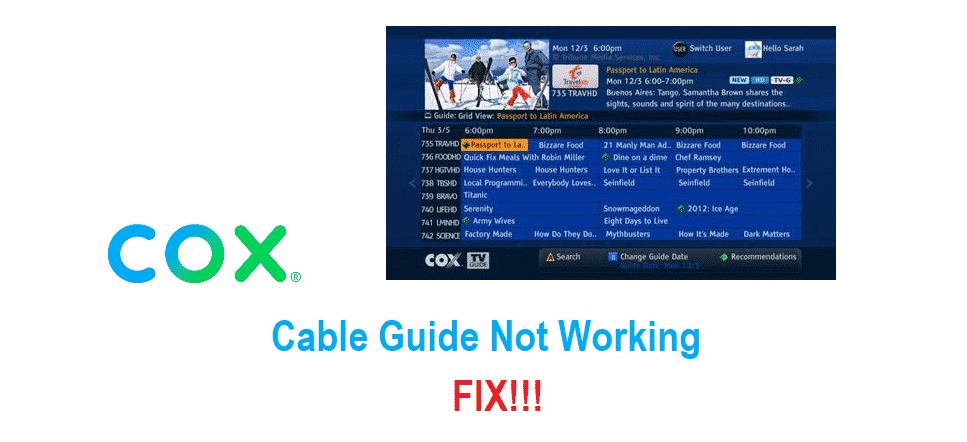
Cox has some pretty great services including the Internet, landline phones, and more but their HD Cable TV service is their most prized possession. Most would say that Cox is known for their Premium Cable TV subscription and all the subscribers that they have managed to get are mainly with them because they prefer to have the best possible Cable TV service for them.
That makes it quite popular and they are offering some great services to make your experience even better. Cable Guide is one such service and if it is not working for you, here is how you can fix it.
Cox Cable Guide Not Working
1) Remote Issues
Most of the time, the problem is not with the Cox Cable Guide, but in fact, your remote is not working properly and you are unable to get access to your Cox Cable Guide as you should. The first thing that you should be doing if you feel like this is a remote issue is to make it sure. If there is any such issue, you will not be able to use the menu button or other special buttons on your remote and you will have to fix it this way.
2) Check on the batteries
Well, batteries play the most major part in the working of your remote and you should be replacing them periodically to ensure that your remote controller is working fine. If you haven’t changed the batteries in a while, it would be wise to install a fresh pair of batteries inside your remote and then restart the Set-top box once. This will help you out in fixing the problem most of the time and you will be able to access the Cox Cable Guide button on your remote without getting any issues at all.
3) Re-pair the remote
At times there is some issue or error on the remote that can cause it to have problems and your remote might not be working out correctly. So, if you have checked on the batteries already and made sure that they are fine, you should try re-pairing the remote with your set-top box and that is going to help you out in fixing the problem perfectly without having any sorts of issues at all.
Cable box issues
There are also some cable box issues that might cause you to face such problems and they should be fixed properly as well. To do that, you will have to do the following.
4) Restart once
You will have to restart the Set-top box once and that will help you figure out the problem for good. Rebooting will restart all the hardware and software components and that will fix the problem for good.
5) Contact Support
If you are unable to make it work, you should be contacting the support department and they will be able to sort it out perfectly for you and fix the problem so that you will not have to face any sort of issues like this. If there is some temporary issue at their end they will be confirming when it will be fixed.