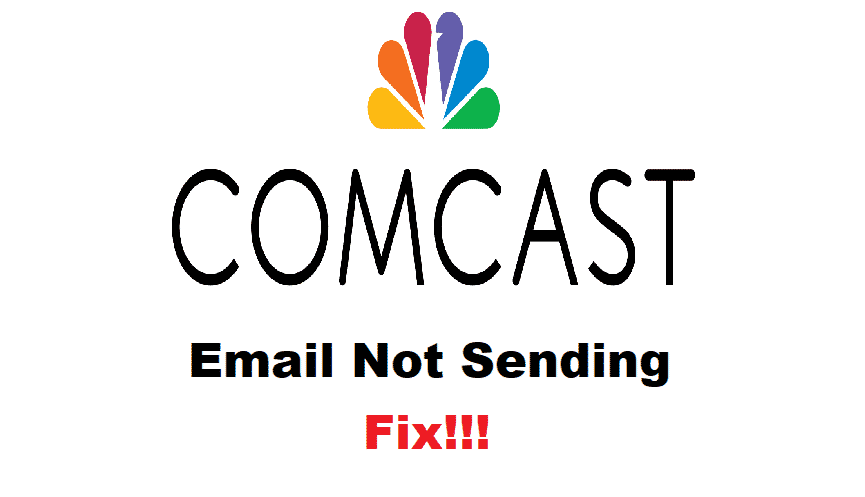
Emails are an important part of every adult and when the Comcast email not sending issue starts building up the issue, the tension builds up with it. Nonetheless, you don’t have to worry because we have added the easy fixes in this article. By following the fixes mentioned in this article, you will be able to send the emails!
How To Fix Comcast Email Not Sending?
1. Spam Filter
The prime reason your emails aren’t being sent with Comcast is the spam filter issue. To begin with, sign in to the Comcast account by entering the login credential. Then, scroll down to the users and preferences and hit the edit button on the spam filter option. From this setting, choose the “disable spam filter” option and hit the save button. As a result, sending and receiving emails will be easier.
2. Security Settings
For everyone who is using the emails on Outlook, you will need to check the outgoing mail server settings. Consequently, the security settings must be set to Auto. However, if the auto option isn’t available, you can also select the TLS option. Earlier, the SSL setting would work but outgoing mails will optimally with TLS.
3. Delete The Account
In some cases, the issue doesn’t lie with the email account but with the mail client or Outlook. In case users are suspecting that issue, it’s better to delete the accounts on Outlook and add them again (you could also try recreating the accounts). You can opt for the auto-configure option after adding the login credentials. Also, repeat the same steps with the phone, and we are pretty sure that it will resolve the issue. However, before you delete the account, the local folders must be properly backed up.
4. IP Address
Sometimes, Comcast will block the account with which you won’t be able to send the emails. However, they only block the sending option if the users opt for a residential IP address or dynamic IP address. This is because while using Comcast, you should only use smtp.comcast.net for sending out the emails (this is the email server). For using this server, the users need to use the webmail apps.
5. Internet Connection
One might think about all the technical complexities, but in some cases, the internet connection is impacting the email issue. So, it’s suggested that users test their internet connection. If you are using the Wi-Fi connection, you could try restarting the router. On the contrary, if you are using a cellular data connection, check the network settings.
6. Blocked Contacts
If the emails are still not sending out, there are chances that you are trying to send emails to the blocked contacts. You can check the blocked contacts from the blocked list. If the contact is in the blocked list, simply unblock it and send the email again.
7. Cookies & Cache
One of the prime reasons for the email sending issue is the immense cookies and cache in the email account of Comcast. For this reason, you could try to clear the cookies and cache from the browser through which you are trying to access the email account.
I am having trouble getting my email set up I’m told I don’t have internet but I thought I kept it when I went into the nursing home it was working fine until a week ago when I got a new phone help me please and I’m not getting my mail
If I’m anticipating an email and it doesn’t show in my inbox, I go straight to the “spam” or “junk” folder.