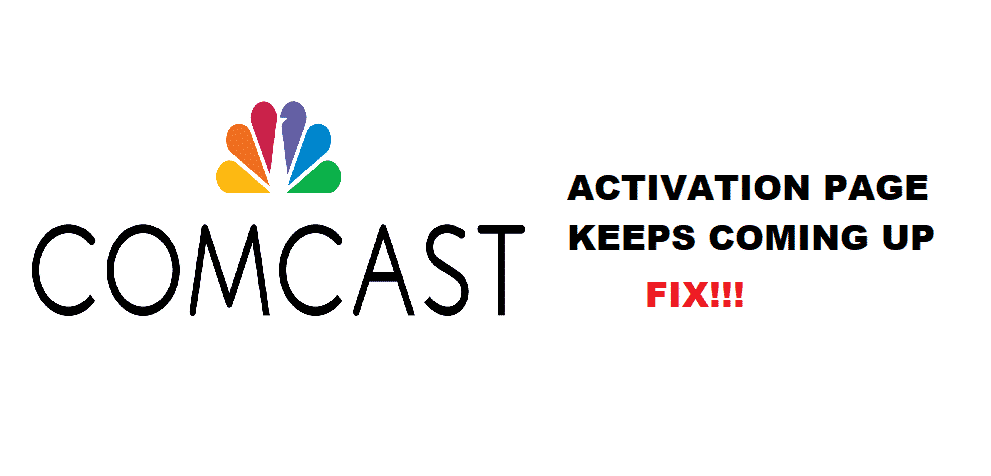
Introduction
Are you one of those customers who brought the new Comcast modem, and the Comcast activation page keeps copping up on your screen? We understand that the page might be disturbing your browsing. Now that you have reached here, your help is our responsibility. Here we will innumerate some troubleshooting methods that will be instrumental in solving this problem for you. This problem is most common with the users that use Mozilla Firefox.
How to Fix Comcast Activation Page Issue?
1. Browser Setting That Will Help You
If you are using Mozilla, and you are facing this issue. Go to the advanced settings, then click on the network setting option. Moving forward, now, in the setting, probably the “use system proxy setting” option is selected. You need to choose the “Auto-detect proxy setting for this network.” This troubleshooting method has a fair chance of solving your problem. If not, no problem; read the below-given ways.
2. Resetting The Browser
The Firefox representative himself advises this technique. But the problem is that all you plugged in extensions will be erased, and the bookmarks might go too. If you are willing to do so, here is the way to do so. To reset Mozilla Firefox, go to Firefox and then go to help. You will see an option to troubleshoot; click on that. Now tap on the “reset Firefox,” the browser will now close and automatically reset. Next, it will open and show a window. You click on the Finish button. The Firefox will now give you a fresh start will all the default factory settings. As the Firefox support system will prescribe this way is the most authentic way to solve the issue.
3. Still Not Working After Resetting It To Factory Setting.
If you have reset the Firefox and the activation page still keeps popping up, try applying the first mentioned browser setting; maybe the proxy settings are the problem. Now that the browsers are fresh, try switching the proxy settings, and your issue might vanish.
4. Trying The Program Settings Method Might Also Help.
This way has shockingly played its role in solving the problem. The program settings method has solved the issue for several users. If none of those, as mentioned earlier, troubleshooting techniques helped, follow these steps. They might help. Go to the start menu and after it, go to programs, and then to accessories. There must be an option saying, “command prompt,” right-click on it and opt for the “run as administrator” option. Now a command box will crop up on your screen; type in: /ipconfig flushdns. Hit enter and the issue is gone!
5. If This Also Not Worked?
There are meager chances of all these troubleshooting methods failing you. Still, if you face the same issue, call the Comcast service provider and report you to complain. The representatives are paid to help you, so use the opportunity given to you.
These are the most widely used troubleshooting methods and have effectively helped out the activation page issue. We hope the mentioned troubleshooting techniques helped you too.