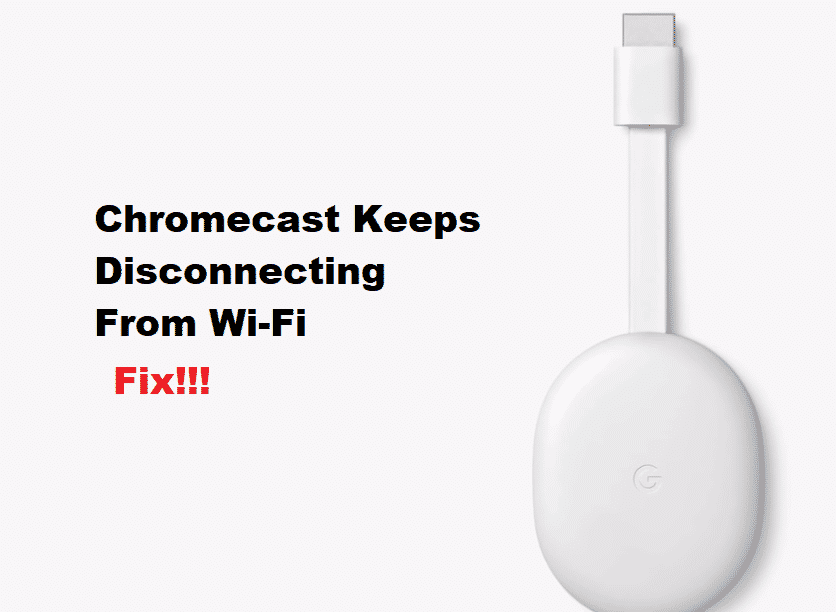
Chromecast is a unique device that can be connected to the TV, so you can stream the content and entertainment channels from your phone on the bigger screen. The best part is the Chromecast doesn’t need any subscription, but people have been bothered about Chromecast keeps disconnecting from Wi-Fi. So, let’s have a look at the troubleshooting methods because this issue is fixable!
How to Fix Chromecast Keeps Disconnecting From From Wi-Fi?
1. Reboot:
The first troubleshooting method should be rebooting the Chromecast. This is the smart device, and the majority of smart device issues can be fixed with a reboot. In case Chromecast keeps disconnecting from the Wi-Fi connection, you have to reboot the device. For rebooting the Chromecast device, follow the instructions mentioned below;
- Ensure that both smartphone and Chromecast device is connected to same Wi-Fi connection
- Then, open the app (the Google Home)
- From this screen, click on the Chromecast
- From the top-right corner, click on the settings
- In the settings tab, scroll down to more settings and hit the reboot button
2. Reset:
Since Chromecast is a smart device, you can opt for the reset because it can fix the Wi-Fi disconnection issue. Chromecast is designed to be the plug-and-play configuration because there is no power button on it. However, there is a reset button on the Chromecast device. Hitting this button will reset the device to factory settings.
When you reset the Chromecast device, all the data and settings will be washed away. In addition, you will need to set up the device to the TV again after completing the reset. For resetting, you just need to press the reset button and keep it pressed until the lights on the device go off. All in all, factory resetting the Chromecast device can fix the disconnection errors.
3. Reboot The Wi-Fi:
Whichever internet or network connection you are using, you could try rebooting the Wi-Fi connection because it can streamline the network connection and internet signals. The reboot of Wi-Fi is simple; you just have to switch off the internet router for a few minutes and switch it on. When the Wi-Fi router switches on, the internet signals might be better, and Chromecast will connect to Wi-Fi.
4. Reset The Wi-Fi:
The reboot of the Wi-Fi connection is a soft step, and if it is not fixing the disconnection issue, resetting the Wi-Fi connection is your ultimate choice. The reset of the Wi-Fi connection will delete the Wi-Fi details and other settings. For resetting, look for the red reset button and press it with the needle or pin (for around ten seconds). Once the router is factory reset, connect the Chromecast device to it again and try again!
5. Updates:
In particular, we are talking about chrome browsers. The browser is widely used for streaming videos to Chromecast devices. For this reason, you must update the Chrome browser and ensure that it’s installed with the latest version. In addition to updating the Chrome browser, you have to delete the app data, browsing history, downloading history, cached data, and cookies. Once the update is downloaded, and history is cleared off, the device will operate more efficiently.
6. Cables:
If you are using the wrong cables, it might be the reason why the connectivity is hampered. It’s obvious that the Chromecast device can support the USB cables, but it’s suitable to use those cables. It’s suggested to use the cables that come with the kit. However, the cable with the package is damaged, buy replacement cables from the official store. This is because the bad cables will adversely influence the device and lead to disconnection errors.
7. Distance:
Proximity plays an important role in optimizing the internet connection. To illustrate, if the Wi-Fi router is too far away, the internet signals will be weaker, and vice versa. So, if the Chromecast is still causing disconnection issues, you have to reduce the distance between the Chromecast device and the Wi-Fi router. When the distance is reduced, the internet signals will be stronger, and the disconnection chances will be reduced.
8. Internet Band:
The internet band plays an important role in fixing internet connectivity. There are basically two internet bands, 2.4GHz, and 5GHz. Chromecast device works better with a 2.4GHz band, so you’ve to tweak the internet settings. Also, you will need to use the dual-band router for this purpose.
Chromecast does not have an icon on my google home app. I have tried deleting app and reinstalled. Still doesn’t
Work. Chromecast disconnects at 4 hours of play then disconnects itself. Can you help?
I have two chromecast with Google TV dongles, one in the living room and one on our patio. The one on the patio kept disconnecting. I tried factory reset and everything else listed and in the end…. what seems to have worked… is I deleted the faulty one from my home app, then added, and then casted my phone screen for awhile and then casted other things. That seemed to sort out whatever glitch was occurring in one dongle and not the other.