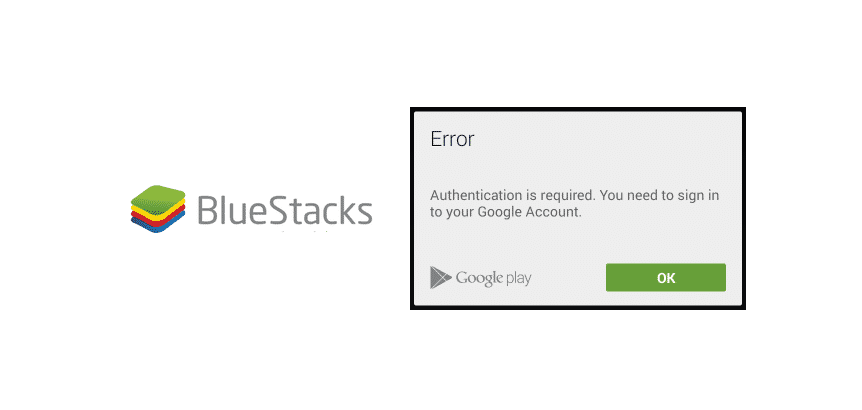
BlueStacks is the ultimate option for people who want to emulate Android phones or apps on Mac or Windows PCs. Generally, it is used by gamers for optimizing the gaming performance on PCs. However, some users are struggling with “authentication is required, you need to sign in Google account” with BlueStacks. If you have the same issue going on, we are sharing the solutions with you!
Authentication Is Required. You Need To Sign In Google Account BlueStacks
1) Virtualization
Whenever there are any issues with the BlueStacks while you are using it on Windows PC, your first instinct should be checking the virtualization on the PC. Keep in mind that virtualization must be switched on your PC for BlueStacks to work properly. If you don’t know how to switch on virtualization on your Windows PC, we are sharing the instructions with you!
- The first step is to press the F10 keys and it will open the BIOS setup
- Then, hit the right arrow key for opening the system configuration and choose virtualization technology
- When you choose the virtualization technology, hit the enter button
- Now, choose the enabled button and press the enter button again
- Then, press the F10 button and choose the yes option (press the enter key)
- Lastly, just save the changes and reboot the PC. As a result, virtualization will be switched on and you will be able to use BlueStacks without any error
2) Graphics Mode
If enabling the virtualization doesn’t solve the authentication error, we suggest that you switch the graphics mode on your BlueStacks. You can switch on the graphics mode from settings. In the section below, we are sharing the steps that you need to follow for enabling the graphics mode, such as;
- First of all, press the gear button available on the bottom right for opening the settings menu on BlueStacks
- From the settings, open the engine tab and tap on the box under the GPU settings and BlueStacks will start using the dedicated GPU
3) Malware & Spyware
In case you have already tried enabling virtualization and graphics mode on the system but the error is still there, you have to check for the malware and spyware. This is because malware and spyware can directly result in errors and authentication error is one of them. For this purpose, you need to install and use antivirus for deleting the spyware and malware.
We are suggesting this solution because the malware and spyware can interfere with the network and result in Google authentic and login issues. However, when the malware and spyware are deleted from the system, you will be able to use BlueStacks without authentication issues.
4) Proxy System
It is an obvious fact that BlueStacks demand an internet connection but the same internet connection can result in authentication and login issues. For this purpose, we suggest that you use the internet connection with proxy settings. Similarly, you will have to reset the DNS settings and it’s likely to fix the authentication errors. For resetting the DNS settings, you can follow the instructions that we have outlined below;
- Write down CMD in the search bar of the start menu and choose the command prompt function
- As a result, the black window will appear on your screen
- In this screen, you have to write “ipconfig /flushdns” and hit the enter button
- As a result, the DNS settings will reset and you have to reboot your computer system
5) Login
This is the simplest solution that you can choose to fix the authentication issue. For this solution to work, you have to open the Gmail login page and sign in to the Google account with the login credentials. In particular, you must log in to your Gmail on the PC’s browser. Also, log in through the incognito window and you will be able to fix the authentic issue.
6) Antivirus Apps
People widely use antivirus apps on their systems amidst cybersecurity threats. However, if these antivirus apps are switched on all the time, they can cause disruptions in the network connection. In particular, it disrupts the HTTPS network connections. We do suggest that you call your internet service provider and ask them the suitable settings for antivirus apps that prevent disruptions. However, if you cannot call the ISP, just disable the antivirus apps temporarily!