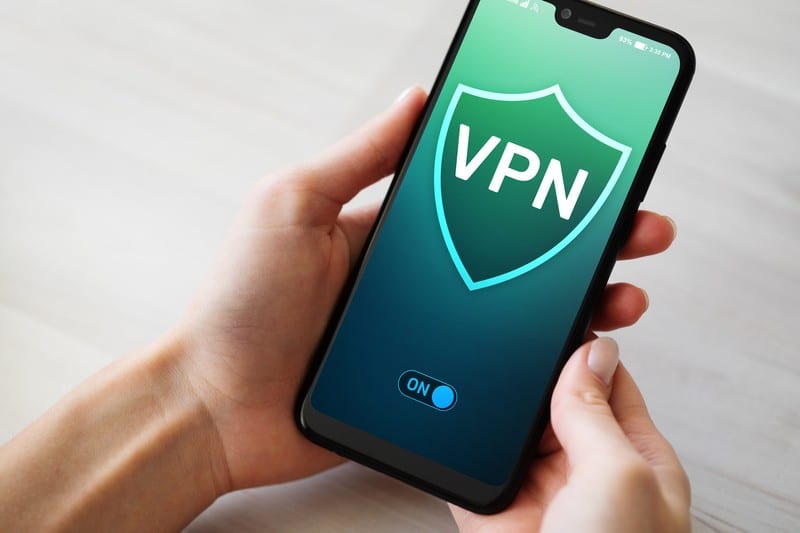With the constant online security issues, AT&T has launched the Secure Family program, which allows parents to track their kids’ locations and get alerts on their arrival and departure.
It allows the users to check the location history of over seven days, and you can block or limit their access to the internet (you can set the schedule).
Secure Family is available in the form of a smartphone app, so you can set up the profile, and everyone with a prepaid connection can use this program.
In simpler words, it’s a great convenience for people who need to keep an eye on their kids. However, if AT&T Secure Family not working issue is frustrating you, we are here with the solutions!
Fixing AT&T Secure Family Not Working:
- Delete The App
We have already mentioned that Secure Family is available in the form of a smartphone app. It allows the users to set the internet schedule and keep an eye on the location of family members.
However, if you have downloaded the app and made the Secure Family account, but the feature isn’t working, it’s likely that the app has some issues.

This is why we recommend that you delete the AT&T Secure Family app on your device as well as from the devices of connected users.
Once the app has been deleted, you should reboot your smartphone before you reinstall the app. Once the app has been reinstalled, you should use your account credentials to sign in and try the features.
- Network Carrier
AT&T has designed the Secure Family feature to make sure the users can set up the internet schedule and track the locations.
Secure Family works with prepaid connections as well as some other network carriers. The supported network carriers include Cricket, T-Mobile, Sprint, and Verizon.
So, if you are using Secure Family while using a SIM card from an unsupported network carrier, the Secure Family feature will not work.
For this reason, we recommend that you change the network carrier if you want to keep using the Secure Family feature. In addition, if you are already using the supported carrier, you should only use it when you are using a prepaid SIM card.
- Network Coverage
If you have already installed a supported SIM card and have a prepaid connection, there are chances that AT&T doesn’t have coverage at your current location.
For this reason, we recommend that you check the coverage map on the AT&T website. If your current location isn’t covered by AT&T, Secure Family won’t work either.
To fix this issue, you will have to move to a different location that’s covered by the network provider.
- Battery Level
If you have installed and configured Secure Family on your family members’ phones, but you aren’t getting the alerts on time or promptly, it’s likely that the battery level is low.
Ideally, the battery level must be higher than 20% for the Secure Family app to work properly. This is why you’ve to check all the connected smartphones and isolate the ones with low batteries.
The sole solution is to charge your smartphone and retry using the app.
When airplane mode is enabled on your or connected smartphones, it means that the connectivity will be impacted. In simpler words, communication and signal transmission will be impacted.
For this reason, we recommend that you check all the connected phones to see if airplane mode has been enabled. If yes, you should turn off airplane mode.
This is important because the Secure Family app keeps syncing the data, and airplane mode can interfere with the connection. So, turn off airplane mode.
- VPN
When parents put restrictions on what type of content their kids can watch and which websites they can access, they end up using the VPN.
However, when VPN is enabled on the smartphone, Secure Family will stop working, and you won’t get any updates. This is why you should check every smartphone for a VPN connection.
If the VPN is enabled on any of the smartphones, you should disable it before you try using the Secure Family app.
- Network Permissions
If you are worried because you are unable to receive the alerts and notifications from the connected smartphones, it means that those smartphones have incorrect network settings.
That’s because the Secure Family app must be allowed to consume the AT&T cellular data network to work. So, if the app isn’t allowed, you should change the network permissions.
- Location Settings
The location feature must be turned on to make sure the Secure Family app can track the location of the smartphones.
For this reason, we recommend that you turn on the location and set it to “always.” Many people make the mistake of selecting the “while in use” option, but it doesn’t work.
Keep in mind that location must be enabled on all devices for the app to sync the information and send the alerts automatically.
In case you are using an Android smartphone, you should select the “high accuracy” option from the location setting.
- Power-Saving Mode
It’s common for people to put their smartphones in power-saving mode to conserve the battery. When the power saving mode is enabled, the background app refresh doesn’t work.
As a result, the Secure Family app will not work properly. To fix this issue, you should disable the power-saving mode on your smartphone and retry using the app.
On the other hand, Android smartphones are designed with the app optimization mode, which helps save battery power as apps won’t be accessed and used in the background, so turn it off.
- Update
The last possible solution is to check the Secure Family app’s version. That’s because if you are using the outdated version, it might stop working.
For this reason, you should install the latest version of the Secure Family app. In addition, the Companion app must be installed on the smartphones of your family members.
Once the app is updated, clear all the background apps and try using Secure Family!