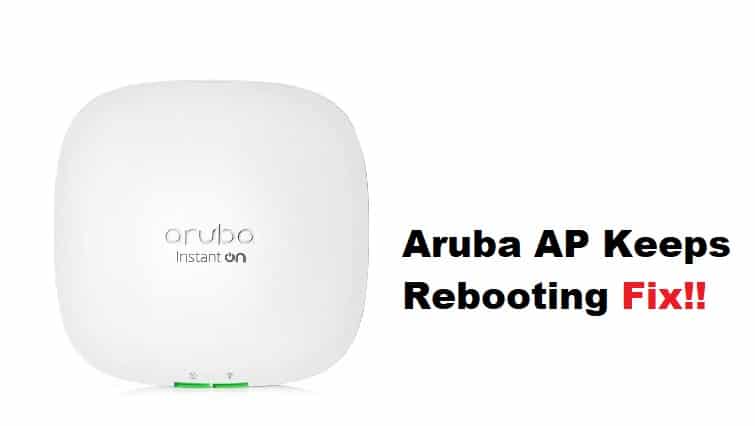
Aruba APs enable you to deploy multiple WLANs indoors, outdoors, and even in industrial settings. As capable as these units are of enhancing your network’s performance, they are also highly susceptible to technical issues. Having said that, while you cannot eliminate the possibility of these issues, you can prevent them from occurring frequently by making minor configuration changes.
Since users have reported that their Aruba AP keeps rebooting or going off and on, there are a few things to consider to resolve this issue. As a result, in this article, we have proposed some general troubleshooting methods to resolve the problem.
Fixing Aruba AP Keeps Rebooting:
- Upgrade Or Downgrade The Firmware:
Upgrading your APs firmware is critical because if you do not check for updates regularly, your AP settings may become incompatible with the router or modem, or the firmware may become corrupted. If your modem or router is up to date but your AP is not, you may encounter configuration issues with the AP. As a result, updating your AP’s firmware to the most recent version is critical. Check to see if any updates are due. Upgrade the software on all of your network’s access points.
- Discovery Issues:
The discovery issue is another reason your AP is constantly rebooting. To begin, check the controller to see if the AP is communicating with the network. If your controller recognizes the AP, you can remove the discovery issue from the equation; otherwise, you must reset your AP and check if it is not discoverable by the controller.
- Assign Virtual AP Profile:
This step is very useful if your AP is constantly rebooting, as this could indicate incorrect configuration. Profiles can be used to configure wireless on your Aruba AP. Different profiles represent different settings such as authentication profiles, firewall settings, and network settings, among others. You then combine different profiles and assign them to your AP, completing its configuration so that it is ready to be adopted by the controller and used by the client.
So make sure that your AP is having all the necessary profiles. Check the network settings and the authentication settings (SSID) and see if they are properly configured according to your internet needs. Once the profiles are loaded with the AP the AP will reboot itself and then it is ready to use.
- Reset The AP:
Resetting the AP can be extremely beneficial in resolving the AP’s constant boot loop. You can try resetting your AP from the console, but this will erase all of your previously configured settings. As a result, make a backup of the settings.
- Log in to your access point console using the login credentials.
- Navigate to the Monitoring Access Point section and find your AP which is facing trouble.
- Select the AP and click Console Access.
- When the command prompt shows up execute the ‘write erase command’.
- Now reboot your AP and your access point is reset now.