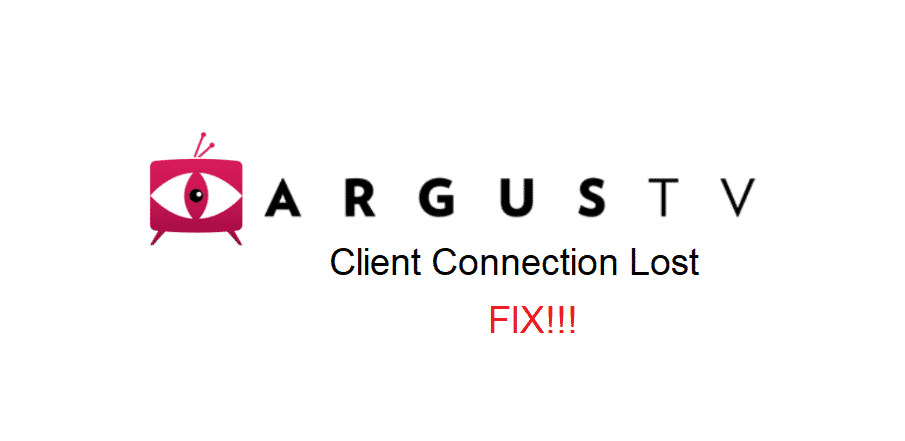
For those who don’t know, ARGUS TV is the freeware DVR or PVR backend server software. It is made by Dot-I solutions. This software is often installed with Kodi for proper management of the content. It has the TV Client addon, which is designed by Kodi for ARGUS TV. But again, ARGUS TV client connection lost is a real issue and we have the troubleshooting methods for this purpose!
Argus TV: Client Connection Lost
1) Disable The Live TV
In the first place, you can try getting rid of this issue by disabling the live TV. The users can disable the live TV from the settings to get rid of this issue. For this purpose, open the settings on Kodi and open the live TV tab. From this tab, you need to open the general tab and move to the live TV option. Then, disable the live TV option and try using the addon again.
2) Redo The Addon
If disabling the Live TV didn’t resolve your issue, we suggest that you reinstall or reuse the addon. For this purpose, you have to disable the ARGUS TV addon from the settings and enable it again after some time. If you don’t know how to do it, open the settings and scroll down to the addons. Then, click on the enabled addons and go to the PVR clients.
From the PVR clients, you need to tap on the ARGUS TV client and disable it. Once disabled, switch off the device and enable it again after a few minutes.
3) Weak Signals
While using Kodi, the users need to have an internet connection to ensure everything works fine. So, if the ARGUS TV client connection lost error is there, you need to check the internet connection and see if the signals are weak. That being said, reboot the internet router because it tends to refresh the internet signals. When the router is rebooted, connect Kodi with the internet, and the improved signal strength will fix the connection issues.
4) Distance
It’s been said multiple times that the device needs to be closer to the router for proper functionality. However, if the device is too close to the router, it can result in connection issues. That being said, you have to ensure that the router and Kodi device are at least three feet apart from each other. This distance will optimize the signal distribution.
5) Traffic
If the users have too many connected devices on the network, it will result in weak signals. In some cases, too much traffic can result in proper connection loss for Kodi-integrated device. That being said, check the network connection and try to reduce the number of connected devices. Once the traffic is reduced on the network, the connection loss issue will be resolved!
6) Reboot The Device
It doesn’t matter which device you are using Kodi on; it can lead to connection loss issues. For fixing this issue, you have to reboot the device because it can fix the minor configuration issues that might lead to connection issues. So, don’t forget to reboot the device with which you are using Kodi and ARGUS TV addon.