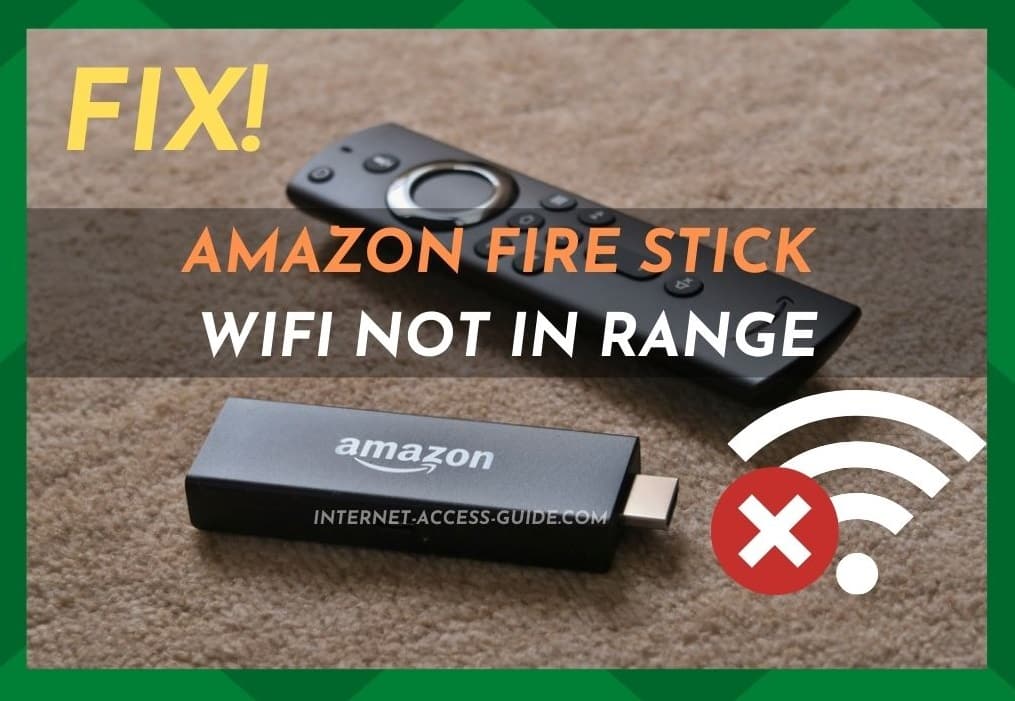
Every now and then, a tech device comes along that revolutionizes the way we consume our entertainment. The Amazon Fire Stick is just one of those devices, and at around $40, it is pretty much available to everyone.
Similar to the Roku Streaming Stick, the Fire Stick is essentially an oversized USB stick that is designed to slot directly into your smart TV via the HDMI input.
However, unlike a USB, it isn’t designed to store information. Instead, its party piece is the ability to turn any TV with an HDMI port into a fully functional smart TV. So, rather than investing in a top-of-the-line smart TV, this neat little gadget can essentially do the same for a whole lot less.
In addition to having one of the coolest names out there, the Fire Stick has also proven to be a great bang for your buck. With devices such as these, it is common to have hidden charges and additional fees to access the best content out there.
However, with this, it is totally free to set up and use, and there are no extra charges for downloading most major apps. That is until you want to watch premium subscription content from providers such as Netflix. It is also super easy to use.
For example, it comes with a remote that has inbuilt voice recognition. And, because it is an Amazon product, it has Alexa support. So, if you happen to have any home automation products set up, you can control them from your remote.
But, let’s not get too distracted by all of the extra features. After all, there is little doubt that you have bought a Fire Stick for its access to thousands of channels rather than for all the other gimmicks.
And, now that you have bought it, you are more than likely concerned about a few glitches and bugs. Well, the important thing is not to worry too much.
As far as tech issues go, the “Wi-Fi not in range” issue is one of the easiest to troubleshoot at home.
That, and generally, all tech devices from Amazon are of really high quality compared to most of their competitors. However, like all other tech devices, something is bound to go wrong at some stage – and this one is no different in that regard.
Amazon Fire Stick WiFi Not In Range
The Amazon Fire Stick is by no means an absolutely flawless device, but it is still excellent considering what it does and how much it costs.
In recent times, we have noticed that users are reporting a wide range of generally small issues and glitches with their Fire Sticks.
Of all of these issues, it seems that the “Wi-Fi not in range” one is the most common.
So, given that this is generally quite easy to fix from the comfort of your own home, we thought we should put together this little guide so that you can do it too!
Before we begin, it is important to note that you don’t need to have any real level of expertise to fix this problem.
None of these tips and tricks will require you to take anything apart or risk damaging your Fire Stick in any way. With that, it’s time to get started!
1) Security protocol
The first thing that you should know about the Amazon Fire Stick is that it isn’t really the ‘smartest’ of devices on the market.
By this, we mean that if you compare it against a laptop or even a phone, it can begin to look a bit ‘dumb.’
Amazon Firestick just doesn’t use the same range of cutting-edge Wi-Fi security protocols as the aforementioned devices, and it can suffer for its shortcomings in this department.
Top-of-the-range routers offer features such as a choice of frequencies and excellent password encryption methods. However, these are just way out of the range of the Amazon Fire Stick’s powers of comprehension.
Sadly, the only encryptions that this Amazon device can process are WPA1-PSK, WEP, and WPA-PSK.
So, in this fix, we are going to need to change the Wi-Fi encryption to one of the ones that your Fire Stick can understand.
It sounds a bit tricky, but once you have done it once you will be able to do it again with no hassle. Here’s what to do:
- First up, you will need to open your home router’s login page. Connect to your Wi-Fi using your router and a laptop/PC and enter your IP address into a web browser.
- Then, you will need to go to the settings page of your home router’s web page. Search through the “advances settings” or just “settings” options until you find the “wireless settings” option.
- From here, you can change your Wi-Fi encryption to something that your Fire Stick can understand. Choose from either WPA1-PSK, WEP, or WPA-PSK.
In most cases, this little trick is enough to get your Fire Stick working as it should.
However, if it hasn’t worked, it is not time to worry yet. We still have two more fixes that you can try from home. Onto the next one!
2) “Smart Connect” Issues
As we alluded to earlier in this article, the Amazon Fire Stick is a pretty dumb device when compared against the likes of a laptop, phone, or PC.
Naturally, this means that it doesn’t use a lot of the same cutting-edge tech as more sophisticated devices. The sad truth is that it just can’t handle them.
Occasionally, this can cause your Amazon Fire Stick WiFi not in range issue to arise. But, there are ways around this too.
Many routers these days use a tech called “Smart Connect.” This tech is specifically designed to effectively sniff out all Wi-Fi-enabled devices in your home and get them connected.
However, the Amazon Fire Stick isn’t smart enough for the Smart Connect to consider it as a Wi-Fi device. Pretty strange, we know.
So, the best way around this is to dumb down your router a bit.
You will need to disable the Smart Connect feature on your router if it has one. After doing so, you should then be able to connect it up without any trouble.
If you haven’t done something like this before, here’s how you go about it:
- First up, you will need to open your home router’s login page. Connect to your Wi-Fi using your router and a laptop/PC and enter your IP address into a web browser.
- Log into your Asus router’s settings page and locate the wireless settings.
- Here, you will see an option for the “Smart Connect” feature. You can disable it using this option.
- After you have disabled the “Smart Connect” feature, the next thing you will need to do is restart the router to activate the changes you have made.
- Finally, it is time to connect your Fire Stick to your network to see does it work.
Of all of the fixes out there, this one is perhaps the most likely to yield a positive result.
So, if this hasn’t worked, you can consider yourself pretty unlucky – particularly if you are using an Asus router.
3) General Troubleshooting
For some of you, the Amazon Fire Stick WiFi not in range issue may not actually be the fault of your devices.
At this point, there isn’t all that much you can do before you need to call in the professionals.
However, to make sure that everything within reason has been tried before you resort to this, let’s try general troubleshooting.
The first thing you should try is resetting the Fire Stick. Though this may sound far too simple ever to work, you would be amazed at how often it does.
In general, resets are great for clearing out any bugs and just generally refreshing the device in question. We would recommend doing this fairly regularly, even if the device is working just fine.
If that hasn’t done anything, it’s time to up the ante a little. Though this is a little more drastic, it can yield results too.
Try resetting your Amazon Fire Stick back to the factory settings. Again, this is another way to clear out any bugs that may have accumulated over time.
So where’s my IP address right off the bat? That would be helpful.