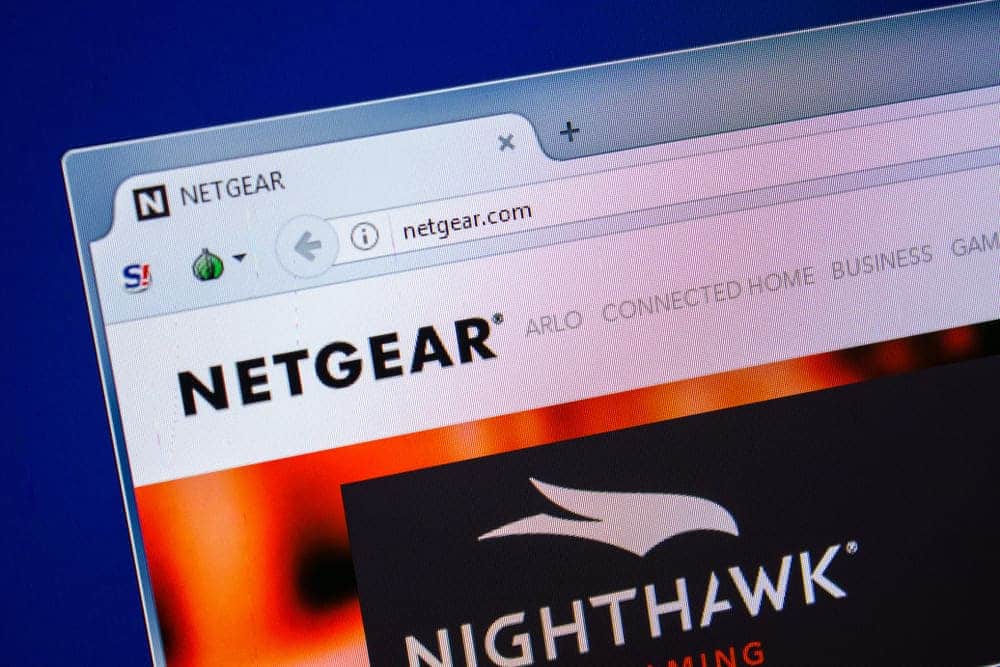
People mostly enjoy using Wi-Fi services in their homes because it being more convenient. You do not have to hook up an ethernet cable whenever you want to use the internet at your home. This looks clean and can be used easily. The user can also move around when using these wireless services. Although, a router is required to get these services.
One thing that you should keep in mind is keeping your device maintained. This will help it in working for a long time without giving any errors. Most routers only require you to install a firmware update on them whenever it is available.
Though, recently some users have been complaining that their Netgear router gives the unknown error 109 when trying to install the firmware. If you are also getting the same issue on your device then here are some troubleshooting steps that you can try following.
NETGEAR Unknown Error 109
- Restart Router
Most people who own routers keep their devices switched on all the time. This is so that they can easily use the services whenever they want to. Although, you should note that these devices keep on storing files on their memory. With time the memory can get clogged which starts to cause errors and slows down the device.
Considering this, you will have to remove all of these cache files which can easily be done with a simple reboot. Although, make sure that your device stays off for a few minutes before you decide to start it back up. This is because the router requires time to remove the temporary files being stored on its memory. Once done, you should be able to install your firmware without getting the same error.
- Firmware Version Being Faulty
The specific error code that you are getting was mostly reported by people trying to install a specific update from Netgear. The company was unable to replicate this problem on their test systems which is why it was quite hard for them to fix it.
Considering this, one option is that you keep your current version installed on your device and wait for a new version to come out. If you do not want to wait then you can try installing the firmware manually. This will require you to install the file from Netgear’s official website by searching for the model of router you are using. Select the correct model to get the supported version of drivers.
- Install Firmware Hotfix
Finally, another thing that you should keep in mind is that firmware updates that have errors on them as this one should also have hotfixes from the company. If you were trying to install the firmware manually by reading the step mentioned above.
Then you should also look out for hotfixes for the current firmware. If you notice any then you can use these along with the update. There should be a complete process given to help you with installing the hotfix. Once done, you should be able to install the new firmware on your device without any more errors.