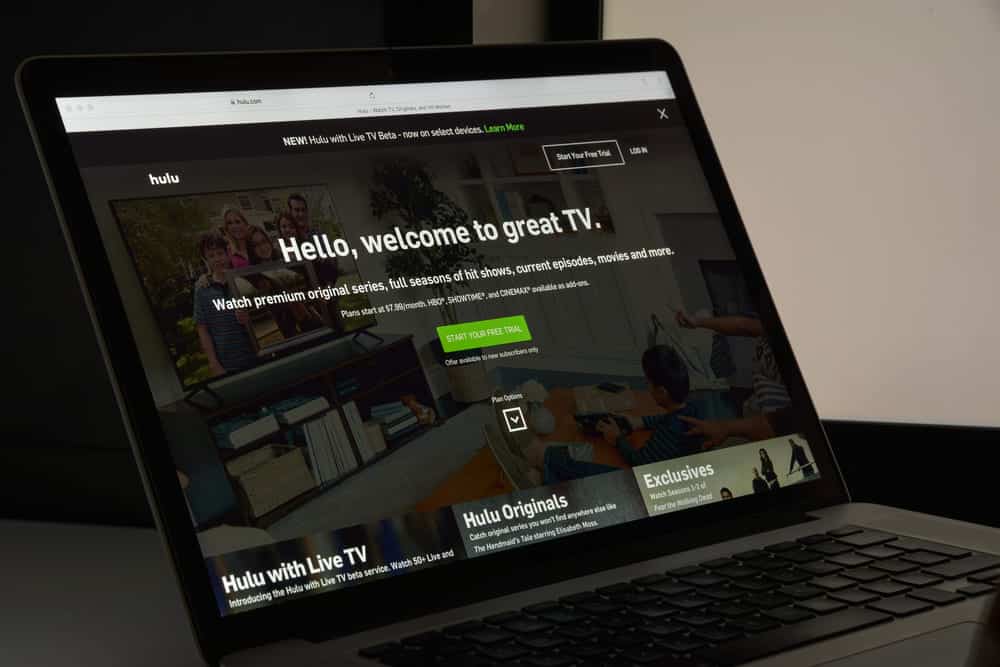
Hulu is one of the promising platforms for people who want access to thousands of TV shows and movies. Hulu has the app as well as a website, but the app is widely used. However, Hulu keeps restarting as one of the common issues but we have got the solutions for that. Let’s check them out!
Hulu Keeps Restarting
1) Uninstall The App
If you are using the Hulu app and it keeps restarting, there are chances of bugs in the app. For this purpose, we suggest that you uninstall the Hulu app from the system. While you are deleting the Hulu app, make sure that you delete the associated files and data to ensure the bugs are deleted as well. When the app is uninstalled from the system, reboot your device, and install the app again. Keep in mind that reinstalling the app will demand you to sign in to your account again. Also, when you download the app again, it will have all the bug fixes, hence streamlined app performance.
2) Cache
When Hulu keeps restarting, it might be because the cache is excessively built up in the phone which is causing such issues. For this purpose, you can simply clear off the Hulu data and cache. Every device has a different method for clearing cache and data. For instance, if you are using an iOS device, open the Settings app and open the storage menu. From the storage menu, tap on Hulu and choose the “offload app” option. As a result, the cache and data will be deleted.
On the other hand, if you have an Android device, you need to open the settings and choose Hulu from the apps list. When the Hulu settings open up, tap on “clear cache and data option” and the app will be free of cache. When you delete the cache, you might have to log into the Hulu app again. Once you log in to the Hulu app, see if the restarting issue persists.
3) System Software
Generally, clearing off the cache and data helps fix the restarting issue with Hulu. In case it doesn’t fix the issue, you can also check for the device or system software. This is because the device’s software must be updated to support the app and ensure seamless functionality.
That being said, just open the settings and if your device has an update available. If the update is available, download it and install it on the device. Moreover, when the software update is installed, you must reboot the device to ensure the update is properly applied.
4) Connection Issues
Believe it or not, Hulu keeps restarting when there are connectivity issues. We suggest that you try playing YouTube or Netflix to see if the internet connection is working properly. If you see some connectivity lapse, you can be assured that Hulu is acting up due to internet connection issues.
In that case, it’s best to reboot your internet router or modem because it helps refresh the internet connection. Moreover, if rebooting doesn’t fix the issue, you will need to call the internet service provider to fix the internet connection and make sure the connection is high-speed.
5) Server
The Hulu might be restarting because it’s unable to connect to the server. Hulu is a widely used app and it’s no secret that the server can experience immense traffic. As a result, the server will stop functioning properly. We suggest that you check the social media handles of Hulu and check if the server is down (they notify the users through social media handles). So, if the server is down or is experiencing excessive traffic, Hulu’s technicians are responsible to fix the server. Also, you can call Hulu customer support to ask for the timeline of server fixing.
6) Wi-Fi Signals
If Hulu is still restarting out of nowhere, you have to improve the internet or Wi-Fi signals. You can improve the Wi-Fi signals by placing the router closer to your device and make sure there are no wireless devices near the router. The wireless devices include cordless telephones, gaming consoles, and microwave ovens. In addition, if you are using an outdated router, it’s time to upgrade the router as it helps improve the signals.