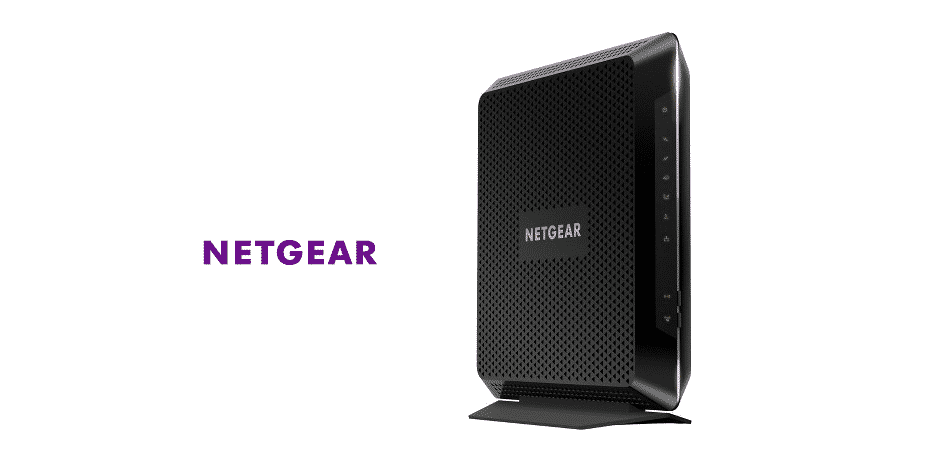
Netgear is a multinational computer networking company from California. It has several lineups of hardware including routers, modems, and even extenders. These are made for both commercial uses as well as for consumers. All of the products manufactured by the company have their features which makes them unique.
Considering this, if you are interested in purchasing one of these devices then make sure that you do proper research on them. Going through the specifications is the best way to find a device that can best work for you. Aside from this, there are also a few issues that you can get on these products.
Recently, some Netgear users have been reporting that their router drops internet connection periodically. If you are also getting the same problem then here are some steps that should be able to help you out.
Netgear Router Drops Internet Connection Periodically
- Check Firmware Version
Netgear routers run on a software version that is provided by the company. Though, you should note that the brand tends to push out newer updates from time to time. These are either made to improve the previous services or even fix them. Alternatively, the new firmware version can add new features to your device. Considering this, it is recommended that you keep your device updated at all times.
This will most likely fix the problem you are getting because a patch for this should be already available. However, keep in mind that when trying to automatically install the firmware. Your device might show you that it is running the latest version. It is recommended that you open Netgear’s official website and then search for your device’s model.
This will provide you with all the hotfixes and updates available for it. Now match these with the version you are running and if your device is outdated. Then you should install these new update files on it to fix your problem. Keep in mind that you should not use your router while it is updating. This can prevent it from completing the firmware installation and you will then have to start from scratch.
- Reset Router
If you were already running your application on the latest firmware. But are still getting the same issue then there might be something wrong with your device. Trying to pin down which files might be causing this can take a lot of time. Additionally, people who are unaware of how to do this will take even more time. Considering this, one simple method is to reset your router instead.
This will remove all the configuration files that were stored on it along with the error. Though, the user will then have to set up their settings again. This is why you should make a habit of saving your configuration settings through backup. You can then revert your changes through these files in case of an error. Although, if you had already done this then you can fix your issue by simply reverting your device to the backup file.
People who do not have a backup copy available can proceed to reset their devices. Use a small pin for this and press the button on the back of your device with it. After holding down the reset button for a few seconds, the lights on your device should start to blink. Once these become stable again, your router should now be reset. Make sure that the device is kept switched on during the process.
- Faulty Device
In some cases, the problem can be with your device’s hardware instead. Before trying to contact the customer support team. You should check if the problem is not with the signals instead. For this, you can move your modem or router closer to each other to see if that fixes your problem. However, if it does not and your router keeps dropping the connection again then you can contact Netgear.
They have a helpful support team that should be able to help you in fixing this problem. Though, keep in mind that detailed information is required about your issue before the team can identify your error. This is exactly why you should ensure that you do not leave out any important details when contacting customer support.
It seems the firmware fixed my issue. And I reset it anyway.