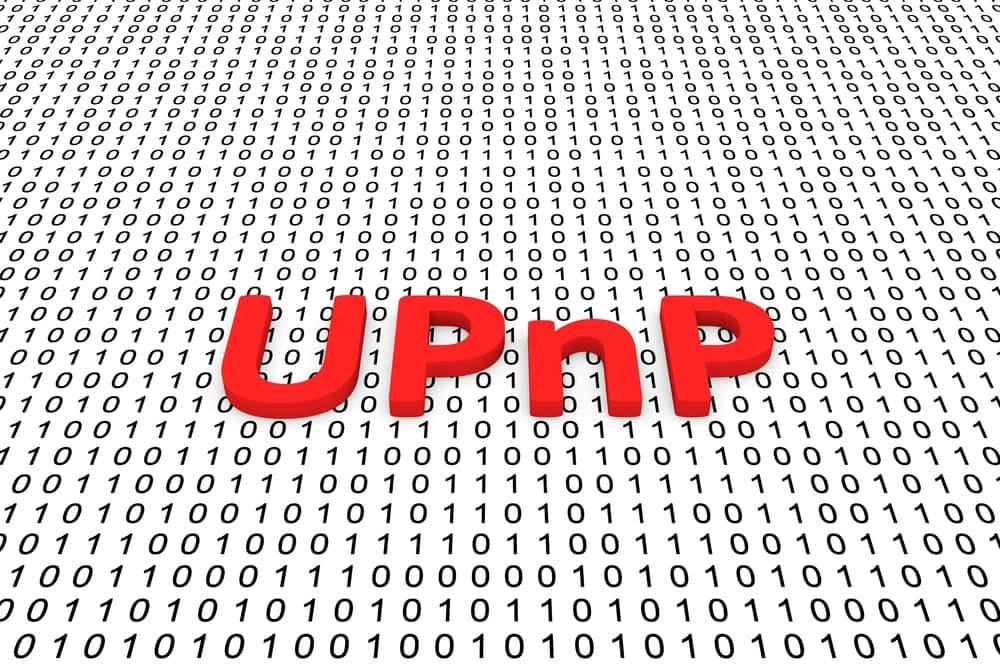
With internet connectivity, there are various components to keep in mind, and UPnP is one of them. UPnP is the networking protocol set that allows the networking devices to discover the availability of different devices on the network. With this being said, UPnP failed: rejected by UPnP device; maybe port conflict error is persistent. So, let’s fix this error!
UPnP Failed: Rejected By UPnP Device, Maybe Port Conflict
1) Router Settings
For everyone who needs remote access to the devices, you need to enable the remote manager feature on the router. Once you enable the remote manager, you will be able to access the devices remotely. Also, it helps manage the router as well.
2) Ports
In case you don’t want to enable the remote manager settings on the router and go for the port. To begin with, you need to open port 80 that’s associated with the IP address of your camera. The port 80 can be switched on through the port forwarding section on the router settings.
3) Port Forwarding
When it concerns the UPnP function, port forwarding should be streamlined. For this reason, change the UDP. So, locate the port forwarding tab on the device and change it to 192.168.1.202 (it might be from 192.168.1.202 earlier). In addition to this, make sure that the IP address is set to 192.168.1.202 on port 80.
4) UPnP Features
Well, you might be unable to fix the error because you haven’t enabled UPnP on the router in the first place. For enabling this setting, enter the IP address of the router in the browser and log in by adding the account information. Once you log into the router, open the functions, and move to the network settings. From network settings, tap on UPnP and make sure it is switched on. Keep in mind that the router enables UPnP by default, but some users switch it off by mistake.
5) Firmware
If you are struggling with the UPnP failed error on the router, keep in mind that network settings will be streamlined by the firmware. For this reason, you need to have the latest firmware installed on your router. The firmware updates can be checked from the router account. Usually, the update is installed automatically if the internet connection is optimal. However, you can also update the firmware manually.
6) Reboot
Downloading and installing the firmware didn’t work, and you need to fix the UPnP issue right away? It’s better that you reboot the router. This is because reboot tends to refresh the internet signals and solve the connectivity and configuration error. So, take out the power cable from the router and wait for around thirty seconds before you put in the cable again.
7) Customer Support
To be honest, some issues are persistent due to lacking at the backend. With this being said, it’s better to call the ISP because their internet connection might be causing issues. In case there isn’t something wrong with the ISP, you can call the official router company and ask them for assistance; they can even share the specific troubleshooting!