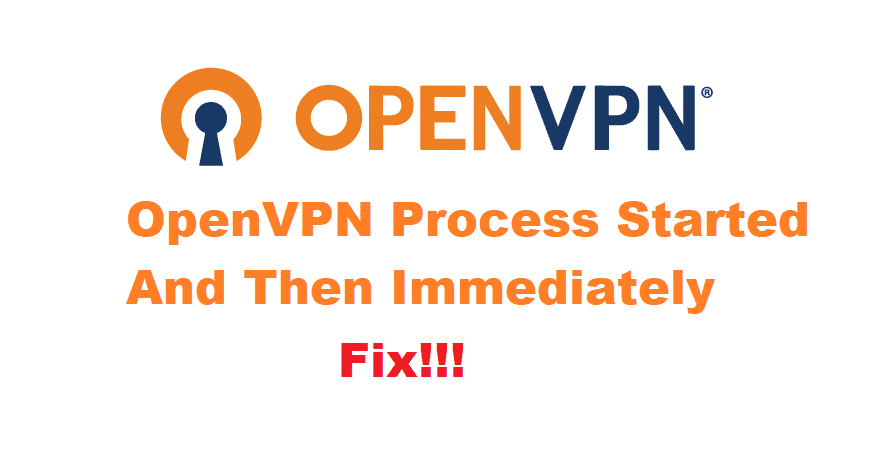
The need for extra protection is essential for everyone, especially when the internet has become such a vulnerable place. Similarly, people opt for OpenVPN since it has top-notch security and protection protocol. With this being said, some users are complaining about the OpenVPN process started and then immediately exited the issue. So, let’s see how we can fix this issue!
OpenVPN Process Started And Then Immediately Exited Issue
1. Correct Form
First of all, you need to ensure that you are using the right version or variant of OpenVPN because it can directly influence the connection with OpenVPN. For instance, if you are using the Connect 2.6.0.100 version, it is better that you switch to the open-source version. Also, the open-source version can be accessed by searching for OpenVPN-GUI.exe.
2. Logs
While using the OpenVPN, the log set will directly influence the connectivity and processing. With this being said, you need to run OpenVPN-GUI.exe and right-click on the connect option. Then, post the log on the window popping on the screen. In addition, the users can use the log directive for creating the log. Also, in the client configuration settings, we suggest that you add “verb s” in the file and post the log file.
3. Manual Service
To begin with, we are talking about starting the OpenVPN server rather than the service. So, we suggest that you manually start the OpenVPN server. There are chances that you will see the TLS error, but you can switch it off and try again after some time (but do opt for the manual start because it’s better when you are struggling with setup issues).
4. Privileges
While using the OpenVPN, keep in mind that using the right privileges is essential. For instance, you might be running the OpenVPN as an administrator, but if the privileges aren’t correct, the protocol is highly likely to crash. Usually, it’s suggested to use the highest privileges. However, if the highest privileges don’t work, you will need to opt for Sudo privileges since it streamlines the functionality. In addition, you could try the elevated privilege mode.
5. Client
When it comes down to OpenVPN, the users need to ensure that clients are correct. To illustrate, it’s suggested that you use the official client. However, if using the official client doesn’t work, you can opt for the client connection log.
6. Retrying
Yes, we are asking you to retry the VPN, but you will need to use the correct steps for this. First of all, open the task manager on your computer by right-clicking on the taskbar. From the list of options, choose the details. Then, end the tasks for every process, along with OpenVPN. Once you end the tasks, retry the OpenVPN, and it won’t crash again.
7. Re-Installation
In some cases, OpenVPN might be crashing again and again, accrediting to the configuration issues or wrong settings. With this being said, delete OpenVPN from your system, along with the files. Once you delete the OpenVPN, switch off the computer as well. Turn on the computer after some time and download OpenVPN again. We suggest that you use OpenVPN with default settings to prevent additional issues!