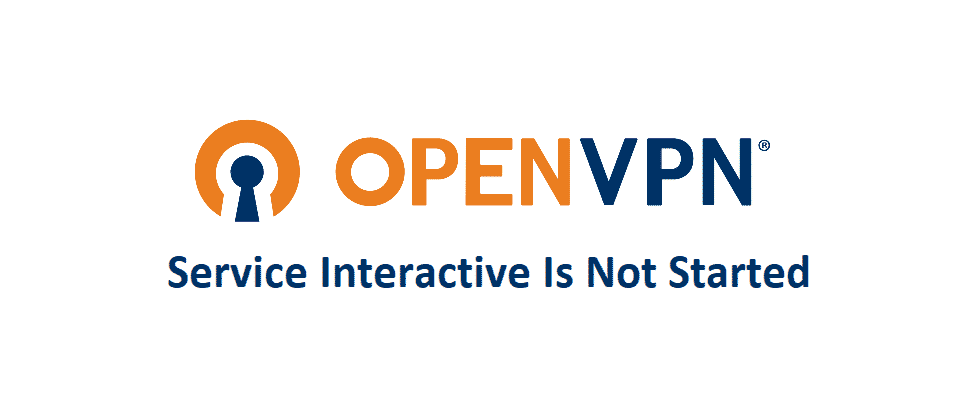
OpenVPN is without any doubt the best service out there and it is offering tons and tons of interactive features that would make it a perfect choice for any business or individual to have it for their usage. OpenVPN features are not the best thing about it, but its extensive security and safety make it worth considering for anyone who might be looking for a decent VPN service.
OpenVPN works out without any sorts of issues and that would work out perfectly for you. However, if on start you see a dialogue message stating “OpenVPNServiceInteractive” is not started. Here is how you can fix this.
OpenVPN Service Interactive Is Not Started
1) Run as Administrator
There are some issues with the OpenVPN that might not be an actual error. There are some features and access requirements on the OpenVPN that need administrator privileges to be run. So, you will need to run the OpenVPN application as an administrator and that will work it out perfectly fine for you.
However, you might need to have the admin privileges and credentials to make it possible and that is what you need to figure out on your own, if you own them or you need to login using those, you will need to contact the administrator and get those credentials.
2) Change the Startup
Another thing that you need to be careful about while you are using OpenVPN and getting this sort of error message is that it is often set as startup Automatic (Delayed). So, you will need to open the services menu, locate the OpenVPN there, and check for its startup settings. It should not be delayed.
So, look out for the “OpenVPN Interactive Service” and change the startup type to Automatic. This should be fixing up the issue for you and you will never have to face this problem again. Once you do that, you will have to save the settings as well, and then restart your PC once. This is going to help you get away with the error message and not see it again while trying to use OpenVPN.
3) Re-install the VPN
Another thing that you will need to try out if nothing else has worked out for you so far, is to re-install the VPN from very scratch and that will make it perfectly work for you. Be mindful to try out the options above first and only after that you will be able to make it work.
So, you will need to make sure that you are uninstalling the VPN properly from your PC and then clear out the registry information as well. This registry information is crucial to the working of the software so clear it up and after that, you will need to restart the PC as well.
Once the PC has been restarted, you will need to install the latest version of the VPN application downloaded from the OpenVPN application and that will be the perfect thing that you can need to not see the error again.