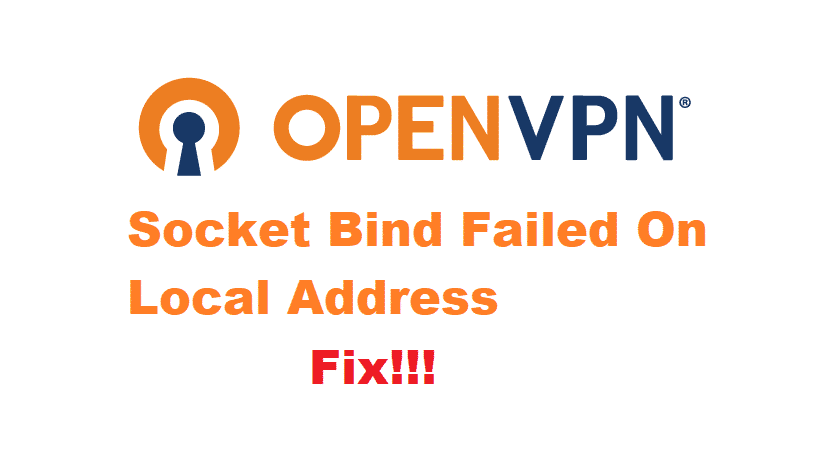
The use of Wi-Fi has increased drastically over the last few years. People also love using public Wi-Fi connections and tethering whenever it is possible. Although, while using public Wi-Fi people rim the risk of getting their data accessed by others. This means that your browsing is not secure. To fix this issue people like to use VPNs.
Considering this, one of the best VPN a person can use is OpenVPN. It provides a completely secure connection for its users through its VPN service and protocol servers. However, some OpenVPN users might run into an annoying error ‘socket bind failed on local address’. If you happen to be one of them, then here are a few ways for you to troubleshoot.
How To Fix OpenVPN Socket Bind Failed On Local Address?
1. Restart Application
One of the fastest ways you can try to fix your problem is to restart your application. This will clear all the temporary log and cache files from your device. Usually, when you keep your application running for a long time, these files get stockpiled which results in giving the user errors while trying to operate the software.
Start by closing your application, to be sure that your application closes completely. Hold ‘control, shift, and escape’. This will open up the task manager on your computer. Locate OpenVPN in the processes tab and click on end task to completely close it. Open up your application again but this time right-click on the file and select ‘Run as administrator’. This will run your software in admin mode, making sure that it runs without any issue.
2. Restart Device
If the simple application restart doesn’t work then you might have to restart your complete system. Your computer might have a task running in the background which may be interrupting your VPN to establish a connection. Additionally, your device might require a restart because there might be some temporary files that need to be replaced before you can use OpenVPN.
Nevertheless, close all the applications you are running on your device. This Is to ensure that you don’t have anything important open when you restart causing you to lose all the data. After this, restart your computer from the start menu and both your system and OpenVPN software should be good to go.
3. Turn Off Binding
Your VPN connection’s always constructed in a way that it binds itself with a specific port number or local address. If this address or the number is not available then OpenVPN might give the error, ‘socket bind failed on local address’.
Disabling your binding will allow your VPN to connect without getting this problem. First of all, open your ‘viscosity’s preferences window’, then proceed to open the ‘connections’ bar. Afterward, click the connection you are currently using and then select the ‘edit’ option. Go to ‘options’ and then locate the ‘no-bind’ tick box here. Tick the box and make sure to save all your settings before closing this window.
After saving your settings, restart the application, and use your VPN to secure your browsing activity.
Restart again and don’t leave any open using app on your phone this may cause lose of whole your data