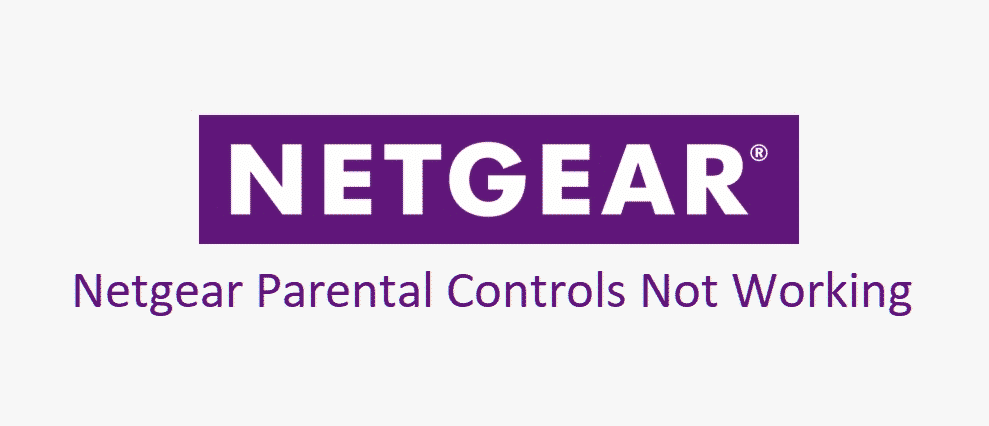
When it comes down to the Netgear routers, wireless connectivity will be optimized. On the contrary, people often need parental controls on specific websites, and Netgear is the right choice for you. So, if you are struggling with Netgear parental controls not working issue, you aren’t alone. But there is nothing to worry about because we have all the help you need to fix this issue!
Netgear Parental Controls Not Working
1) Connection
First of all, when you are using Netgear, you will need to ensure that the connections are optimal. Similarly, you will need to use the Netgear router with a wired connection. This will ensure that the internet signals are working properly, hence optimal feature functionality. We suggest that you use wired connections because they offer better performance.
2) Control Panel
To begin with, if you want to keep using the parental controls on the Netgear router, you will need to opt for the web-based control panel. This web-based control panel can be accessed by logging on to the Netgear router. On the other hand, if people see the knowledge base page, we suggest that you call Netgear support.
3) DNS Values
In case you are trying to access to the parental on Netgear router but are unable to, we suggest that you check the DNS values. The DNS value can be changed on the Netgear router’s user interface. In this case, the values must be 208.67.220.220 and 208.67.222.222 to work properly. In addition, the values must be set to OpenDNS.
4) Filtering
For everyone using the Netgear router, you would know that utilizing the parental controls become nearly necessary. This is because parental controls help filter out the websites that you don’t want your family member or kids to access. So, if the parental controls are not working, we suggest that you set the filtering level to high. Once you apply the high filtering level, the parental controls will start working!
5) Firmware
For an unhindered wireless internet connection, you will need to use the right router, and the router must have the latest firmware as well. With this being said, you will need to download the latest firmware update. This is because the firmware updates will help fix the majority of issues. So, once you install the latest firmware on the Netgear router, the parental controls will be streamlined. Also, always download and install the firmware of your specific router model.
6) OpenDNS
While using the parental controls on the Netgear router, we suggest that you disconnect the OpenDNS account. It doesn’t matter which device you are using the internet on; do disconnect the OpenDNS account to help streamline the functionality. Similarly, the parental controls by Netgear will not work on the smartphone or laptop apps, so do check the parental controls on the web browser only.
7) Internet Security
In some cases, the Netgear router does not support internet security, and this might be the reason for parental control not working. With this being said, we suggest that you disable the internet security on your web browser and try using the parental control feature again. We are pretty sure that the issue will be resolved.