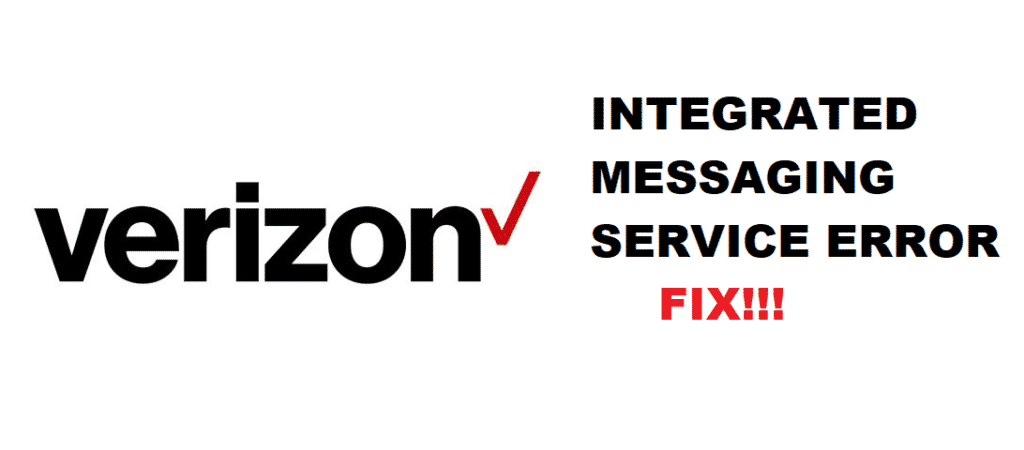
The world is on a fast run, and the speed medium is the smartphones in your hand. The contacts on your fingertips make it easy to reach anyone, anywhere around the globe. The calling and messaging system is the mode of connection. But if the messaging service shuts down? It’s quite obvious that the user will panic and get confused. Verizon integrated messaging service has struck the users with this issue. If you happen to be one of them, you do not have to worry. I have got you covered.
“We Were Unable To Connect Your Device To Synchronize With Verizon Integrated Messaging Service” Fix?
1. Is My Phone The Problem?
Your device can be the reason behind this issue. The device, due to overuse, often faces issues like this. The apps start to malfunction. To get rid of this, hold the power button, and restart the device. Moreover, If you have not updated it for a long while, go to your device setting, go to about, and update the phone manually. Both methods will give a fresh start to your phone and make all the other apps work better.
2. Can The Update Be The Reason?
The older updates have been causing this problem for many users, and the Verizon customer helpline advises this method. It is recommended that you go to the settings, find the apps setting. Now find the Message+ or text messaging app, clear all the updates of the app. It will bring you to the factory version of the app. Now go to the app store and update the app directly. This method has worked for many users and has proved to be one of the best troubleshooting methods.
3. Managing App Settings
The fact that the same app is connected to your other devices too initiates complications. Pick up your phone and open the app. You must see three bars on the top left of your screen. Tap it. Now scroll down and go to the settings. Find the option manage device. Now it will show you the devices it is connected to. Remove the extra devices and prioritize your phone. It would help you if the above-mentioned techniques did not.
If none of the previously advised troubleshooting methods helped, call the Verizon customer help system, and report your problem. Or else, report the problem on the Verizon community website. Their representatives will reach you as soon as possible and try to help you out of the problem, as they are well trained and paid for that.
Conclusion
The above-enumerated ways of tackling the problem are very thoroughly researched and have helped several users in the past. The article explains the problem, and it enlists some possible troubleshooting methods to resolve it. We hope it helped you in finding a way out of your disturbance.
We have always helped troubled customers like you. For further help and queries, you are advised to use the comment section given below. We’ll try our best to help you.