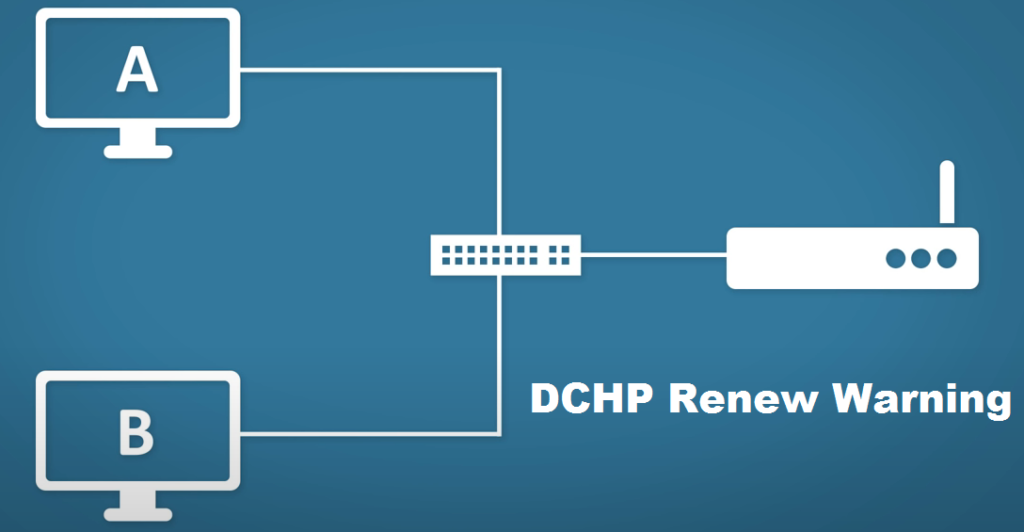
DHCP is the abbreviation for the Dynamic Host Configuration Protocol. In modern networking terminologies where tens and sometimes hundreds of devices are connected over the same network, DHCP holds the key role for dynamically assigning IP addresses and other network configuration parameters to all the devices on the network for them to not only work properly but being able to communicate with other IP networks.
DHCP should work optimally at all times for you to have a seamless internet experience, but if you are facing some issues, your first instinct will be to check for the error logs. If you are seeing “DHCP Renew Warning” in your error log and the internet acts strangely, that means data packets are being lost due to DHCP error, and here are a few things you need to do to fix the issue.
DHCP Renew Warning
1) Reboot your router
The first thing that you need to try is restarting your router. Having that error means that DHCP is not able to assign or find the device and those packets are being lost. This can be caused due to multiple reasons and restarting your router would reboot the DHCP protocol on it. That will assign new IP Addresses to the devices and it should be enough to solve the problem for you.
2) Reset your Router
The next logical thing to consider is resetting your modem/router to its default settings. There are tons of configurations and settings involved with the DHCP that can go bad and cause the issue for you. If you are unable to figure out the exact issue, resetting it to default settings will clear out any settings that have chances of causing the error for you and you can start using your internet again.
3) Update the Firmware
You might also need to update the firmware on your router if the issue appears more frequently. An updated firmware ensures that all the bugs and errors from the earlier version are fixed for good and you can enjoy a seamless internet experience once again. You need to check for firmware updates regularly and ensure that your firmware is always up-to-date.
4) Check your device
Another thing that can be the reason for this issue here is your device. You need to check if the error is occurring on multiple devices or a specific device that you are trying to connect with your router. If the issue is with a singular device, that means your router is just fine and the device is unable to obtain the IP address from the router for some reason. You will need to configure the Wi-Fi settings on that particular device and make sure that they all check out. Resetting them to default would also be a good option for you. If nothing works out, you might need to update your Wi-Fi drivers on the device if it is a PC/Laptop or update the firmware on it if it is a gaming console or a smartphone to ensure that the error is eliminated for good.