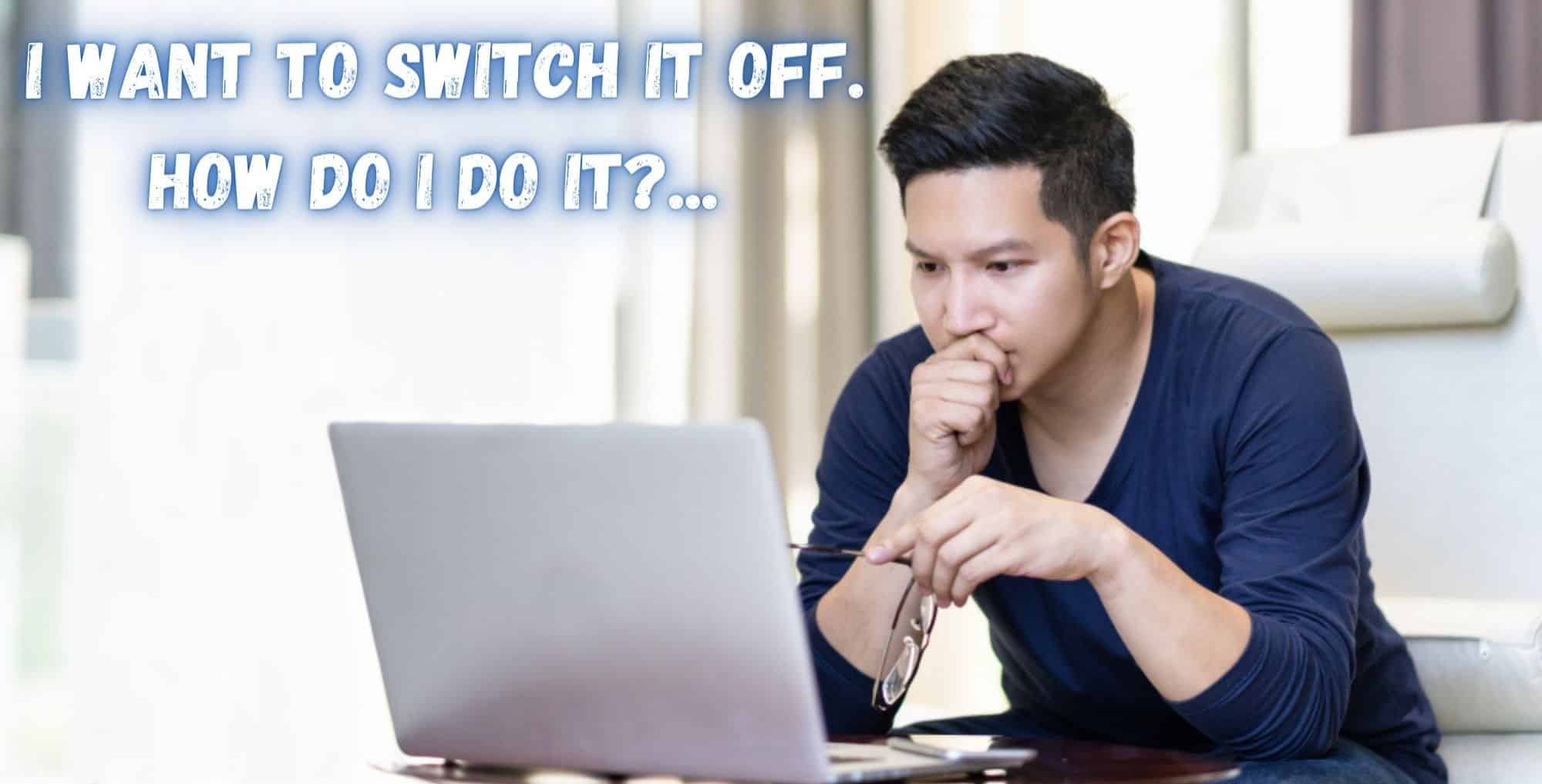The chances are good that most of you reading this not only understand how proxies work, but you have also been using them for a while now.
But, having trawled the net to look for the kinds of problems and questions you guys have about them, it seems that there are more than a few of you out there who don’t know exactly where you stand when it comes to using an IGMP proxy.
The good news is that we are here to answer all of your questions and show you how best to use this useful resource.
First of all, we may as well get to what the acronym itself actually means. IGMP stands for “internet group management protocol”, which is used by both hosts and routers on the IP network.
This is then used to create multicast group memberships, which are then used to facilitate online streaming. Sounds a bit complicated, but once you know exactly how it works, it begins to make an awful lot more sense.
What Exactly is an IGMP Proxy?.. Should I Switch IGMP Proxy Off or On?..
The whole purpose of an IGMP Proxy is that it is responsible for allowing and facilitating multicast routers to read, understand, and learn the membership information. As a result of that capability, it can then send multicast packets depending on the group membership information.
Naturally, those part of the group can join and leave as they see fit. But, it doesn’t always work. For example, it doesn’t always work with certain protocols. These are: DVMRP, PIM-SM, and PIM-DM.
What the IGMP proxy offers is a highly configured and unique upstream interface, alongside downstream interfaces. When we look at the downstream interface, this works primarily on the router side of the protocol. Naturally, the inverse is true with the upstream interface, which works on the host site of the aforementioned protocol.
How it all works when it is switched on is that the proxy will design a mechanism by which it will multicast based on the specific IGMP membership information that it has. From there, the router will then also be tasked with lining out the forwarding packets on the established interface.
After this, your IGMP proxy, if it is enabled, will create entries to forward data to and then add them to a specific forwarding cache, which is known as the MFC (multicast forwarding cache).
So, Should I turn the Proxy off, or keep it on?
As far as giving an answer to this that applies every time, that is a tough ask. For each individual case, there will be a reason to switch it off or keep it on. So, let’s try to break it down as much as we possibly can.
If the case is such that there is no IGMP proxy configured, all of the multicast traffic will simply be treated as a broadcast transmission. Additionally, it will send the packets to every port associated port of the network. So, that is what happens if it is disabled. When it is enabled, the same multicast data will only be sent to the multicast group.
It will not go anywhere else. So, as a result of that, there will not be any extra network traffic generated one way or the other by having the proxy switched on/enabled. As a result, if it is not creating any problems for you as it stands, we would simply suggest that you leave it on.
Unless given extra permissions, the proxy will naturally change all multicast traffic into unicast traffic. Effectively, this will not add any extra strain to the wireless devices that you are using in your home or office set up.
To elaborate on this point a little further, we thought we would put together a little list of pros to keeping the proxy on. These benefits include:
- All membership reports will be directly sent to the group.
- If the hosts leave the group, the membership report will then be forwarded to the router group.
- When hosts join the address group independently of the other hosts, the group membership report will then be forwarded to the group.
For usage in terms of in your household, we would suggest that you enable the proxy, particularly if you intend to use quite a lot of streaming services. As an additional bonus, it can also fix any mirroring issues that may crop up.
Then again, if none of that appeals to you, there really is no good reason for you to leave it on. This is because of the fact that your router will continue to keep an eye on these transmissions, using up precious processing power. So, if you aren’t going to use it, by all means, switch it off to optimize the performance of your router.
I want to switch it off. How do I do it?
If you have read the above and decided that you really want to switch it off, the next and last section is designed for you. Here is what you need to do to get it done:
- First up, you will need to go into the “network connections” menu on your PC or laptop. Next up, go into “LAN” or “local area connection”.
- After this, you will then need to click into “details” and input your IP address.
- Then, the next step is to enter your router’s IP address into your web browsers search bar. It sounds strange, but this opens up a setup page.
- Find the bridging folder and then go to the Multicast menu.
- Locate the IGMP Proxy option.
- From here, you will need to uncheck the box for “enable IGMP Proxy status”.
- Finally, to wrap this all up, all you need to do is hit the “apply” button.
There is also another way to do this. If you check the box in the multicast menu, it will lead you toward similar steps to the one detailed above. If you are more familiar with this method, by all means go for it.