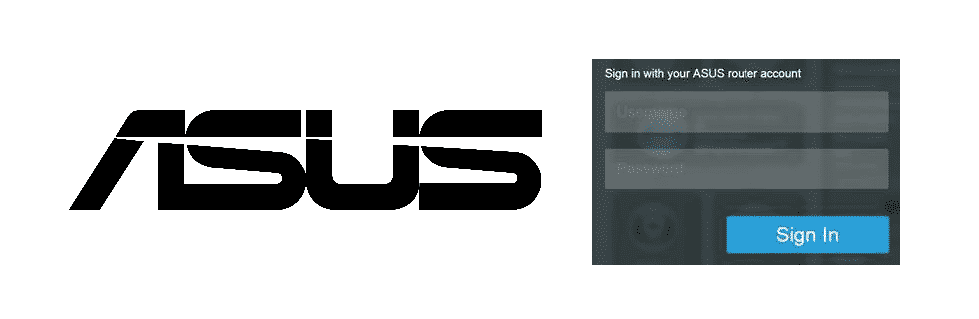
Asus makes some of the best routers all over the world. It is the name of trust when it comes to high-performance devices, computers, processors, graphics cards, and networking equipment. Asus routers are renowned for their fast speed, broader range, and better connectivity with multiple devices. Although, no device is without flaws, there are equal to none errors that you might face while using an Asus router. They also got the best support services that can get you out of any tight corners that you might face.
ASUS Router Login Not Working
The most common issue that you can find on an Asus router is that your login might not be working. There are two types of login for any router. One is for the Wi-Fi network, and the other one is for your Asus router GUI login, also known as the settings page for the router. Asus routers are one of the most secure routers that you can get your hands on so it wouldn’t be easy for you to hack into them simply if you have forgotten your password. Some steps that you can take to troubleshoot the issue, and rectify the situation for you in both cases would be:
1) Unable to Login GUI portal
To start with, the GUI portal controls all the settings on your router and is encrypted with its own password and username. These are different than your SSID and password so you might not be able to log into these settings. Or, the page might not be opening for you at all. Here are the troubleshooting tips for you in such cases.
2) Try with some other device
If you are trying to login to the access panel with a new device, it might not load the page for you. The solution you have in such cases is to get a device that you have already used to access the GUI panel and open a browser on it that you have used before. Now, try entering the IP address in the browser and it should optimally open the GUI panel for you.
3) Try with some other browser
If the other device is working fine, you can also give it a try with some other browser or after clearing cache/cookies on your current browser. This would work most of the time and you can get to the login page of your Asus router easily.
You can also try updating your browser to the latest version and then give it a try. Most of the time it would work for you.
4) Disable VPN
If you have any VPN application enabled on your device that you are using to login to the GUI panel, it will not open the panel for you as the IP address will be masked and foreign for your router. You need to disable any VPNs if you have them enabled, let it be your application or browser extension, and then refresh the page. The page would start working for you in no time at all.
5) Check your network
Sometimes, you might be trying to access the router GUI on some other network like your cellular network mistakenly. This is a common error that people might make unknowingly. You need to ensure that you are connected through the same Wi-Fi router via Wi-Fi that you are trying to login. If you are not, you will need to switch your connection and then try loading the page again. This would do the trick for you.
6) Restart your PC
Sometimes your PC settings are blocking such pages to be opened without any major error. This is not a big deal and can be solved by simply restarting your PC. This sounds too simple but works most of the time.
7) Restart your Router
The last option that you can try in such cases is to restart your router. All you have to do is unplug the router from the power outlet, and plug it back in. It will take some time to restart and after that, you can login to the GUI on your Asus router if the page was not loading before.
8) Reset to default settings
If you are unable to work it out, and the page is still not loading up after trying all of the solutions above, you will need to reset the router to its default settings. To do that, you can long-press the reset button at the back of your router until all the lights on your router blink. This would reset your router to the default settings and all the devices that are connected to your router will be disconnected.
Unless you have the same SSID and password that was default on your router, you will need to connect your devices again to the router using the default SSID and password. This can be found written on the router or the manual that comes with it. Once you do that, you will be able to get the login page without any errors. Be mindful that the admin panel login credentials have also reset to default settings now, and you will need to enter those credentials that are on your router’s manual to login to the portal.
9) Forgot password
If you have forgotten the password for your router login panel, there are two things that you can do to make it right. One of them is scarcely rare, but you might get lucky with it.
10) Try default password
Most people don’t change their admin panel credentials after getting a router. Or it is locked by your ISP sometimes. You can contact them or consult the manual to get the password that you can try with and it should login.
11) Check saved passwords
If you have a habit of saving your passwords, you might be able to find the login panel password also saved on the primary device that can help you out of the tight corner. However, if none of the above works for you, the last option for you would be to reset the router to its default settings.
new asus router. was allowed ONE TIME to set password and log on. THEN nothing! I have done all the steps above and spent a better part of 8 fucking hours doing it! Its bull shit