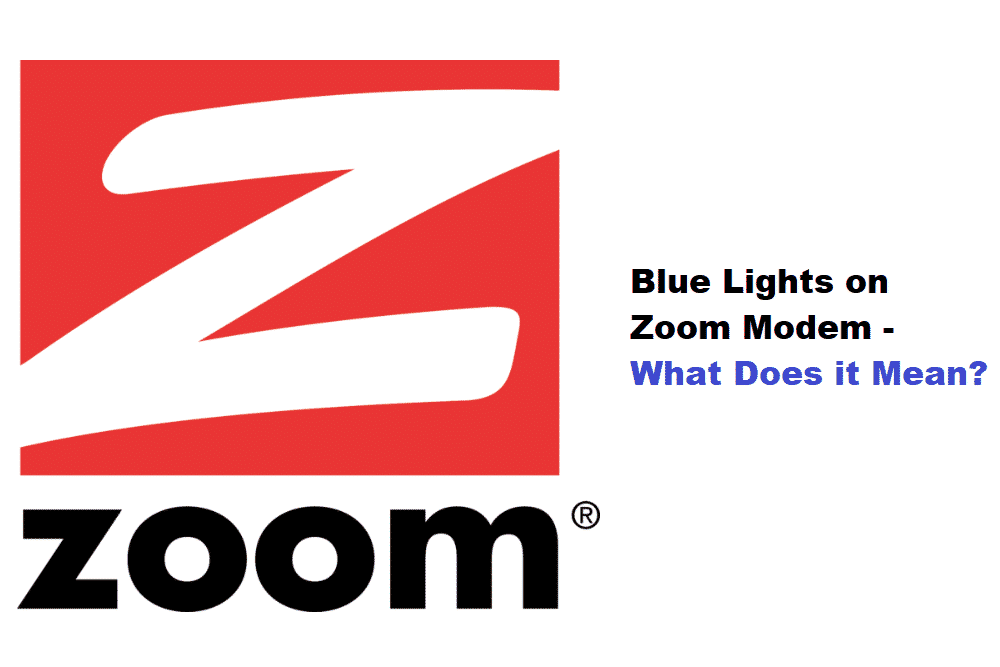
The Internet allows you to watch movies, play games and even listen to music. There are tons of other benefits that include sending data and even receiving it. With that being said, if you are interested in getting a connection then an ISP is required. There are tons of brands that you can go with but the modem you use also plays a huge role in the performance of your connection. This is where the Zoom modem comes in that is manufactured by Zoom Telephonics. While these devices work great, there are also a few issues that you can run into with them. This is why we will be using this article to provide you with a list of ways that can be used if your Zoom modem starts getting blue lights.
Zoom Modem Blue Lights
1. Check Channel Bonding
When it comes to using the Zoom modem, there are a few features that you should be aware of. This device is used to get high internet speeds in large offices. Considering this, the modem also allows people to combine channels that help in getting a much better speed.
The process can be done by the device on its own as long as the cables are installed in the correct positions. If you notice that the lights on your modem are blue, then this means that the downstream channels are bonded.
There is no need to worry, and you can continue using your connection. However, if the light is blinking then your modem is running into an issue. You can check if the cables for channel bonding are all installed in the correct spots. Simply adjusting these should allow people to fix the problem.
2. Rebooting Device
If the blue lights are still blinking on your Zoom modem even after checking its channel wirings, then there might be something wrong with your configurations. You can try rebooting the device once to see if that fixes your problem.
Though keep in mind that your modem should stay off for a few minutes when you switch it off. This time helps the device in clearing its temporary cache files so that your problem can be fixed. When you switch your modem back on, the lights should become stable, and your internet should start working.
3. Configuration Errors
If the simple reboot does not work and the lights are still blinking, then there is a high chance that you have not configured the modem properly. If you want to use the channel bonding feature, then you have to set it up correctly first.
This can be complicated for people who are trying the service out for the first time. You can try going the manual provided along your modem to help you out or even contact the support team of Zoom to help you out. They should help you in setting up the channel bonding so you can continue using it. On the other hand, you can also switch off this feature if it is not required from the settings.