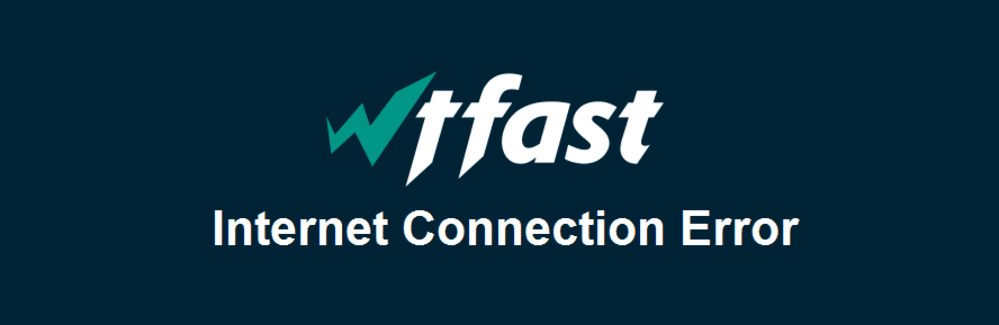
With the higher demand for a fast and robust internet connection, multiple internet providers have jumped in the boat. Similarly, wtfast has jumped the bandwagon to offer a fast and high-quality internet connection. But with high competition and network congestion, some users are struggling with slow internet speeds and connection errors. So, in this article, we have added the troubleshooting methods to help you solve the internet and connection problems!
Wtfast Internet Connection Error
The Key Considerations
If you are facing the connection error with wtfast internet connection, you need to ensure that you have taken care of the following things;
- The wtfast internet connection should be allowed through firewall and antivirus
- Make sure that you have installed the latest updates and network drivers
- Make sure that you’ve run the Windows administrator and user account
1) Command Prompts
If you want to get rid of the connection errors, you need to open the command prompts, but the accessibility will differ with the version of Windows and the operating system. In the section below, we have added information about different Windows, such as;
- For Windows 8 & Windows 10 – you need to press the Windows key and X button and click on the command prompt
- For Windows 7 – Write “cmd” in the search bar of the start menu and right-click on the executable file and choose the “run as administrator” option
- Windows XP – Give up on that Windows already!
2) Flush The DNS & Renew The IP Address
The correct IP address and DNS settings are extremely important to optimize the internet connection and internet signals. So, if you want to renew the IP address and flush the DNS, you need to follow the below-mentioned steps;
- Open the command prompt according to your Windows and type in “ipconfig/release” in the bar and it will outline the IP configuration
- Open the command prompt again and type in “ipconfig/renew” in the bar and the DHCP server will assign the new IP address
- Now, type in “ipconfig/flushdns” which will flush the DNS and you will receive the prompt saying, “windows IP configuration has successfully flushed the resolver cache.”
- Once you’ve conducted all three steps, make sure that you close the command prompt and create the internet connection again
3) Resetting The Network Adapter
For people struggling with a slow internet connection or connection error, we have added the steps through which you can reset the network adapter through Winsock reset option, such as;
- First of all, open the command prompt
- Type in “netsh winsock reset” in the bar and hit the enter button
- Wait for the command prompt to complete the activity
- You will receive the notification, “winsock reset is successfully completed.”
- Restart your computer or laptop
- Connect to the wtfast internet connection again
Additional Tips
- If you’ve put some huge files on download, or if someone is streaming music or video games, pause them to check the internet speed
If you are using some VPN server, close down and terminate the VPN software because it imposes negative impacts on the connection