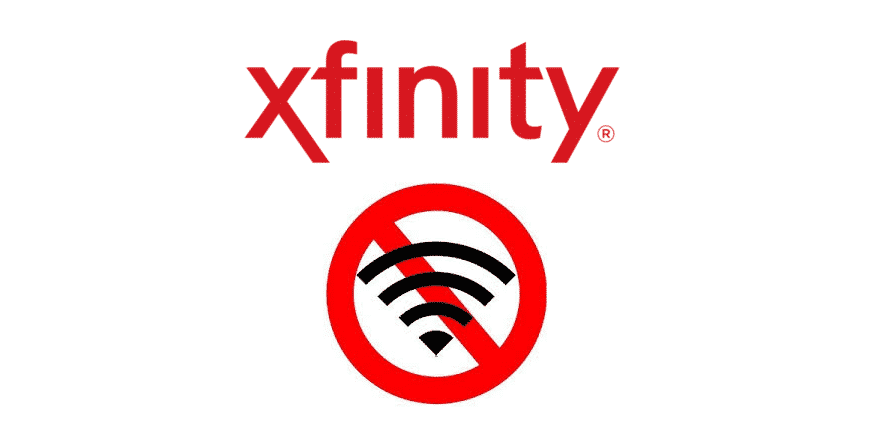
Comcast Xfinity is a widely trusted Internet service provider. However, as is the case with all other service providers, sometimes the users can face unexpected connectivity issues. One of the most common issues that users have reported is experiencing Xfinity WiFi getting turned off again and again. If you have an Xfinity connection and are wondering why does Xfinity WiFi keep turning off, here is a thorough troubleshooting guide that will help you resolve the problem.
Why Does Xfinity WiFi Keep Turning Off?
1 – Check for Any Loose Cables
Usually, many of the internet and WiFi issues that users face are due to loose cables. A loose cable can cause your WiFi to keep turning on and off without any apparent reason. So the first thing that you should do is check all the cable connections to and from your modem. Make sure that the cables are in mint condition. Also, make sure to check any splitters and connectors.
2 – Check for Signal Interference
Another reason for your Xfinity WiFi not performing well and getting turned off again and again maybe possible signal interference from other devices. It can be difficult to figure out which device is causing signal interference as several devices can be responsible for it. Some of the most common culprits emitting electromagnetic radiation that could be messing with your WiFi signals maybe kitchen appliances and baby monitors.
3 – Check the Distance of Your Device from Your WiFi Router
WiFi routers are designed to provide the Internet up to a specific range. This range is greatly affected in indoor settings with heavy walls, furniture, and other interruptions. So whether you are using a phone, tablet, laptop, or any other device, try taking it closer to the WiFi device to assess if the issue is being caused by the distance.
4 – Check for Service Outage
Sometimes your WiFi may not be able to transmit the Internet due to service outages. So you should check if you are facing service interruption. You can do that by using the Xfinity My Account application. Alternatively, you can log into the Comcast account and check it there. Or you can simply visit the Xfinity status center. You can also check the service interruptions by calling at 1-800-Comcast.
5 – Restart or Factory Reset Your Router
Sometimes the issue can simply be resolved by restarting and resetting your router. To do that, simply turn off your router and then turn it back on after a couple of minutes. Check to see if the issue is resolved. If the issue persists, proceed with the factory resetting the router. In many cases, restarting the device and factory resetting it resolves the problem.
6 – Disable Any Security Software That You Are Using
If you have any security software installed on your device, there is a chance that the software might be prohibiting your device from accessing the WiFi connection. The software may have flagged the network as unsafe. If this is the case, disable the security software and try reconnecting to WiFi.
If you have tried all the steps mentioned above and still facing the same issue, then it is best to contact Comcast helpline and ask their technical team to solve the problem for you.