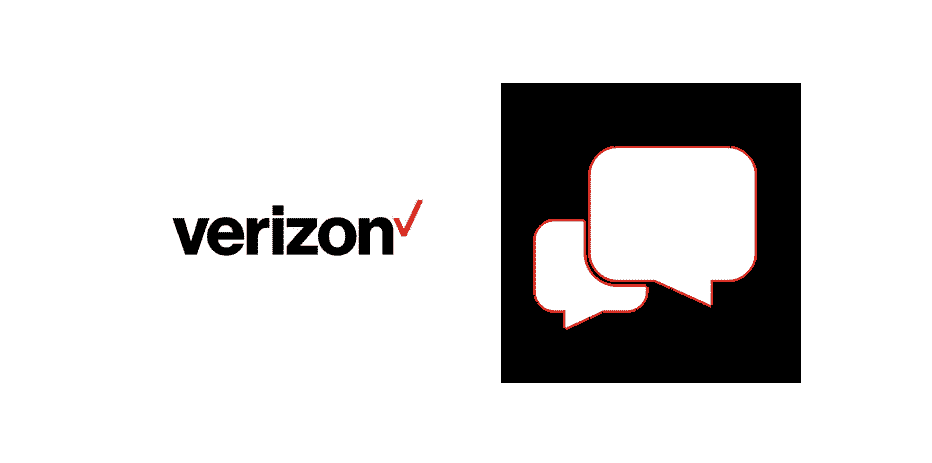
Verizon is one of the well-known brands when people need mobile network services. Ranging from calls to messages and internet data, Verizon offers a variety of services and plans. That being said, we all have important text messages and want to create a Verizon backup of text messages. In this article, we are sharing the instructions to create the backup of text messages with Verizon!
Backing Up The Text Messages With Verizon – The Guide
Whenever you want to create the backup of your text messages, you need to use the Messages+ app (it is the messaging app for Verizon). For this purpose, you have to create the backup of the text messages in your Messages+ app and save the backup file. Even more, the users can send the backup files to other devices or phones for restoring the backup.
When the backup file is complete, the users can use the app as well. As far as sharing the backup file is concerned, the users can also subscribe to Verizon Cloud because it helps you store the backup file on the cloud. while backing up the text messages, make sure that you select all the important messages because the backup file will include all the messages.
Managing The Text Messages In Verizon Cloud After Creating A Backup
We have already mentioned that you can save the backup files for text messages on the Verizon Cloud. That being said, you can manage the cloud from the messaging app. This is because when you delete the text messages from the messaging app, they will be deleted from the cloud as well. Keep in mind that the messages are synchronized and stores in the cloud but cannot be seen in the app or website. However, this option is not available for iOS devices.
In addition to synchronizing and backing up the text messages, people also ask how many messages can be backed up at a time. When the Verizon mobile is first synced, the text messages from the last ninety days will be automatically synced to the cloud. If you switch to a new smartphone, the backed up and synced text messages saved in the cloud will be automatically restored to the new smartphone (you must log in to the Verizon account for this).
Restoring The Text Messages On Android Smartphones
When you have created the backup of your text messages on Verizon, you will obviously want to restore the text messages at one point. With this section, we are sharing how you can restore the text messages on your Android smartphone, so look at the instructions below;
- To begin with, you need to open the Verizon messages app and choose the menu button on the upper left side
- It will open a new menu and you’ve to select settings from it
- From the settings, scroll down to the account and then restore messages option
- Now, tap on “restore from the cloud or restore from SD card” (it depends on where you put the backup file
When you have to restore the backup files of text messages, you must ensure that the apps are updated because it can directly impact the performance of backup functions.
Why is area code 588!!