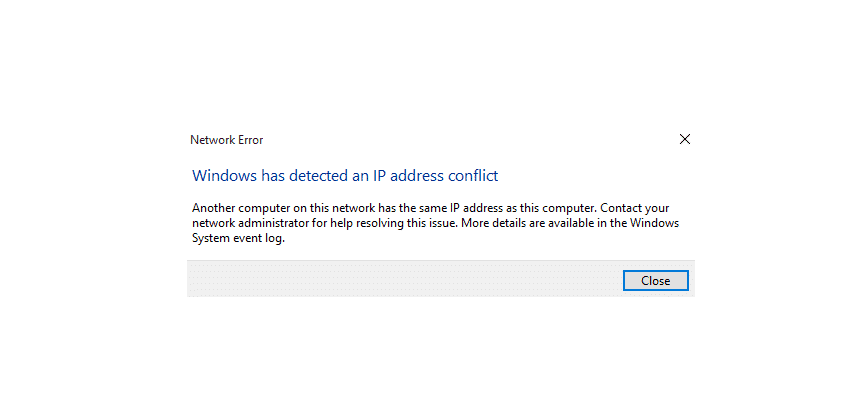
When we talk about uplink, it is basically a port on the switch and router that connects it to another router or internet device. Generally, the uplink port is for connecting the DSL and cable modems.
For the most part, it looks like an ethernet port, but people often complain about the uplink IP address in conflict with another device. For this purpose, we are sharing the solutions with you!
Uplink IP Address In Conflict With Another Device
1) DHCP Service
To begin with, we are talking about verifying the DHCP service because it’s one of the most effective ways of fixing this error. The first step is to locate the unauthorized DHCP servers from the LAN and make sure that you disconnect these unauthorized servers.
Moreover, you must verify that the non-overlapping addressing pool is being utilized if there are multiple DHCP servers.
2) Access Point
The access point is known to be a device that can create the WLAN, and it’s connected to the wired router or switch through ethernet cables. It is suitable for projecting the Wi-Fi signals through a wired connection.
So, if you want to fix the conflict issue with the uplink IP address, you need to reboot the access point. The access point can be rebooted by switching off the device and letting it cool down for a few minutes. When the access point device switches on, it will collect and use a new IP address (it collects the address from the DHCP server).
3) Find The Host
In case your access point is configured with the static IP address, and you are unable to locate the host through the same IP address in the logs, you have to switch off the access point. When the access point is switched off, you need to look for the host.
When you find the host, ping the access point, and it will help you identify the MAC address. When you identify the MAC address, you need to block the MAC address from the switch port (it helps locate the port and remove it). As a result, the error will be fixed.
4) Reconfiguring The Static IP Address
If you are using the static IP address, you could try changing the static IP address because the current one might be conflicting with the IP address. For reconfiguring the static IP address, you can follow the instructions mentioned below;
- The first step is to open the network and sharing center from the control panel
- From the left tab, click on change the adapter settings
- Then, open properties by right-clicking on the network adapter
- The next step is to tap on IPv4 and hit the properties button again
- Now, obtain the IP address automatically, and you can save the settings for fixing this conflict
5) Wireless Router
For everyone who wants a simple fix, rebooting the wireless router is the right choice. This is because the conflict can occur due to misconfiguration, and the reboot should fix this issue. So, just switch off the wireless router and switch it on after ten minutes. As a result, we are certain that you won’t see the conflict error.