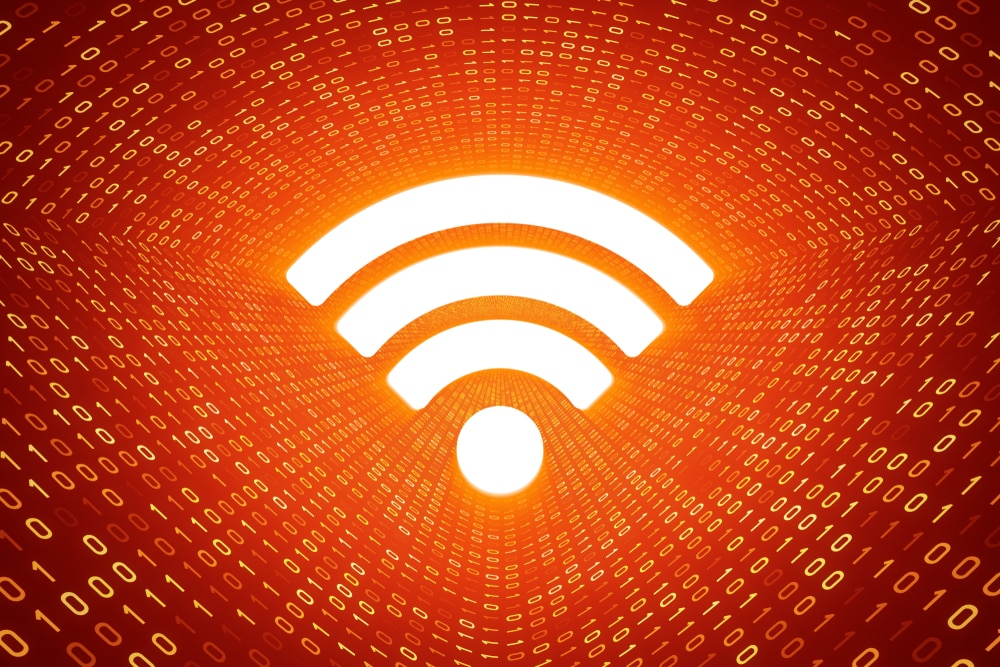
TP-Link is a well-known wireless networking device manufacturer, and they have been in the market for years. The brand has managed to create cutting-edge devices with reliable internet features, but their internet devices also experience some errors. For the same reason, the users often complain about the orange light on TP-Link Archer A7, and we are here to share the reason and fixes!
Fixing Orange Light On TP-Link Archer A7
The orange light on the router means that the internet port has been connected, but the router is unable to connect to the internet service provider. In the majority of cases, the problem is caused when the internet service provider has some errors or is working on network changes. In the section below, we have outlined some solutions that will help!
1. Reboot Your Modem
We understand that this is a router, but your network connection has a modem connected to it. Having said that, you need to switch off your modem by taking out the power plug from the electrical source. On the other hand, if you are using a battery-operated modem, you need to remove the battery to turn off the modem. The modem has to be kept off for sixty seconds, after which you can connect it to the electrical outlet. Once the modem turns on, wait for a few seconds to let it boot up and let the internet lights normalize.
2. ISP Network
The second thing you need to do is to check the ISP network. This is because when the internet service provider is having issues with the internet network, it will result in orange light on the router – it could also be caused when the ISP is conducting scheduled network maintenance. In either case, you have to contact your internet service provider and ask them to fix the internet network. If the ISP is performing routine network maintenance, you will need to wait for them to retrieve the servers, and the orange light will turn into green or blue light.
3. MAC Binding
If you are using your TP-Link Archer A7 router with cable internet services, there are chances of a MAC binding issue. To fix this problem, you have to remove the coax and power cables from the modem, connect the power cable but leave the coax cable out. You need to connect the router to the WAN port with the help of an Ethernet cable and turn on the router. Then, put the coax cable into the modem and wait for the lights to normalize. Once done, try connecting your device to the internet, and it will work – the lights will be green.
4. Firmware
The last solution that you can try is updating the router’s firmware. The router firmware is known to support the internet features, and if the firmware is outdated, it will result in bugs and internet errors, hence the orange light. To update the firmware on your router, you should check the router’s interface, and it will show the upgrade. Once the firmware has been upgraded, it will enhance the internet performance!