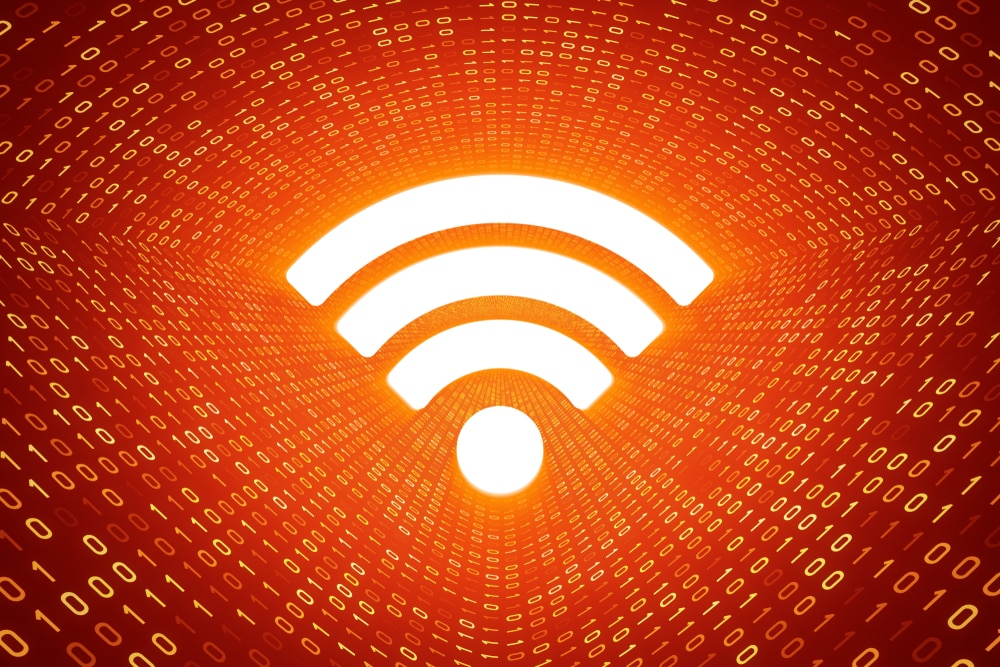
TP-Link is a well-known networking device and Wi-Fi device manufacturer as they have been on the market for a long time. It’s needless to say that they have built great trust among the customers who are looking for reliable and high-end internet equipment. However, the users often complain about TP-Link Archer A7 orange light on the modem, and we are here to fix the problem for you.
TP-Link Archer A7 Router Orange Light
The orange light on the router is caused when the internet port is connected well, but there is something wrong with the ISP connection. There are chances that the ISP is having issues with the network, or the router settings could be messed up. So, let’s see how you can fix the orange light on your router.
1. Reboot Your Router
The first solution is to reboot your TP-Link router. To reboot the router, you have to switch it off and make sure it’s disconnected from the electrical outlet. When it is disconnected, wait for one minute and then reconnect the router to the electrical outlet. After this rest, the router will start working properly, but you might have to wait for a few minutes to ensure a stable connection. However, if the light doesn’t turn yellow or green, you can check the next solution.
2. ISP Network
We have already mentioned that the problem could be caused by an issue with the ISP network. In the majority of cases, the issue occurs when the internet service provider’s network is under scheduled maintenance, which is why there are issues with the internet connectivity. For this reason, you should call the internet service provider’s support team and ask them if the internet is down. If they say yes, you will have to wait for them to retrieve the internet connectivity.
3. MAC Binding
In case you are using your router to create an internet connection, there are chances that MAC binding is causing the issue. To fix this problem, check these steps;
- Take out the coax cable and power cable from your router
- Connect the power cord into the router but don’t plug the coax cable
- Use the Ethernet cable to the WAN port of the router and switch it on
- After five minutes, connect your coax cable
- Now, wait for the router to establish an internet connection, and the lights will become yellow or green
4. Firmware
As we are talking about the TP-Link Archer A7 router, it is important to add that firmware upgrades are important to optimize the internet connection, and the majority of them have security patches and performance upgrades. That being said, you must look for the firmware update, and if it’s available, download and install it on the router. Once the router firmware is installed, the internet connection will be normalized, and there won’t be any slow speed issues.
In case you don’t know how to download the firmware update, open the router settings and find the router upgrade from the settings. Also, when the firmware update is installed on the router, you need to reboot the router to make sure the firmware is properly settled in.