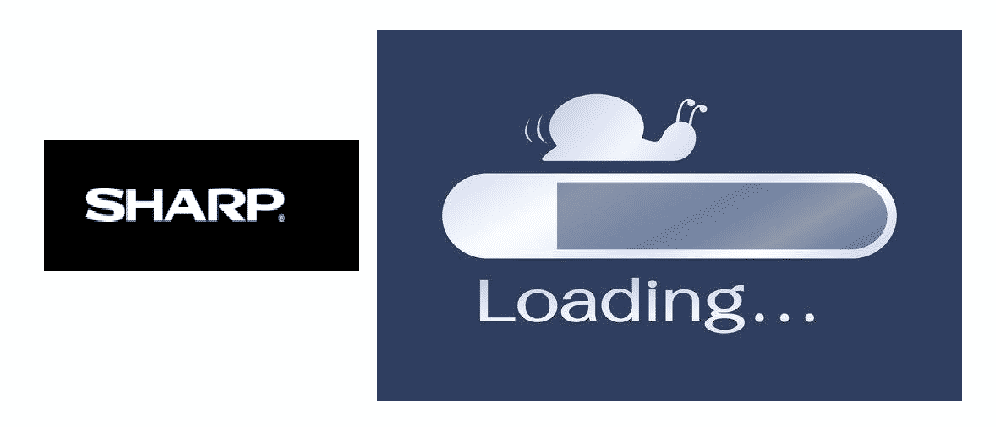
Sharp TV is a nonetheless big name in the technology market. From time to time their incredible updates have amazed and overjoyed millions of users. Because they are pioneers of giant Smart TVs and comparatively older than their competitors; Sharp Smart TVs are more reliable. However, the internet speed issues going on with their devices are quite not satisfactory for users.
In this article, we are pinpointing all the necessary troubleshooting steps to eliminate the slow internet speeds. Whether the issue lies with your Smart TV or the Wi-Fi connection, we have you covered.
Sharp Smart TV:
Back in 1950, Sharp TVs were the Japan-made TVs. They were being manufactured in high demand. Not only back then, but the Sharp Smart TVs have got enough recognition in this era as well.
They are the pioneers of manufacturing the largest TV sets. With the enormous display and robust features, Sharp Smart TVs are extensively used. However, users have been pledging complaints against the streaming feature of Sharp TV. Why? There can be several factors. The outdated TV set? Probably, yes. Although there is no chance that Wi-Fi connection speed can not be involved in constant buffering.
Users always long for seamless streaming when they are in a lookout for Smart TVs. We have observed that the customers of Sharp Smart TV are not getting enough of speedy streaming. The chances are they have a weak internet connection and simply slow internet speeds.
Ways To Troubleshoot And Solve Sharp Smart TV Slow Internet:
The following troubleshooting ways are 10/10 tested. This is how you speed up your internet connection speed thus your streaming speed with your Smart TV:
- Run An Internet Speed Test:
Before you could generalize anything about the constant buffering and pausing. Make sure to check your internet speed. navigate to the speed.net run your computer through.
It is important to run a test with your other devices and applications disconnected. When you the result isn’t coordinating with the speed you opted for, contact your internet service provider right away. However, if the result coordinated with your network speed then proceed further.
- Examine Your Smart TV Device:
Make sure to have a quick check on your device if it’s not damaged. Keep a check on the versions. It is necessary to stream on the latest devices for higher speeds.
- Check The Range Of Your Smart TV:
Make sure there is not too much distance between your Smart TV and the Wi-Fi router. to stream seamlessly with the higher speeds, keep them in close contact. Do not kill the Wi-Fi signal by placing your router too far.
- Relocate Your Router:
We might not have enough idea but it’s sometimes the router improperly located. Always remember to keep your router at the highest point, in the middle point of your house. In this way, the maximum signal would reach your Smart TV giving you the best streaming speed.
- Take Care Of Peak Times:
Do you want to enjoy the best speeds with your Smart TV? If, yes, then make sure you stream on your favorite sites when the audience is not too much. Slow speed would end up annoying you to the core.
- Avoid Interfering Objects:
The biggest buzzkill to your streaming experience can be the inference by the concrete objects. They create the maximum interference that weakens the Wi-Fi signals. With such weakly generating signals, you can never get higher speeds. Assure yourself to keep your router and TV away from concrete surfaces.
- Reset Your Wi-Fi Router And TV Set:
Unplug your router out of the switch. Wait for a while. Plug it back. Now restart your Sharp Smart TV as well. Resetting is that simple. In a nutshell, it tends to improve your streaming speed to a great extent by giving out much-enhanced internet speeds.
Conclusion:
To kill the slow speeds with Sharp Smart TV in the minimum time, you’d need to try out all the troubleshooting steps above one by one.
However, if the issue still persists you can contact your ISP. Though, we highly recommend you put both of your router and the TV device in close contact.