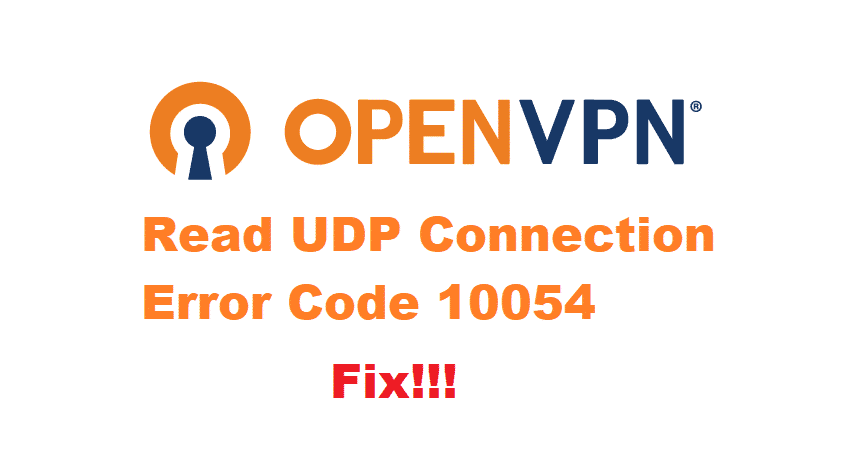
When it comes down to OpenVPN, it is one of the preferred choices for everyone who needs extra security and protection layer. However, OpenVPN comes with various errors that the general public and user base have no idea about.
For instance, read UDP: connection reset by peer (wsaeconnreset) (code=10054) is one of them. So, let’s see how we can resolve this error!
How To Fix Read Udp: Connection Reset By Peer (wsaeconnreset) (Code=10054)
1. TCP
If you are using OpenVPN on a Windows computer, you will need to ensure the optimal network connection, along with the streamlined conversation. To begin with, you need the settings for TCP. TCP is actually the control protocol that helps in establishing and maintaining the network conversation. In addition, it will streamline how your system is sending the data packets to other devices.
2. Re-Install
To be honest, the majority of such issues are caused by configuration issues. Likewise, these issues are too complex to be changed through settings. For this purpose, it’s advised that you delete OpenVPN from the system and restart the computer. Once the computer switches on again, re-install it with default settings, and it will work fine.
On the other hand, if you don’t want to delete OpenVPN from the system abruptly, rebooting is also an option. For rebooting OpenVPN, make sure you exit it properly and close down all the relevant files as well. However, once you exit OpenVPN, we suggest rebooting the computer before you open it again.
3. Keys
While using OpenVPN, one needs to have technical knowledge regarding the matter. With this being said, read UDP: connection reset by peer (wsaeconnreset) (code=10054) error asks for the recreation of keys and certificates on OpenVPN network connection. In addition, you will need to redo the server and client certificates as well. For this purpose, the users can opt for RSA Key Management available on the official OpenVPN website.
4. IP Tables
IP tables play an essential role in optimizing the functionality of OpenVPN. Similarly, if there is an error, we suggest that you tweak up the IP tables. Also, for tweaking the IP tables, you will need to allow the TCP connection for the ports. On the other hand, if you are using other ports or UDP, you need to variate the line. In addition, you need to allow TUN interface connections for forwarding through other interfaces. Once you add the suitable lines, restart the IP table, and you will be done!
5. Certificates
To begin with, you need to ensure that certificates are functioned properly to work with OpenVPN. With this being said, you can use OpenSSL. For instance, if there is a malformation in the certificates in the configuration setting, this error will incur. So, you will need to run the default settings as it streamlines the certificates.
6. Firewall
Be it the OpenVPN or the operating system; you need to be extremely mindful about the firewall settings. In case you are running the third-party malware software, make sure that you add OpenVPN executables to the exception list. Once the software is added to the list, the error will diminish on its own!