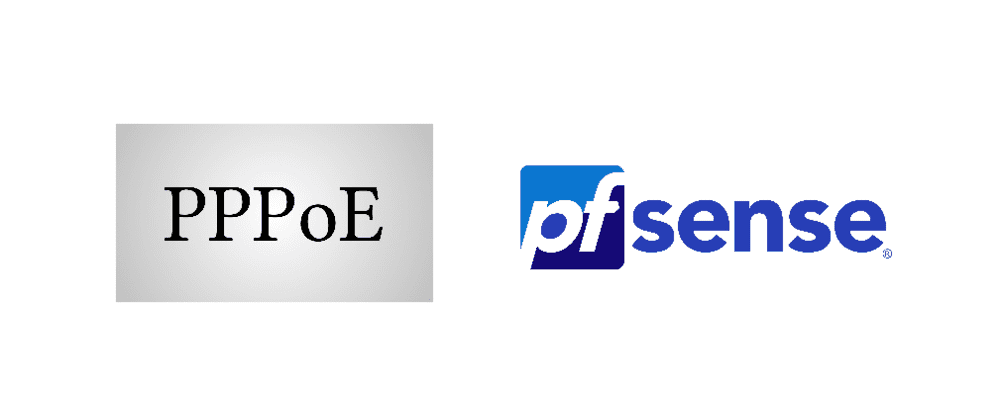
Over these years, the need for the internet has experienced a spike, leading to multiple innovations and new technologies. Similarly, network security has become a concern, accrediting to cyber threats. So, PPPoE was designed that is a client-server protocol. This means that the PPPoE clients can request information about IP to the server (which is providing security service). The security information comprises of username and password and is provided by comparing the security information.
PPPoE is the name for point-to-point protocol over ethernet. It’s responsible for expanding the PPP capability by inculcating the virtual connection on the ethernet network cable infrastructure. Some ISPs have been using this protocol to provide the DSL high-speed internet. Upon using PPPoE, people can use PPP, helping them save money. However, PPPoE servers use authentication, compression, and encryption information provided by PPP.
Most often, it is configured as the point-to-point connections among ethernet ports. The protocol works great for the transmission of the IP packet. This is achieved by implementing the virtual dial-up connection among the network point. For the remote devices, the PPPoE session is provided by initiating MAC address identification.
Steps For PPPoE Configuration
There are four basic steps involved in the configuration of PPPoE, such as;
- Initiation – The PPPoE active discovery initiation packet is sent to the server through the client software
- Offer – This is the server response to the packet
- Request – The client sends the PPPoE active discovery request to the server
- Confirmation – The unique ID is generated for the PPP sessions and transmits it in the form of confirmation packet
The PPPoE sessions develop the IP address, which is used during the active session. However, the IP address is outcasted after the session, leading to reutilization of IP addresses.
PPPoE Server With pfSense
Coming forward to pfSense, it is basically a software that can impersonate the PPPoE servers. They are responsible for authenticating and accepting connections from the clients on a local interface. This system is created for the LAC. With this notion, the users will need to authenticate themselves when they network access. In addition, it helps in controlling the login behavior.
The PPPoE servers are found in the service settings with easy configuration (similar to the LSTP VPN server settings). The best thing is that multiple PPPoE servers can be added with separate interfaces. The steps for server setup have been added below;
- Click on the services
- Click on the + button as you have to add a new server
- The server will be activated as soon as you click on the enable button with a single interface
- You can set the number of allowed clients and connections for one time
- The concurrent logins from a single client can be set
- pfSense will create the IP address and send it to the clients that can be utilized as the gateway
Switching On PPPoE With pfSense
With this notion, it’s essential to note that PPPoE allows the remote connection between two clients where data is passed among two clients. So, if you want to enable PPPoE with pfSense, follow the below-mentioned steps;
- Go to services
- Tap on the + button
- Click on “enable PPPoE server.”
- Choose the subnet mask and interface
- Now, add the number of maximum clients allowed
- Set the remote address range and server address
- Now, add the description
- Add the DNS servers (if you’ve any) or else, leave the settings to default
- Click on the + button again to add the user (don’t forget to add the username, password, and IP address)
Installing pfSense
The users need to download the prioritized ISO CD or embedded packaging. The embedded package is for the people who are using network flash technology for data storage with their network devices. In contrast, ISO CD is used for the regular computer. However, one needs the 100MHz CPU configuration with at least 128MB RAM box for an efficient and smooth pfSense.
In addition, it is advised to have one WAN and LAN interface cards. This setting will devise the infrastructure of 10Mbps. However, the prerequisites will increase with an increase in utilization. All in all, the configuration is similar to other router and firewall configurations and is pretty simple. But you will need to configure the network interface before setting up the firewall!