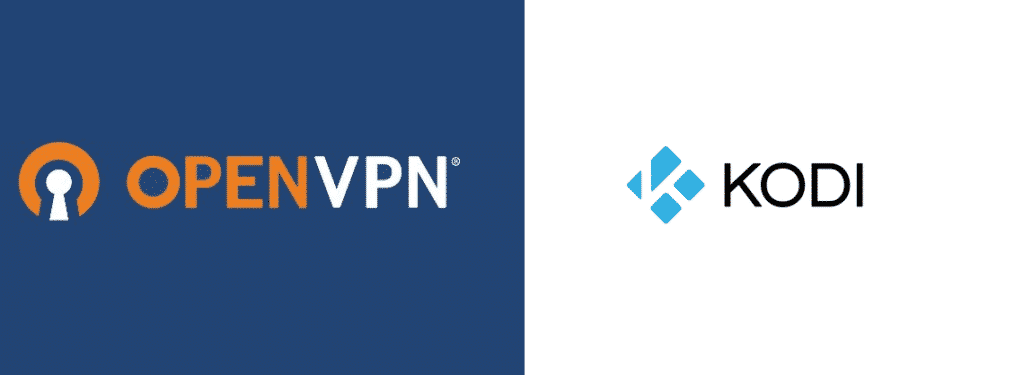
OpenVPN is both a software application and a VPN protocol that uses the site-to-site and point-to-point connections.
OpenVPN, programmed and published by James Yonan, now after twenty years, is one of the most popular VPN protocols among VPN users.
Aside from being a software application and a VPN protocol, OpenVPN is also one of the few open-source VPN protocols that have its very own open-source software application.
The OpenVPN protocol handles the client-server communications. Meaning the OpenVPN protocol creates an encrypted tunnel that connects your device to the VPN server. Data packets from your device travel through the encrypted tunnel to reach the VPN server. The VPN server encrypts your data packets before sending them to their original destination. OpenVPN is preferred over other VPNs because of its versatility.
OpenVPN on Amazon Fire TV Stick
The Amazon Fire TV Stick is a smart device that combines top-of-the-line Amazon hardware with a modified Android operating system. The firestick provides its various entertainment facilities through the internet. This makes the Amazon Fire TV Stick a lot more versatile than a cable TV. But it makes it a lot more dangerous because any device connected to the internet is susceptible to malicious attacks.
OpenVPN is a tool that not only protects your Amazon Fire TV Stick from external malicious attacks. It also encrypts your data, making it possible to watch certain TV shows or movies that were restricted in your country/region. But unlike Express VPN, which is extremely easy to install on a firestick, OpenVPN has a complicated installation process. You’ll need to follow a step-by-step guide when installing OpenVPN on your Amazon Fire TV Stick.
Installing OpenVPN on firestick
As mentioned before, OpenVPN has a complicated installation process. So for your convenience, we have compiled a step-by-step guide to help you install OpenVPN on your Amazon Fire TV Stick.
Follow these steps to install OpenVPN on your Amazon Fire TV Stick:
- Boot up your Amazon Fire TV Stick, press and hold the home button to open its setting.
- Use your firestick remote’s arrow keys to highlight the setting called “My Fire TV.” select “My Fire TV” to move forward.
- “My Fire TV” has a setting called “Apps from Unknown sources” that allows you to install unverified applications on your Amazon Fire TV Stick. Enable the “Apps from Unknown sources” setting by changing it from OFF to ON.
- Press the home button on your Amazon Fire TV Stick’s remote, as the next step in on the home screen.
- Open the search tab by pressing the left arrow on your Amazon Fire TV Stick’s remote. Type in or voice search “Downloader.”
- Download and install the Downloader application on your Amazon Fire TV Stick.
- Open the Downloader application’s browser and type in “trust.zone/vpnzones” before pressing Go.
- Pressing Go will open the web page that will allow you to download the OpenVPN client APK file. Look for and click the TrustZone recommended link.
- Install the OpenVPN application once the Downloader app has finished downloading.
- Open the Downloader app’s browser and select a VPN location of your choice.
Your Amazon Fire TV Stick will have OpenVPN once the config file is successfully downloaded.