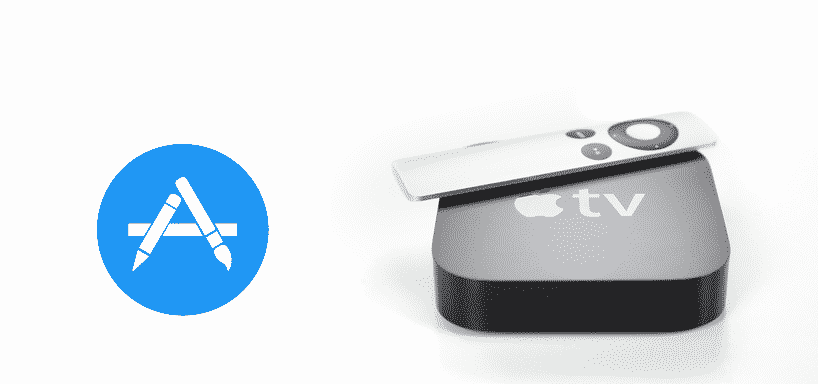
Apple-TV is Apple’s take on streaming devices like Roku and Amazon Fire TV Stick. Similar to other set-top streaming devices, the Apple TV allows its users to stream paid/free services (Netflix, Amazon Prime, etc.), watch online TV channels, play games, and share screen displays of other Apple devices. Since the first Apple TV released in January 2007, this Apple product line has only received four additional model updates. The first model being the Apple TV 1, the subsequent four models are called Apple TV 2, Apple TV 3, Apple TV 4, and Apple TV 4k.
App Store on Apple TV
Newer Apple TV models run on a modified iOS version called the tvOS. The tvOS, being 70 to 80 percent similar to iOS, allows the Apple TV to download, install, and run applications just like an iPhone or an iPad. The Apple TV 1, 2, and 3 runs on an older operating system – a lot different from the iOS. Whereas, Apple TV 4 and Apple TV 4k are the only two devices that run on the new tvOS.
The tvOS, as the modified iOS version, supports the Apple App Store. As a result, Apple TV 4 and 4k can run every single paid/free application available on the App Store.
No App Store On Apple TV
The Apple TV App Store has an application-icon, which is a blue rectangular box with three white lines that form the “A” alphabet. Sometimes your Apple TV might not have the App Store application-icon displayed on top of the home screen. It’s either a man-made error or an Apple TV software feature. Whatever it might be, there are a few workarounds that you can use to troubleshoot the “App Store not showing” issue.
Since there are two main categories of operating systems – older versions (modified macOS and iOS) and tvOS. We have divided the Apple TV troubleshooting solutions into two categories.
Apple TV running tvOS
Apple’s tvOS, as mentioned before, is only compatible with two steaming devices, Apple TV 4 and 4k. There’s only a single troubleshooting solution for tvOS running Apple TV’s, which is as follows:
App Store has been moved
Apple TV’s UI allows you to move an application from the top of your home screen to the very bottom. On top of that, Apple TV’s App Store is a stock application, something that’s impossible to remove/hide. Meaning your App Store is not showing because someone has moved it to somewhere down the homepage.
Follow these steps to bring the App Store back to its default place:
- Look through every portion of your Apple TV UI’s homepage. Once found, highlight the App Store icon and press the selection button.
- Hold the selection button just enough to make the App Store icon vibrate.
- Use the arrows keys on your Apple TV remote to bring the App Store back to its default place.
Apple TV running an older operating system
Unfortunately, App Store is only available in newer Apple TVs that operate on the tvOS. Older devices like Apple TV 1, 2, and 3 don’t have the App Store because they’re not running on tvOS. To confirm the device model before cursing/replacing your Apple TV for not having an App Store.