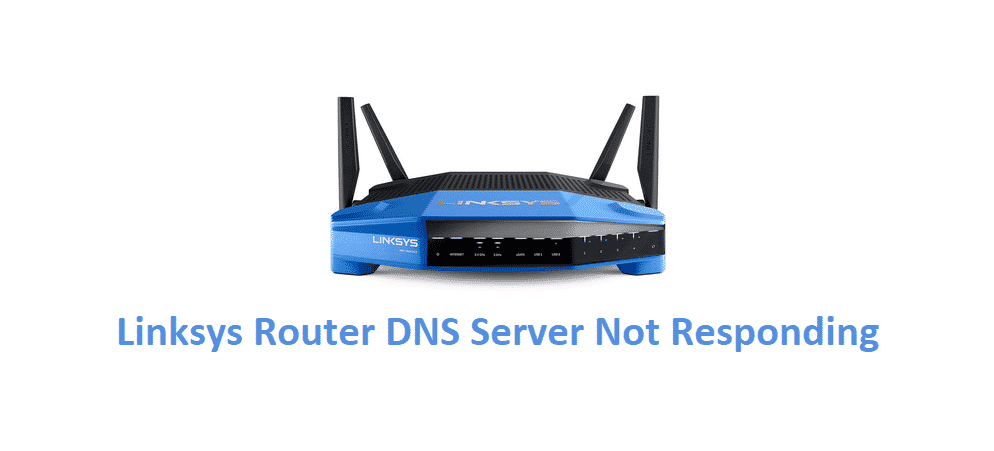
The routers have become an essential component for everyone with a wireless connection. However, the routers need the DNS server for proper functionality and outcome, and Linksys has some high-end options. On the contrary, some users are complaining about the Linksys router DNS server not responding error. So, let’s have a look at the troubleshooting methods!
Linksys Router DNS Server Not Responding
1) Reset
First of all, you need to ensure that incorrect settings aren’t causing this issue. To be honest, checking each setting on the router can be pretty hard. However, there is a simple method that will delete all the settings (wrong and correct), known as the factory reset. The factory reset will bring the default settings on the Linksys router. So, take the Linksys router and press the reset pin for around ten seconds. Once the router is reset, do reboot the router, and it will fix the response errors.
2) Firmware
While using the Linksys router, you need to keep updated with the firmware. This is because the firmware helps streamline network capacities and connectivity. So, enter the IP address of your router in the address bar of the browser, which will open the login page. On the login page, enter the username and password.
Once you are logged into the router, go to the administration tab and scroll down to the firmware upgrade. Further, tap on the browse option and hit the upgrade button. Once the firmware update is downloaded on the system, you need to install it. After the installation of firmware, you need to reboot the router for better outcomes. Also, the DNS server not responding error will be fixed. To be honest, some people reset the router after installing the firmware and reconfigure it after some time.
3) Antivirus
Many of us try to download and use as many antivirus software as possible. This is because security is very important, and one cannot leave their devices vulnerable. However, the antivirus can sometimes lead to connectivity and server issues. If you are suspecting that antivirus is causing the DNS server response issues, you should try to disable the antivirus (temporarily).
4) Ports
In some cases, the DNS server doesn’t respond with Linksys router because the ports are blocked. For checking this, use the “tnc 8.8.8.8 -port 53” in the PowerShell command, and it will show the blocked ports. In case the TCP ports are blocked, the connection will be blocked, and the network connectivity will be difficult. So, you will need to ping the server to ensure the blocked ports are unblocked, and the network is optimized.
5) Safe Mode
To be honest, running the router and computer in a safe mode is highly likely to resolve the error. This is because the safe mode ensures no unwanted file or app is causing connectivity and server issues. For enabling the safe mode on your computer, you need to reboot the computer and keep pressing the F8 key. It will open the network tab from which you can enable the safe mode.
On the contrary, if these troubleshooting methods don’t work, we suggest that you call the internet service provider and have them look at the issue. If you call Linksys, they will probably send the technician for hardware and configuration repair.