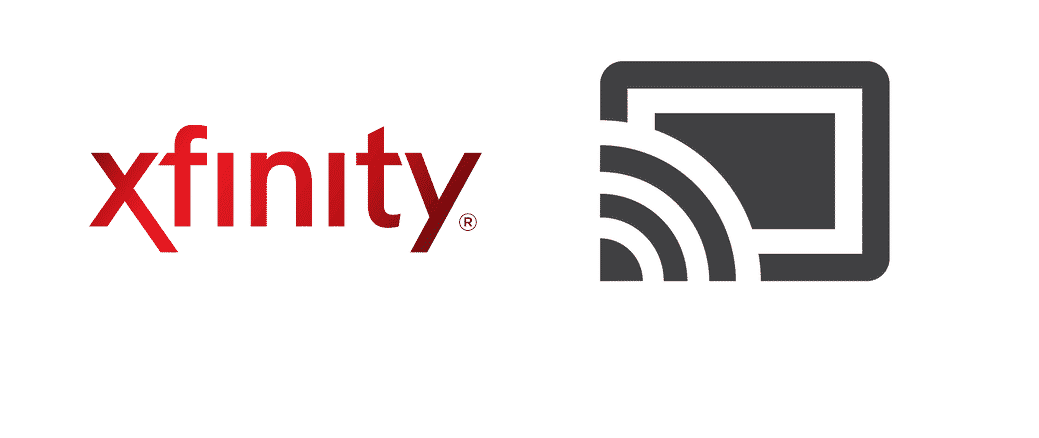
Streaming requires a high-speed internet connection that serves the best when it comes to playing several high-quality videos without stuttering and pausing. Most of the people arrange maximum speed internet connections to get the most out of streaming. Speaking of Chromecast, it is a great source of streaming numerous HD videos. Xfinity public Wi-Fi users are not directly allowed to use Chromecast with their internet browser logins. There are a lot of factors for that. For example; your privacy being put at stake. Public Wi-Fi hotspots are not always secure enough for your protection to get the most out of them. Although, by following particular protective steps you can safely have Chromecast working with Xfinity public Wi-Fi
We have already discussed that using public Wi-Fi networks are never secure. Apart from being horrible for your security, Xfinity public Wi-Fi provides persistent lagging and excessive drops when it comes to streaming seamlessly on Chromecast which is why you would never be recommended to do so. Therefore, the most approachable way is to create a hotspot network on your own to steam on Chromecast. Now, let’s dig in detail what these two are; the Chromecast and the Xfinity public Wi-Fi.
What Is Chromecast?
Chromecast is one device that is created to be a large thumb drive device. This thumb drive can be plugged into a TV’s High-Definition Multimedia Interface (HDMI) port allowing the users to keep streaming a variety of content from their phone devices or computer with the help of Wi-Fi network and onto their device’s TV screens. Getting Chromecast on your device using any of the internet sources is quite easy. However, you must need sufficient speeds and adequate security.
You wouldn’t be able to get Chromecast from the Xfinity. Although, you can purchase them from the market and get the most of their resources from the personal Xfinity Wi-Fi or the public Wi-Fi. But, public Wi-Fi can only be used if it has sufficient speeds.
Due to the sheer compatibility, you can caste almost all kinds of streams from the Chromecast on your device using the Xfinity.
How To Access Xfinity Wi-Fi Hotspots?
Besides having a separate Xfinity internet connection, you can always enjoy the free public Wi-Fi. The free Xfinity public hotspot is also acknowledged as Xfinity WiFi. To use this facility, you would need to get it on your device first. Here is how you do it:
- Get yourself connected to the Xfinity WiFi network by accessing the Wi-Fi settings on your current device.
- This step requires you to get your web browser launched for the Xfinity Wi-Fi sign-in page. Insert another URL, like http://business.comcast.com, in your browser if to be redirected to the Xfinity’s sign-in page.
- Now enter your Comcast Business credentials. Upon doing so, you would be re-directed to the Comcast Business site.
Now you can easily begin to browse with the Chromecast using the Xfinity internet.
How to Get Chromecast to Work With Xfinity Public WiFi?
Having the facility to use Chromecast can be quite easier with Xfinity. All you would need is an Xfinity personal Wi-Fi or a secure and fast internet to complete the process. Follow these steps to get accomplished:
- Navigate to the Google Play Store.
- Quickly install the “Wi-Fi Pass” in your current device.
- Go to Google Home Application.
- Click on the option TV.
- Navigate to the Home Page.
- Locate the Chromecast set up option. Select this option.
- Click Yes on the displaying question.
- Enable the Guest Mode.
- Go back to the Setup page.
- Tap Continue.
- Note your MAC address displaying on your screen.
- Tap OK on the popup.
- Select Chromecast Xfinity wifi.
- Open the Wi-Fi pass app, fill in the fields with your Chromecast credentials. The MAC address that you have noted down before.
- Now select the Xfinity option to proceed towards that ending.
- Navigate to the YouTube application.
- Now, wait there for the Chromecast box to appear clear. However, if the Chromecast option fails to appear after following the exact procedure. Start crackling the app. Besides, you can always restart your TV and close out all the other apps running on your phone.
After completing it up till now, insert your PIN. Chromecast would successfully connect to your Xfinity WiFi.