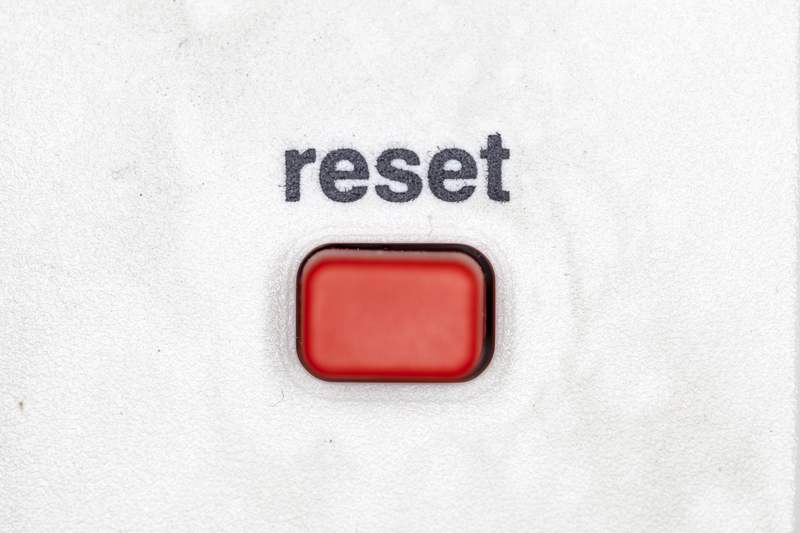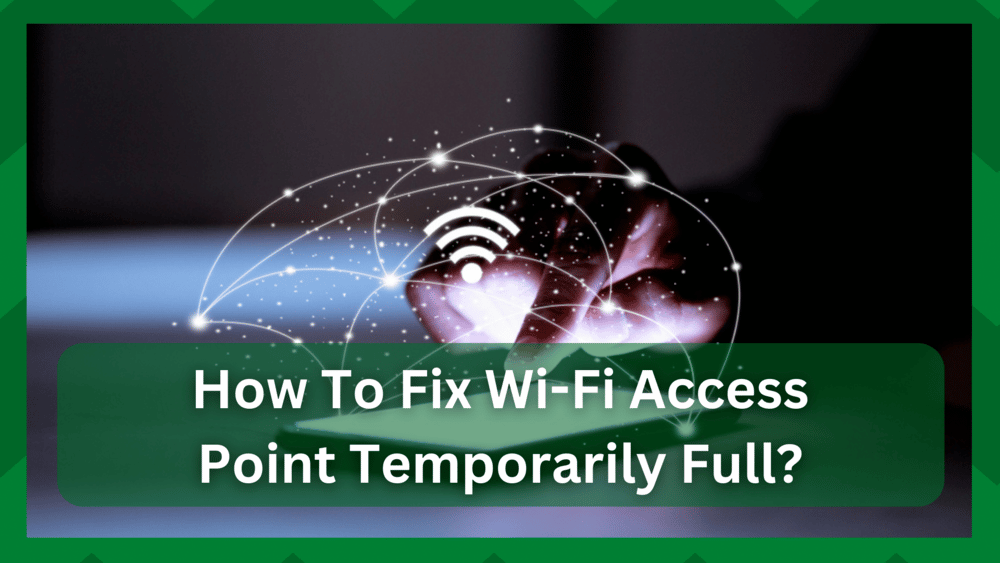
In recent times, there are many networking hardware devices that provide internet access, with routers and modems being the most basic and widely used.
When purchasing networking hardware to connect to the internet, you want it to have a high capacity as well as one which provides stable and consistent connections.
We define capacity as the number of devices that can be connected to the hardware. Most companies will give you at least 5-10 devices on a router or modem, which is sufficient for a small house, but our demand continues to grow.
An access point, on the other hand, is similar to a router but provides greater range and capacity to attach clients so your network is optimized; however, they, like any networking hardware, have their share of issues.
How To Fix Wi-Fi Access Point Temporarily Full?
How to fix the Wi-Fi access point temporarily full error? Even though an access point provides more capacity, connecting more devices causes a “temporarily full” error.
For those of you who are wondering what this error means, it means that the access point has reached its client connection limit and you are unable to connect more clients to it at this time.
However, why is it “temporarily” rather than “device capacity reached“? The catch is this. It does not always imply that the access point cannot accommodate more devices, but it does imply that it cannot currently assign more IP addresses to clients.
Because access points assist your client in receiving a signal from the internet service provider by assigning them the IP addresses, if the AP is unable to handle more clients, it means it is unable to obtain an IP from the pool and assign them.
As a result, certain considerations must be made when connecting devices to the access point. So, in this article, we will discuss how to resolve the “temporarily full” error.
- Turn Of The Access Point:
When you connect your devices to the access point, you may receive an error message while connecting to clients at half the access point’s capacity.
It does not imply that your access point cannot accept more clients; rather, it is unable to accept more clients because it is overcrowded.
This could indicate that the access point has reached its hard limit, or that it is unable to obtain more IPs from the pool and assign them to clients.
So a rest would be beneficial to the access point. Simply unplug it from the power source and give it at least 30 seconds to cool down. Do not disconnect previously connected clients, and when you turn it back on, check to see if the error has gone away.
- Hard Limit From The ISP:
It is unusual for your internet service provider to impose a hard limit on the number of clients who can connect to your access point at the same time.
This is usually the case with routers, but you never know if your ISP is preventing you from connecting more clients to the AP at the moment.
Simply access your access point’s web portal, follow the instructions in the manual, and see if you can tweak the settings and change the necessary values to give you more leverage.
- Firmware Updates:
Like routers and modems, you should check for firmware updates on your access point regularly. These updates are necessary for your access point to run smoothly and to correct any errors that may have occurred.
It is possible that your AP’s firmware upgrade is past due, resulting in such errors. The problem may be caused by a temporary glitch or a bug in your access point software.
As a result, you will receive the temporary full error for the time being. So, log in to your access point’s web portal or any necessary application and check for firmware updates.
You can also go to your access point’s official website and install any firmware updates. Your hardware’s performance and connection capacity will be noticeably improved.
- Switch The Bands Of Some Clients:
It is critical to understand this step. For example, you may be aware that your access point can easily handle 20 clients. You’ve only connected it to ten devices before it starts giving you the error.
Given that the limit was not reached, why is the AP behaving in this manner? The catch is that most or all of your clients are in the same band. Depending on the default, this could be 5GHz or 2.4GHz.
Perhaps your hardware can only support 10 clients on either band, which is why you receive the error. Simply moving some of your clients to a different band should solve your problem.
- Reset The Access Point:
Typically, the issue is resolved until this step, but if you are experiencing the same limit issues with the access point, you may want to reset it.
It’s possible that you configured the hardware to address another issue and inadvertently changed the necessary limit settings.
If you haven’t encountered the problem before and have only recently discovered it, it could be the cause. At this point, determining the exact problem with the settings is time-consuming and tedious.
As a result, you may want to reset your hardware to factory defaults in case a setting change occurred without your knowledge.
Even if a configuration issue is not the primary cause, you can reset the AP to give it a boost in performance.
Because the reset procedures for your AP differ depending on the company and model, it is best to consult a user manual and reset the hardware. Your error should be gone now that your device has been reset to factory settings.
- Contact The Company:
If the aforementioned steps do not resolve your problem, there is a chance that you have a problem with your service provider. The make or model of your access point may be specifically affected by this issue.
If this is the case, you don’t have to waste time looking for the necessary settings changes; instead, contact the company and let them look into the matter.
It’s possible that the company can assist you in removing the error, or you’ll have to make a compromise.