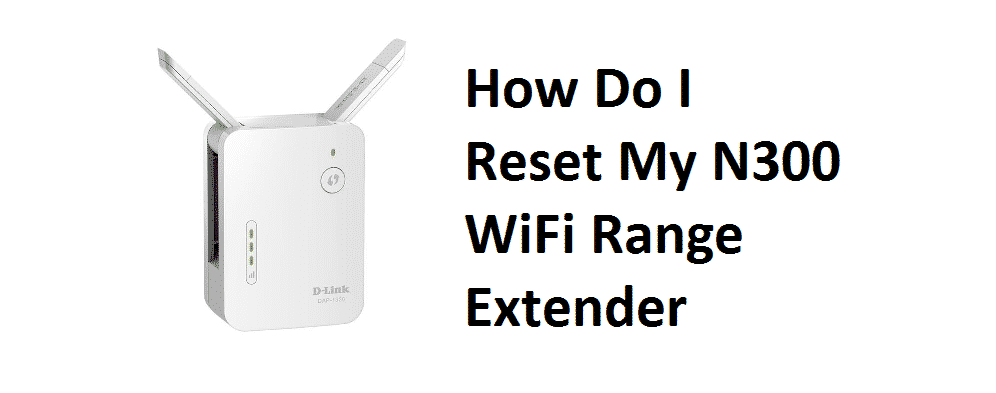
These days, everything seems to be made a lot simpler than it was before. Whatever you wish to do, you can find a thousand ways to do it in a much simpler way. Similarly, this goes on with respect to every single task that you do in your routine life ranging from pulling out a solution for the hardest of your internet problems to resetting your router. So, if you’re confused and thinking “How do I reset my N300 Wi-Fi Range Extender?” Here, in this article, we’ll help you reset your range extender.
What Do We Mean By Resetting?
Resetting is actually a simple process by which you can easily restore the settings of your range extender device to the factory defaults ones that come preset with the equipment. This is a very useful process that not only resets the settings but also refreshes the device to make it work faster. When resetting your N300 Wi-Fi range extender, what you need to do is reconfigure it or you can say reinstall the device completely anew.
How Do I Reset My N300 WiFi Range Extender?
The process of resetting your N300 Wi-Fi range extender is not complicated but like walking into the park. It is a rather easy job but there are more than one way to do it. You can reset your range extender in two different ways. For your ease of use, we are going to explain both of them down below:
Two Ways To Reset N300 Range Extender Extender
Follow through the given steps carefully to reset your range extender device in a proper effective way.
- By Using The Given Reset Button
The easiest way to reset the range extender is by using that little “Reset button”. Follow the instructions to reset your range extender device using the given Reset button:
- First, check if your device is securely connected to the power.
- Search your device for a little “Factory Reset” button.
- You’ll find the button on the back or bottom side panel.
- Use a little paper clip or a pin to press the button.
- You need to hold the “Factory Reset” button for a few seconds.
- Releasing the button will result in your device reset.
- By Using the Website Setup Page
If you can’t seem to reset the device using the given physical reset button, you still have the option to access the web-based setup page of your Wi-Fi range extender.
After logging into your account, you need to go on the check that menu button that could be somewhere in the corner.
- Tap on that Menu button
- Go to the Settings
- Click on “Other”
- There, you’ll see a “RESET” button.
- Tap on that and you’ll see a confirmation screen.
- You will be asked to Confirm your decision to make sure it is you who is doing this.
- As soon as you hit it, Voila! Your range extender will reset.
Conclusion
So, here’s how do I reset my N300 Wi-Fi range extender. You should also keep in mind that by resetting the device, you are restoring the default settings which means all network names (i.e. SSID), as well as your customized security settings, are deleted as soon as you hit the Reset button. But, in some cases, a factory reset is needed to recover the admin’s password or make the device work properly.