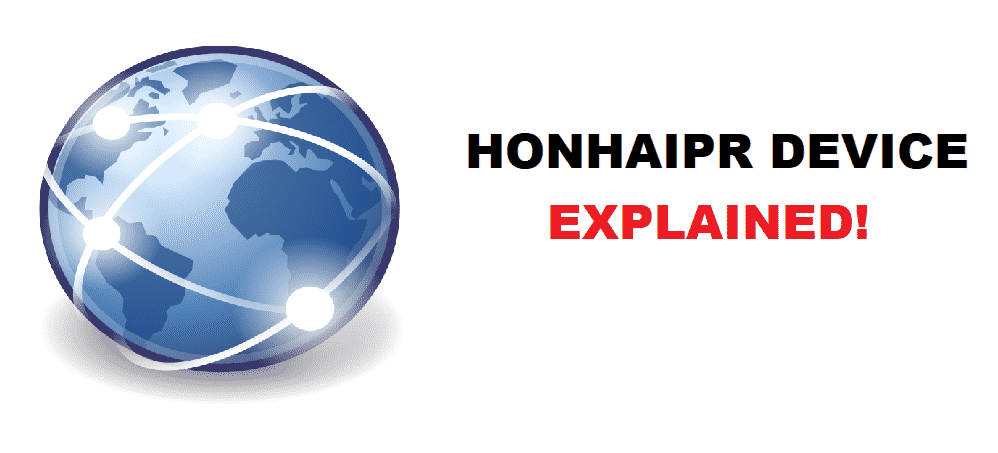
Data consumption is quite a serious issue for those who have a limited data plan and don’t want to deal with those overage charges. There are certainly other issues as well such as surcharges, bandwidth consumption, and more and that is why most people would like to keep a track of their consumption.
AT&T has a somewhat different mechanism and if you are an AT&T subscriber, you might be able to see several devices connected to your router that you might not be able to recognize. There is nothing to be worried about in optimal conditions as they have different names in the router setting that might not be showing the original device name that you have set for a particular device.
Honhaipr Device
What Does it mean?
If you are seeing Honhaipr device connected with your router and Wi-Fi connection and it has a considerable amount of usage that might be causing you the overage on your bandwidth, you will need to figure out what that device is and how you can control the data consumption on that particular device. There can be different devices based on individual router and settings that can cause you to have this name appear inside the menu of the connected device on your router. A few common ways that can help you fix this issue in no time at all would be:
1. Notice Consumption Timings
Luckily, AT&T routers have the modules that allow you to notice at what time your consumption of data is getting high, and these spikes you need to manage. Make sure that you are noticing them precisely and then observe for the patterns. This way, it will be easier for you to pinpoint the device that is being shown as Honhaipr in your network settings.
2. Narrow down by disconnecting devices
Now, this one would be a bit old-school method but it is worth for those who are not tech-savvy and still want to diagnose the issue on their own. The trick is to disconnect each device one by one if you are unable to figure out which of your devices is named Honhaipr and this way, you will be able to make it certain. Keep your connected device’s window open on some PC and refresh it once you disconnect a device from Wi-Fi. Make a list of all your devices and then disconnect them one by one. This way, you will be able to effectively make sure that which device is named as Honhaipr and you can block the device if it is not one of your devices.
3. Check MAC Address
MAC stands for Media Access Control. Each device has a unique MAC address that can be connected over Wi-Fi or Bluetooth for wireless communication or even the ethernet. The thing is that this unique Address is different for each device so, if you are able to figure out the MAC address for that device named Honhaipr in the router settings, you can cross-match it with all the devices and that will help you figure out efficiently where you are having more data consumption and resolve it by controlling the usage too.
This method will allow you to figure out the device named Honhaipr without having to disconnect any of your devices on the network. But the thing that you need to keep in mind here is that you will need to figure out how to check the MAC address on each device that you have and that might be the tricky part for you. Make a list of all the MAC addresses on the devices that you are using and then cross-check with the Honhaipr device on your router.
4. A common trick
While it is not certain and this might not be the case for you, but most users have reported their PS4 to be shown as the Honhaipr device on their AT&T routers. So, it would be better for you to start with the PS4 or if there is any other device from Sony that you are using and that will save you lots of time and effort. If it is not a Sony device or your PS4, you can extensively run a check on all the devices for you, and that way you will be able to figure it out effectively.