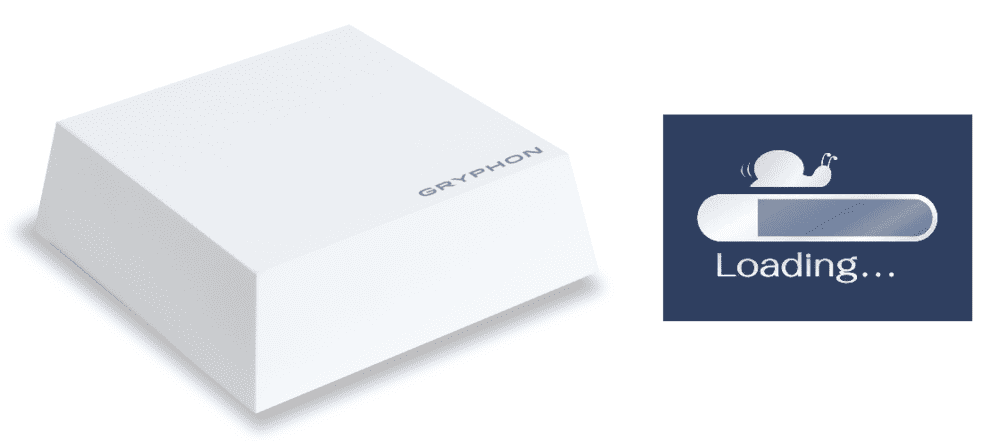
Over the past few years, the trend of wireless internet connection has increased because cables tend to be too much trouble. However, Wi-Fi signals can be pretty sluggish, blaming the router, signals, and WiFi channels. It’s needless to say that there are multiple reasons for slow internet access and outlining the real cause can be difficult.
Gryphon Router Slow (Troubleshoot And Fix)
There is always a solution to every problem. If you are struggling with slow internet speed with Gryphon router, we have added multiple troubleshooting techniques. These techniques will help improve internet speed while getting rid of basis router issues. So, let’s have a look!
1) Give It A Fresh Start
This might be too cliché for you but it works most of the time. So, you need to restart the router by taking out the plug. Then, wait for at least 20 to 30 seconds before plugging in the switch again. The power-off button is usually available on the rear of the router but you can unplug the adapter as well. Once the router starts operating again, check the internet signals. Also, don’t forget to restart the device as well.
2) Check For Devices
The Wi-Fi networks are designed with specific bandwidths and if there are multiple devices connected, the bandwidth will be divided. For instance, if one device has a heavy file downloading, the internet speed on other devices will be adversely impacted. However, simple browsing shouldn’t impact the internet speed. Also, if there are inactive devices, disconnect them from the internet because background apps might be the issue (background apps work even when the phone is locked!)
3) Background Programs
Many people start blaming the Gryphon router and internet service provider if the internet starts lagging. While in reality, the background programs are the real culprits. There are high chances that your Windows update is being downloaded in the background. There might be other programs running in the background as well that can eat up the internet bandwidth. In addition, choose the reliable antivirus program because malware can eat up the internet speed.
4) Secure Wi-Fi Access
If you don’t have any background apps and programs running, there are high chances that your neighbors and bystanders are using the free internet. So, you need to choose the WPA2 security standard because it helps with the advanced security of the WiFi signals. In addition, change the password from main interfaces (online access through IP address).
5) Location
This is the most underestimated yet highly influential factor to optimize internet speed. It’s needless to say that router’s location will help reach the signals to the device for optimal speed. You need to ensure that there are no barriers and obstacles in between the Gryphon router and device.
However, if you want optimal coverage all around, put the router at a central location. For instance, WiFi signals are difficult to pass through metal and concrete material. In addition, if there are refrigerators and cordless phones around, they can disrupt the signal frequency, leading to slow internet speed.
6) Channels
Wi-Fi is all about invisible signals and they are provided through different channels. One area tends to have one channel and if there too many routers connected, the channel can congest. So, you need to choose the different channel as it ensures that there is no signal interference. You can change the channel manually and connect to the channel with lower traffic.
7) Download Speed
If you’ve put some movies or update on download and it’s experiencing slow speed, there are high chances that the issue is with the download server. So, rather than blaming the Gryphon router, you need to work on the download server. Consequently, you can choose some other website for downloading the files and it will speed up the internet for sure.
8) Reset
Resetting is different than restarting. This is because resetting will reset the router’s setting to the factory setting. This will make sure that the wrong setting are eliminated and your Gryphon will start working at its top capability. The reset button is available on the router and you need to press it for 30 seconds. Also, set a new password as well.
If the issue isn’t solved with all these troubleshooting tips, calling the Gryphon customer service or internet service provider for further assistance.