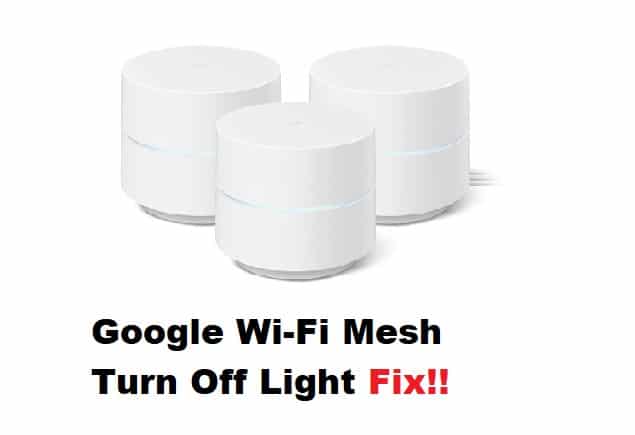
Google Wi-Fi Mesh router is designed to offer more network coverage as compared to other routers available in the market. That’s because it’s integrated with various Wi-Fi points to create a well-connected system, promising a strong internet connection. In addition, just like other routers, the Google router is also designed with a light to help you keep an eye on the unit. However, if the light bugs you, we are sharing how you can turn it off.
Google Wi-Fi Mesh Turn Off Light
1. Turning Off The Google Assistant Light On The Wi-Fi Router
There is a Google Assistant light on the router, which can only be turned off if you turn off the device. In addition, turning off this light will turn off the microphone, which means the wireless point won’t be able to listen or respond to your voice commands. As a result, you will be able to use the unit as a speaker with Bluetooth and Cast.
2. Turning Off The Mute Light On The Wi-Fi Router
When the microphone and Google Assistant are turned off, an orange light will appear on the bottom side of the router. This light can be turned off from the settings. However, if you don’t know the correct instructions that you’ve to follow, we are sharing the step-by-step guide with you;
- First of all, you have to open the Google Home smartphone app on the device
- Now, touch the device tile and hold it
- From the top-right corner, click on settings
- Then, go to the lights and turn on the “turn off the mute light”
- As a result, the light will be turned off
3. Turning Off The Google Wi-Fi Mesh
If you want to turn off the light because you want to turn off the Google Wi-Fi Mesh, you can also press the button on the back of the Google Wi-Fi Mesh and hold it for over ten seconds. As a result, the light will turn red, which means that the device is working in offline mode.
4. Adjusting The Brightness
Now that we have mentioned how you can turn off the light, there is also an option to adjust the brightness of the light. The method we are sharing can be used to adjust the brightness of the light on Google Wi-Fi devices as well as Google Nest Wi-Fi. For this purpose, you have to open the settings, go to the status light brightness, and adjust the brightness.
5. Troubleshooting
We have already mentioned how you can turn off the lights on your Google Wi-Fi Mesh, but if there is a yellow light glowing on the device, it means that the internet connection has been lost. For this purpose, you’ve to reboot the mesh router as it can help fix the internet connectivity errors. In addition to this, make sure that all the internet and power cords are connected securely and to the correct ports. Last but not least, if you aren’t able to turn off the lights by following the above-mentioned steps, you can simply disconnect the power cable.